Bb apps...
instructions?
How to Install/Uninstall BlackBerry Applications
►First you will need to Download the Latest "BlackBerry Desktop Software for PC / Mac" for Standard way and for Advanced (Recommended) way and BBSAK [BBSAK BlackBerry Swiss Army Knife v1.9.11, attached below] / MCP [BlackBerry Master Control Program]for Advanced(Recommended) way. (search forum to find latest version)
The Various File Types You Will Encounter:
-.JAD files: An application descriptor that stores information about the application itself and the location of .COD files
-.JAR files: a JAR file (or Java AR-chive) is used for aggregating many files into one. It is generally used to distribute Java classes and associated meta-data.
-.COD files: A COD file is a proprietary file format developed by RIM that contains compiled and packaged application code.
-.ALX files: Similar to the .JAD file, in that it holds information about where the installation files for the application are located
For JAR files (You need a memory card)
1. Download to .JAR to your PC
2. Link your Blackberry to your PC via the USB cable
3. Open "Computer" in the Start Menu
4. Go to the folder/location on your PC where you stored the .JAR file
5. Either copy or cut the file (In case there's any oopses, best to copy)
6. In the Drive/Device list under the "Computer" screen find your Blackberry
7. Paste the file either into the root of Blackberry or a sub-folder, either will suffice.
8. Unhook Blackberry from USB cable
9. In the applications on your phone (or on home screen depending on Theme) scroll to the "Media" icon
10. Click the "Media" icon to launch it
11. Press the menu button and select "Explore"
12. Locate the .JAR file either on the device memory or memory card (check both as the Blackberry seems to just sort of stick system memory and card memory together lol)
13. Click the file, and it should prompt you to download (install)
14. Click "Download" and follow instructions
For JAD files (You need a memory card)
The JAD files always come with .COD or .JAR files in the same archive (or folder) so use the same method as describer for JAR files to install the JAD files but when you transfer file to your blackberry, you have to transfer also the .COD file/files and put it/them in the same folder as .JAD
If the JAD file doesn't come with .COD or .JAR, that means its an OTA file.
you can also use the same method as installing JAR file but you need to have internet connection, cause the JAD file will request the connection to the server to download the COD files.
For ALX files (you need a desktop manager)
1.Navigate to a download link for any piece of third party software you like and download the required installation files to your desktop.
2.Once you have downloaded the desired application to your desktop, you may have to unzip/extract the contents to a new folder. Inside your newly created folder you will find a file that ends in .alx
3.Connect your BlackBerry via USB to your computer and launch the BlackBerry Desktop Manager.
4.In the menu you will see an option for “Application Loader”. click this and you will see a screen appear that displays all the applications currently loaded on your BlackBerry.
5.Above the list of currently installed BlackBerry applications you will see a button that says “Add”. Click on this button to bring up the add application dialog box.
6.Navigate to the folder that you have saved on your desktop in the previous step and locate the .alx file contained within. Choose OK and this application will appear in the list with all of your other installed software.
7.If you have downloaded multiple pieces of software to install, you can go ahead and click the add button again and navigate to the next .alx file and click OK. Repeat this process for each additional third party application you wish to install.
8.Once all desired applications have been introduced into the application loader, verify that they each have a check mark next to them and click the button labeled “Next” which appears below the list of applications.
9.You will see the BlackBerry Desktop Manager run through a process and your BlackBerry may restart.
10.Upon reboot of your BlackBerry you will see all of your newly installed applications on the applications screen of your device.
For advanced users - Recommended way:
For COD files that doesn't come with ALX or JAD files (You have a memory card)
You can install them using: MCP / BBSAK
-Connect your BB with USB and follow the instructions given to upload COD files into your BB
For COD files that doesn't come with ALX or JAD files (You don't have a memory card)
You only can use BBSAK or MCP
you can install all files using MCP / BBSAK
__________________________________________
For Uninstalling BlackBerry Applications:
Via BlackBerry itself:
1- Click on the BB menu button, often it is to the left of the scroll button
2- Go to options
3- In the list that shows up, select "Advanced Options"
4- In advanced options list, select "Applications"
5- Scroll the list of applications to find the one you want to delete
6- With the application identified and highlighted, right-click and select "Delete"
7- Restart your device(Mandatory).
--- Your Done!
Via MCP Application:
1- Open MCP Application
2- Under "Modify COD"
3- "Read System"
4- Check any program to delete from the list on the right(Can even check multiple programs)
5- Click "Remove"
6- It would Auto-Restart
7- Should show a display "Saved Read"
--- Your Done!
Via BBSAK Application:
1- Open BBSAK Application and connect your BlackBerry phone to your Computer
2- Click on this icon(Erase Modules)
3- Click "Retrieve"(To update your application list)
4- Check the list of applications to find the one you want to delete(Can even check multiple programs)
5- Check all boxed under "Operations"
6- then Un-check "Group"
7- Click "Erase" -
8- It would Auto-Restart
--- Your Done!
Credits goes to nabilovE <<-- ndi ko kilala pro thanks na din bro [or sis hehe13 :3]
__________________________________________
adding ... ...
Rick File Manager [11/13/13]
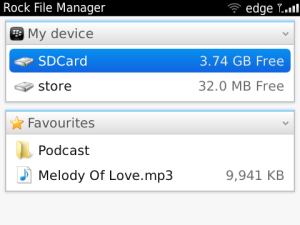
Rock_File_Manager.jad - 755 B
instructions?
How to Install/Uninstall BlackBerry Applications
►First you will need to Download the Latest "BlackBerry Desktop Software for PC / Mac" for Standard way and for Advanced (Recommended) way and BBSAK [BBSAK BlackBerry Swiss Army Knife v1.9.11, attached below] / MCP [BlackBerry Master Control Program]for Advanced(Recommended) way. (search forum to find latest version)
The Various File Types You Will Encounter:
-.JAD files: An application descriptor that stores information about the application itself and the location of .COD files
-.JAR files: a JAR file (or Java AR-chive) is used for aggregating many files into one. It is generally used to distribute Java classes and associated meta-data.
-.COD files: A COD file is a proprietary file format developed by RIM that contains compiled and packaged application code.
-.ALX files: Similar to the .JAD file, in that it holds information about where the installation files for the application are located
For JAR files (You need a memory card)
1. Download to .JAR to your PC
2. Link your Blackberry to your PC via the USB cable
3. Open "Computer" in the Start Menu
4. Go to the folder/location on your PC where you stored the .JAR file
5. Either copy or cut the file (In case there's any oopses, best to copy)
6. In the Drive/Device list under the "Computer" screen find your Blackberry
7. Paste the file either into the root of Blackberry or a sub-folder, either will suffice.
8. Unhook Blackberry from USB cable
9. In the applications on your phone (or on home screen depending on Theme) scroll to the "Media" icon
10. Click the "Media" icon to launch it
11. Press the menu button and select "Explore"
12. Locate the .JAR file either on the device memory or memory card (check both as the Blackberry seems to just sort of stick system memory and card memory together lol)
13. Click the file, and it should prompt you to download (install)
14. Click "Download" and follow instructions
For JAD files (You need a memory card)
The JAD files always come with .COD or .JAR files in the same archive (or folder) so use the same method as describer for JAR files to install the JAD files but when you transfer file to your blackberry, you have to transfer also the .COD file/files and put it/them in the same folder as .JAD
If the JAD file doesn't come with .COD or .JAR, that means its an OTA file.
you can also use the same method as installing JAR file but you need to have internet connection, cause the JAD file will request the connection to the server to download the COD files.
For ALX files (you need a desktop manager)
1.Navigate to a download link for any piece of third party software you like and download the required installation files to your desktop.
2.Once you have downloaded the desired application to your desktop, you may have to unzip/extract the contents to a new folder. Inside your newly created folder you will find a file that ends in .alx
3.Connect your BlackBerry via USB to your computer and launch the BlackBerry Desktop Manager.
4.In the menu you will see an option for “Application Loader”. click this and you will see a screen appear that displays all the applications currently loaded on your BlackBerry.
5.Above the list of currently installed BlackBerry applications you will see a button that says “Add”. Click on this button to bring up the add application dialog box.
6.Navigate to the folder that you have saved on your desktop in the previous step and locate the .alx file contained within. Choose OK and this application will appear in the list with all of your other installed software.
7.If you have downloaded multiple pieces of software to install, you can go ahead and click the add button again and navigate to the next .alx file and click OK. Repeat this process for each additional third party application you wish to install.
8.Once all desired applications have been introduced into the application loader, verify that they each have a check mark next to them and click the button labeled “Next” which appears below the list of applications.
9.You will see the BlackBerry Desktop Manager run through a process and your BlackBerry may restart.
10.Upon reboot of your BlackBerry you will see all of your newly installed applications on the applications screen of your device.
For advanced users - Recommended way:
For COD files that doesn't come with ALX or JAD files (You have a memory card)
You can install them using: MCP / BBSAK
-Connect your BB with USB and follow the instructions given to upload COD files into your BB
For COD files that doesn't come with ALX or JAD files (You don't have a memory card)
You only can use BBSAK or MCP
you can install all files using MCP / BBSAK
__________________________________________
For Uninstalling BlackBerry Applications:
Via BlackBerry itself:
1- Click on the BB menu button, often it is to the left of the scroll button
2- Go to options
3- In the list that shows up, select "Advanced Options"
4- In advanced options list, select "Applications"
5- Scroll the list of applications to find the one you want to delete
6- With the application identified and highlighted, right-click and select "Delete"
7- Restart your device(Mandatory).
--- Your Done!
Via MCP Application:
1- Open MCP Application
2- Under "Modify COD"
3- "Read System"
4- Check any program to delete from the list on the right(Can even check multiple programs)
5- Click "Remove"
6- It would Auto-Restart
7- Should show a display "Saved Read"
--- Your Done!
Via BBSAK Application:
1- Open BBSAK Application and connect your BlackBerry phone to your Computer
2- Click on this icon(Erase Modules)
3- Click "Retrieve"(To update your application list)
4- Check the list of applications to find the one you want to delete(Can even check multiple programs)
5- Check all boxed under "Operations"
6- then Un-check "Group"
7- Click "Erase" -
8- It would Auto-Restart
--- Your Done!
Credits goes to nabilovE <<-- ndi ko kilala pro thanks na din bro [or sis hehe13 :3]
__________________________________________
adding ... ...
Install your ALX & COD files w/out using desktopManger 100% working
Rock File Manager
Rock File Manager, really cool and powerful tool allows you manage your documents, photos, music and every kind of files happily, with zip rar compress and extract function, quick search function, COD install function, favorites function and even more!
• File management, copy files, move files, change file attributes and more.
• Extract part or full zip rar archive to target folder.
• Compress files into an archive.
• Quick search and highlight result, search files has never been so cool.
• One click to install COD files.
• Favorites function, add your favorite files to favorites for a quick visit.
And it's free, no ads!
OS 5.0
size:284.79 KB
Model: Pearl 9100 3G, Pearl 9105 3G, Curve 8520, Curve 8530, Curve 8900, Curve 8910, Curve 8980, Bold 9000, Curve 9300 3G, Curve 9330 3G, Tour 9630, Bold 9650, Bold 9700, Storm 9500/9530, Storm2 9550/9520
watch the video here
www.youtube.com/watch?v=wTFvUSvlbj8
tested ko na..
Rick File Manager [11/13/13]
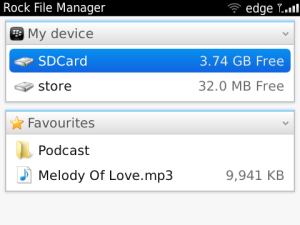
Rock_File_Manager.jad - 755 B
Last edited:

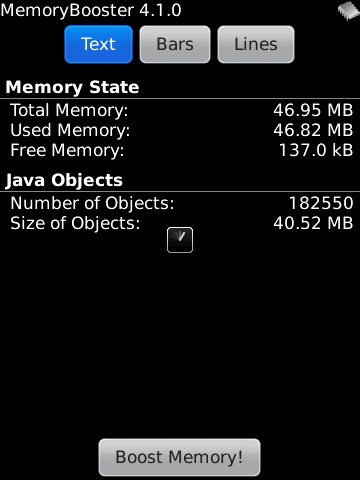




 in advance
in advance