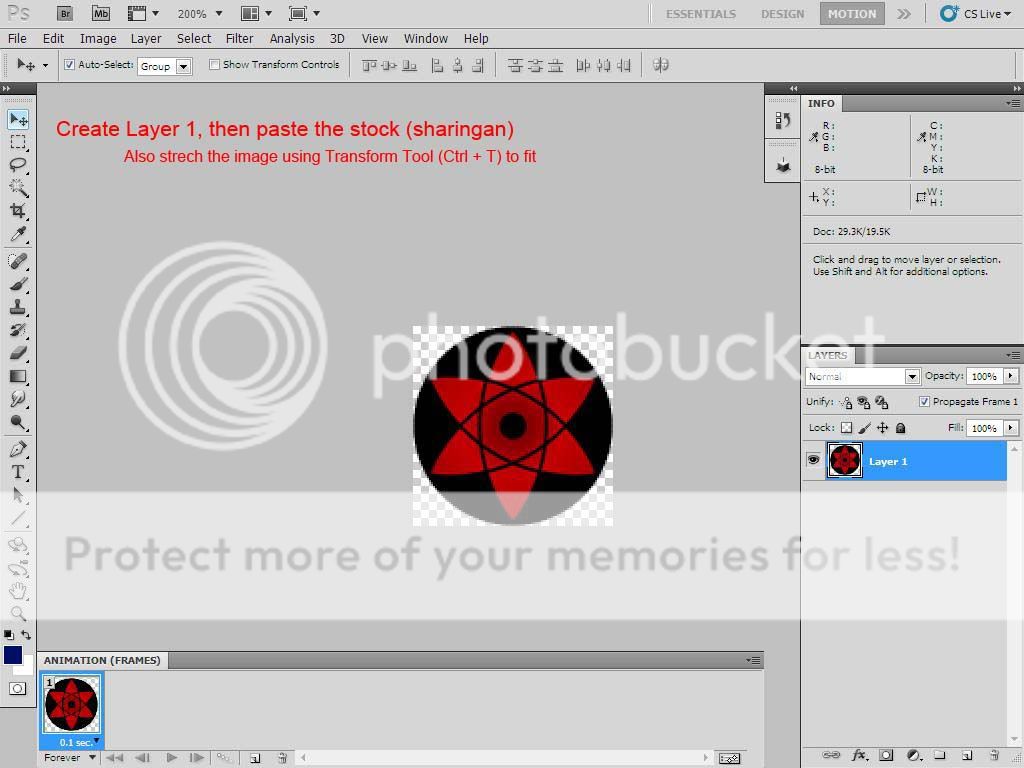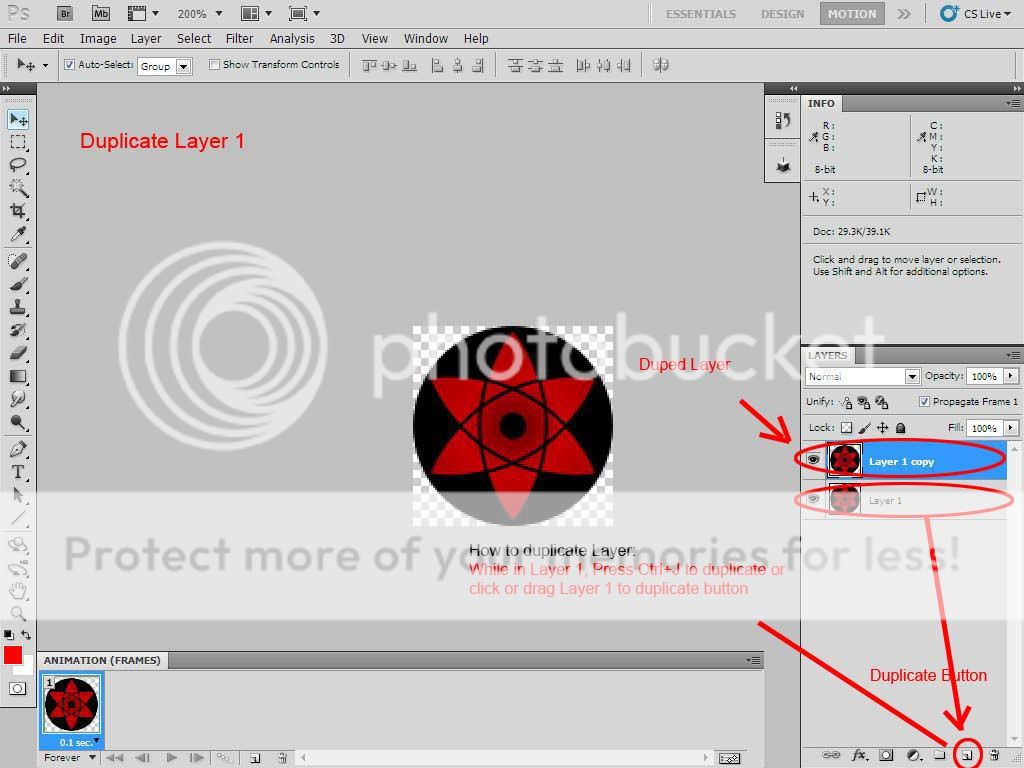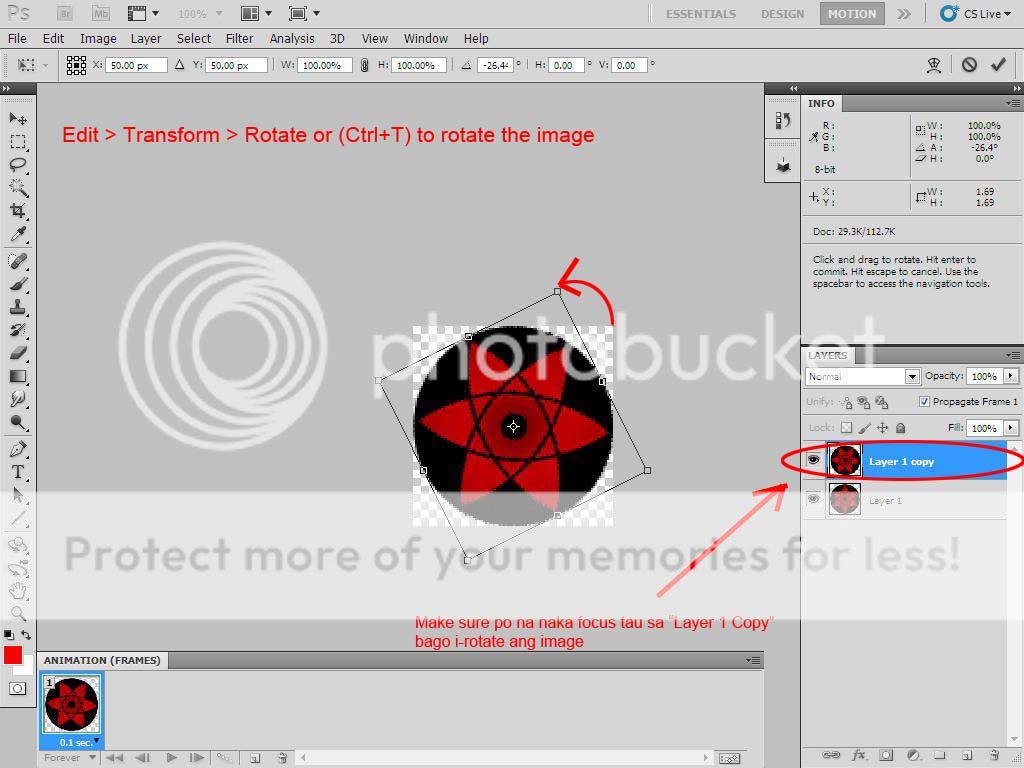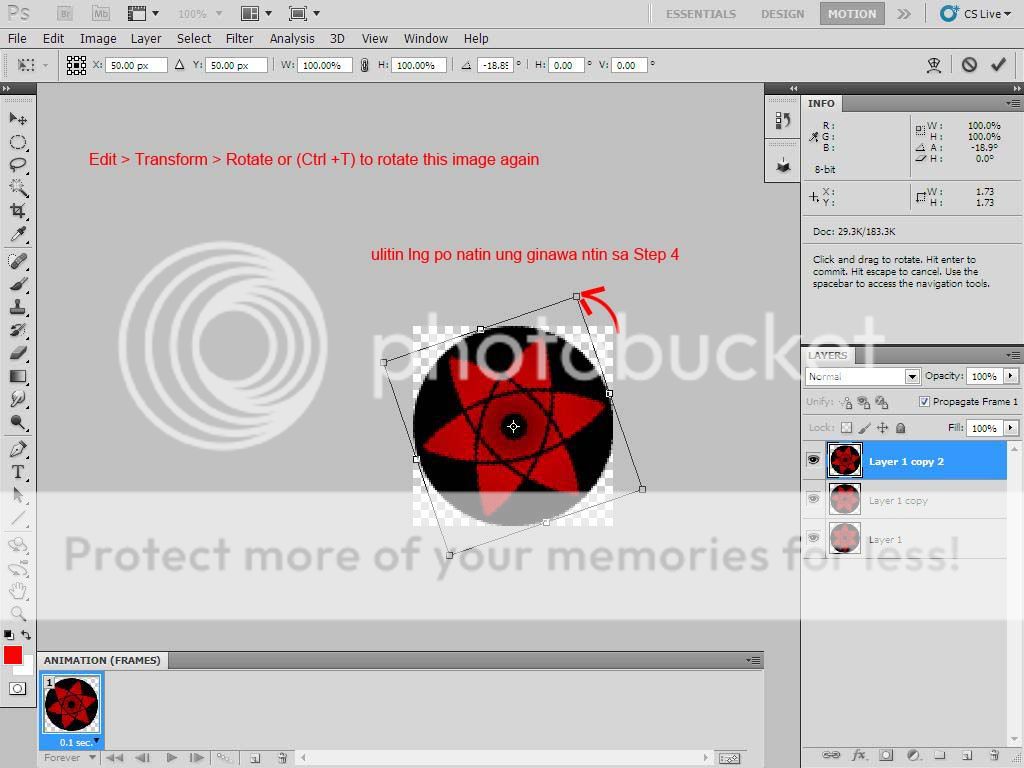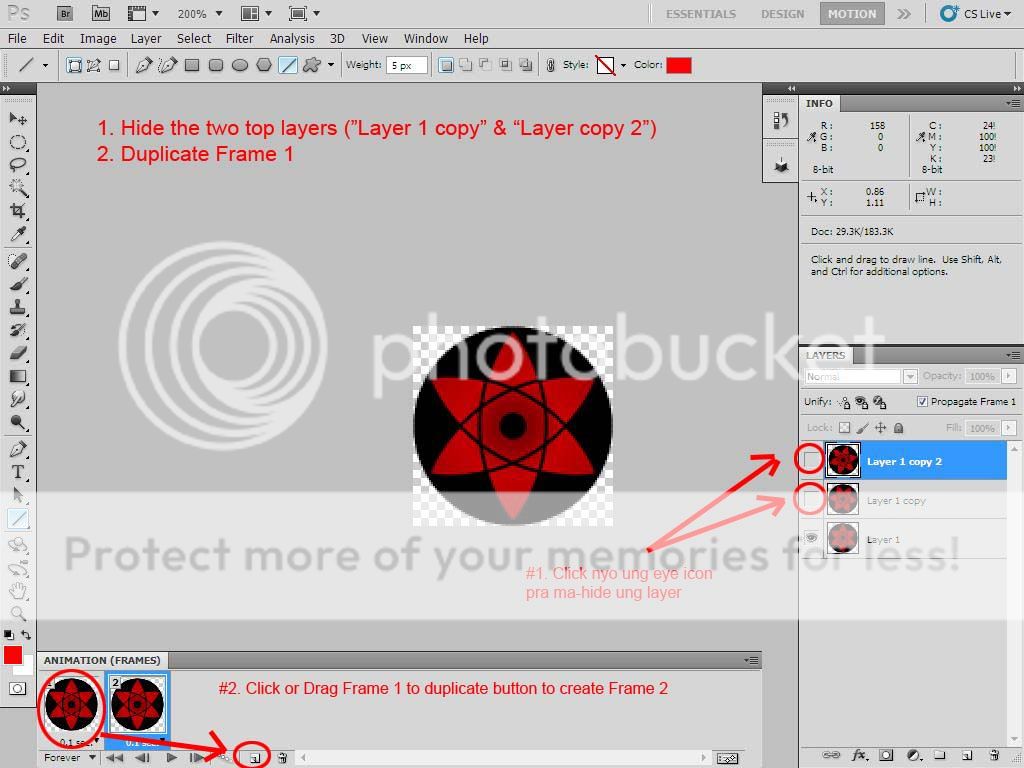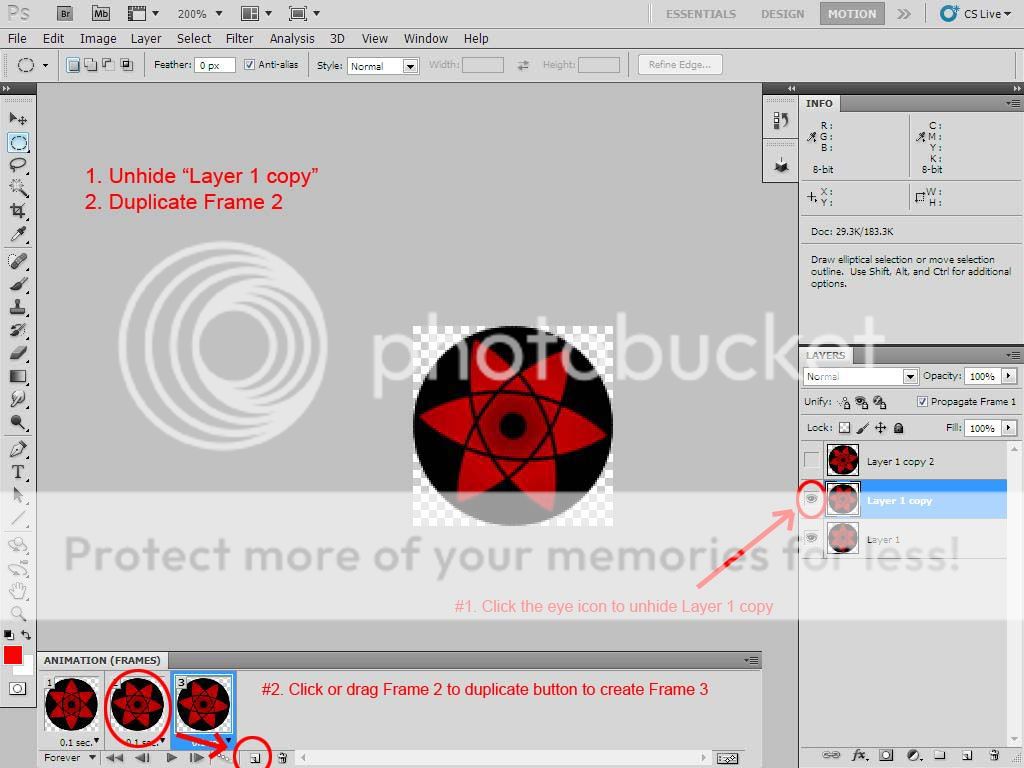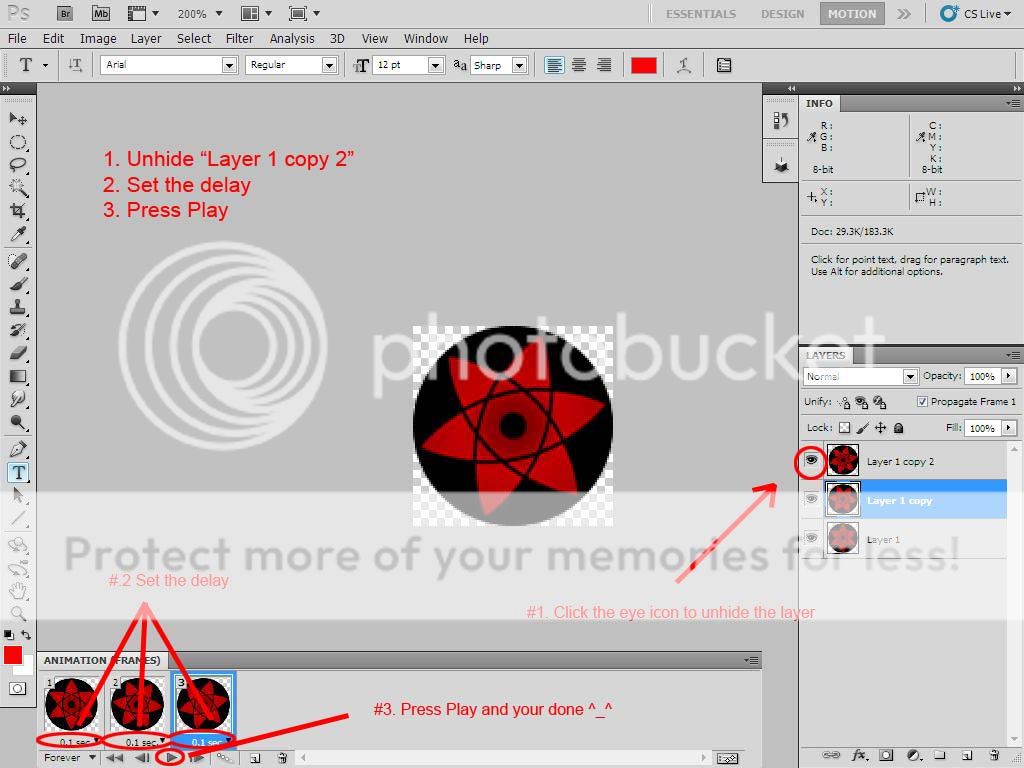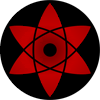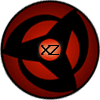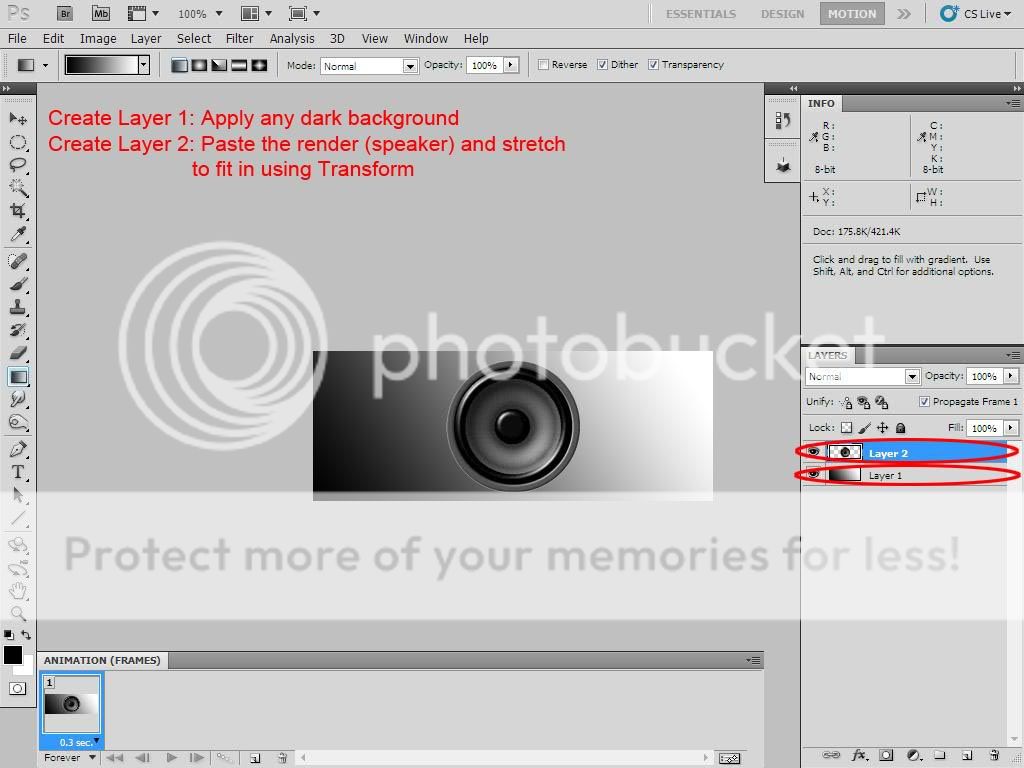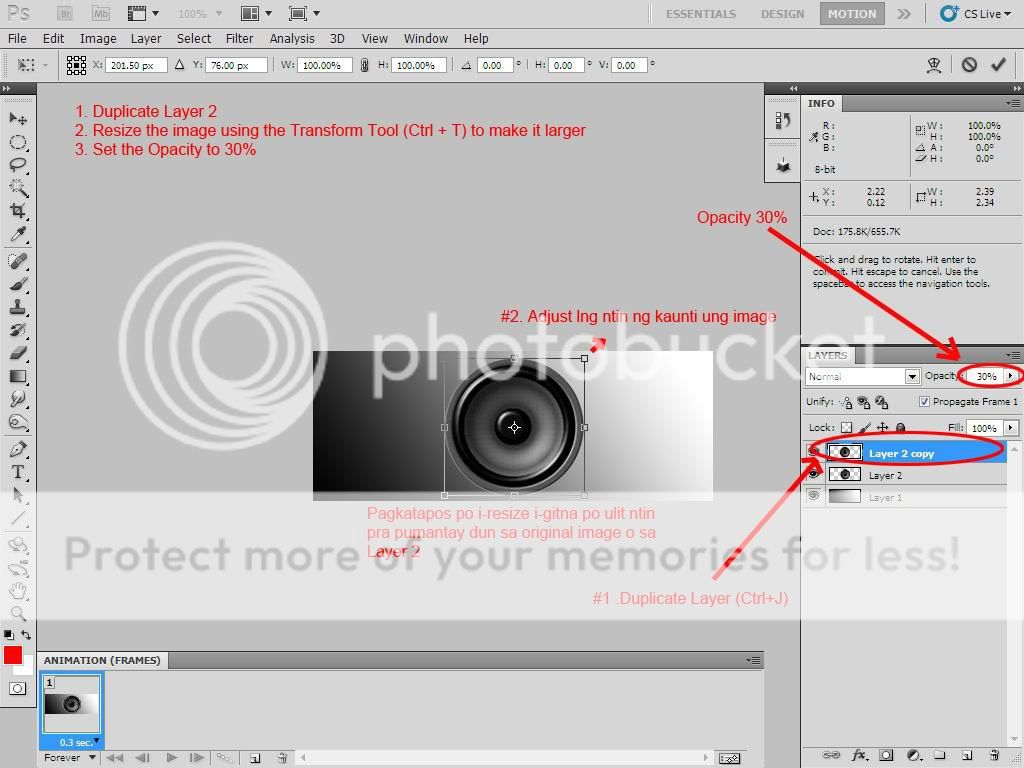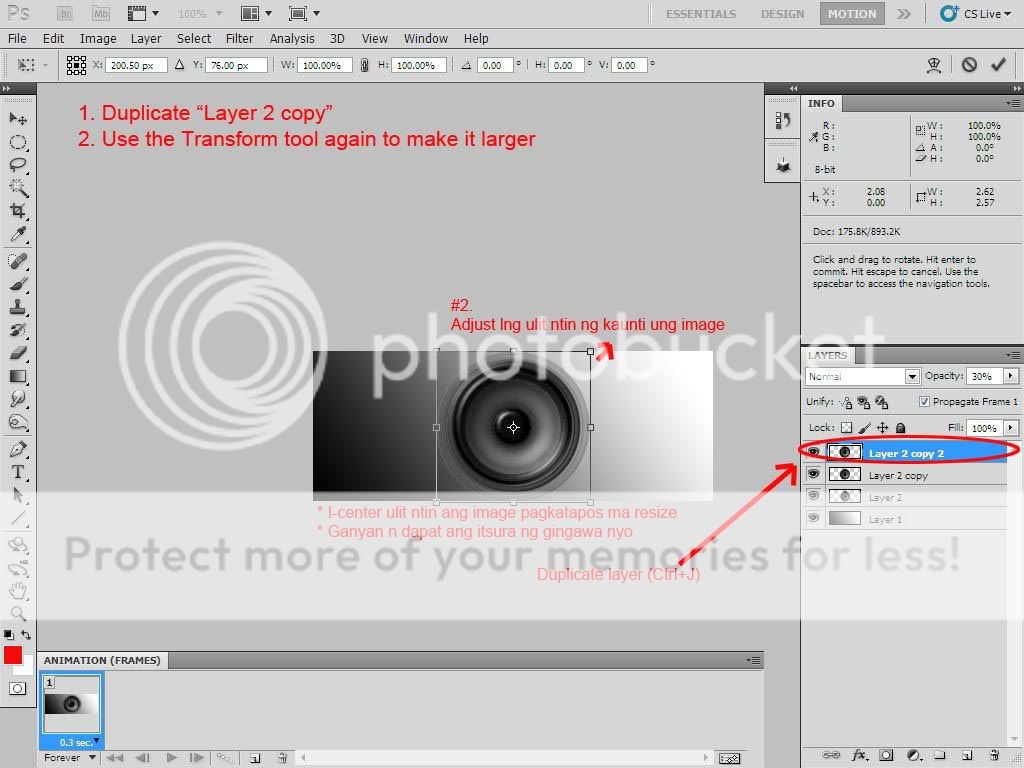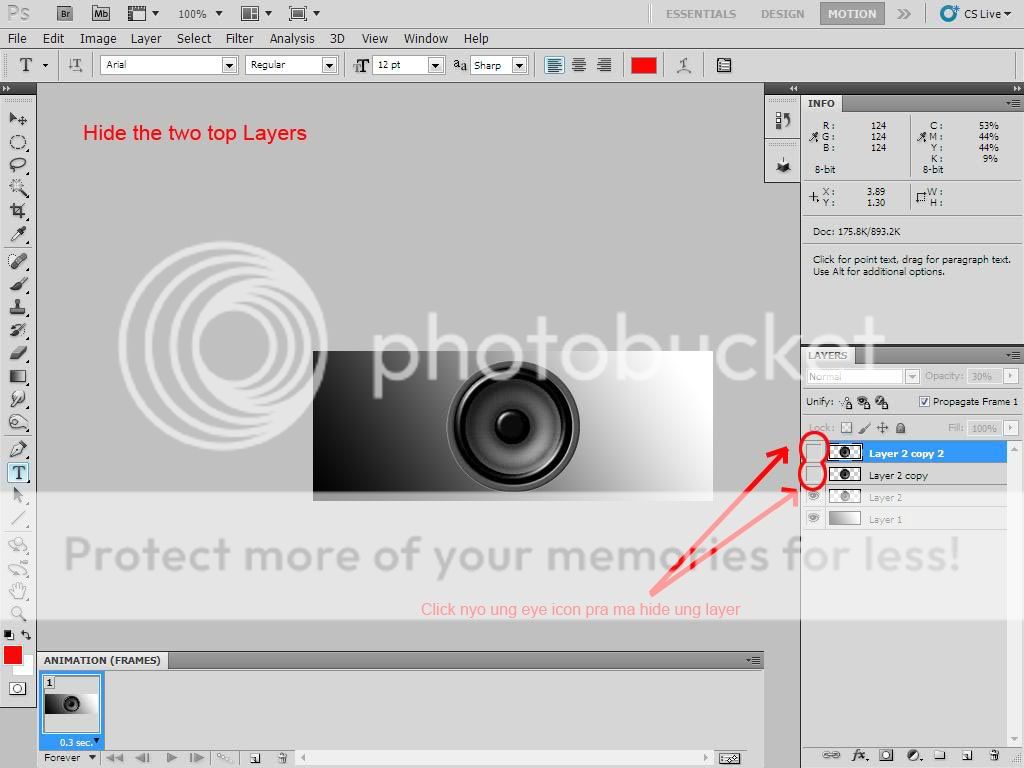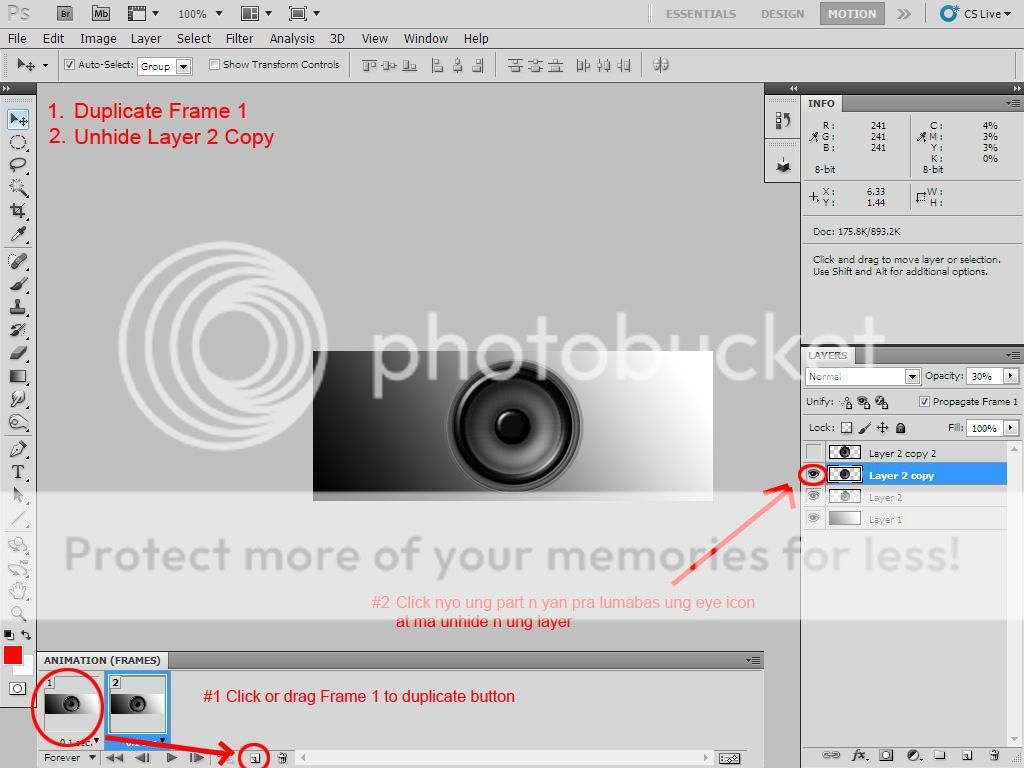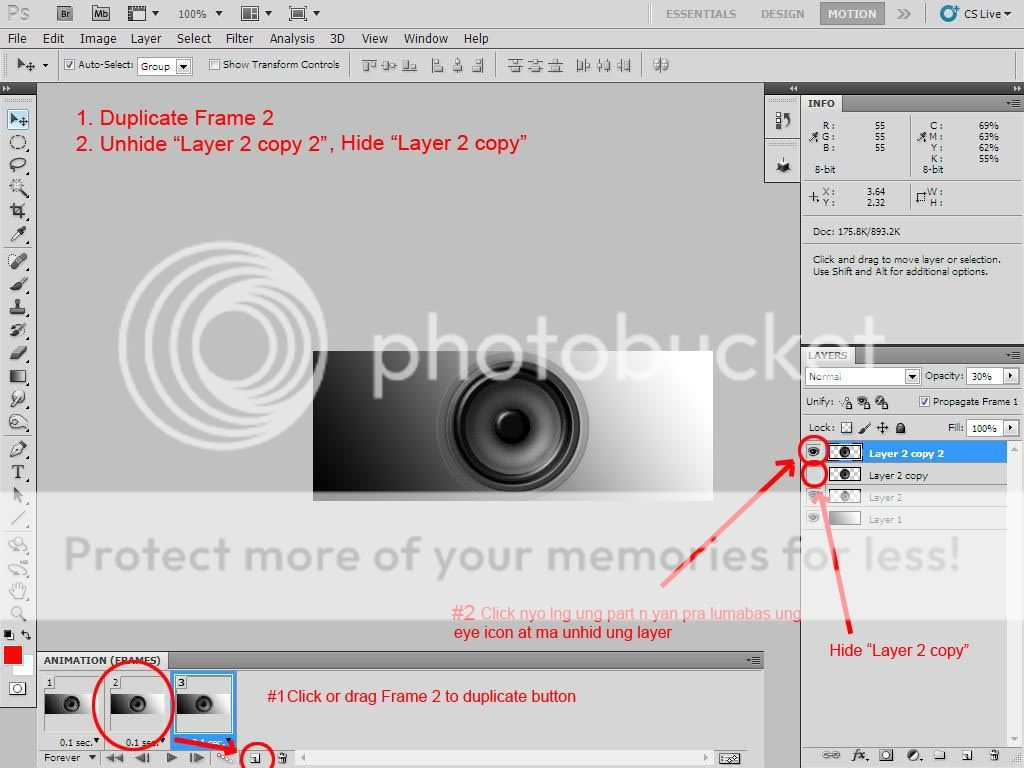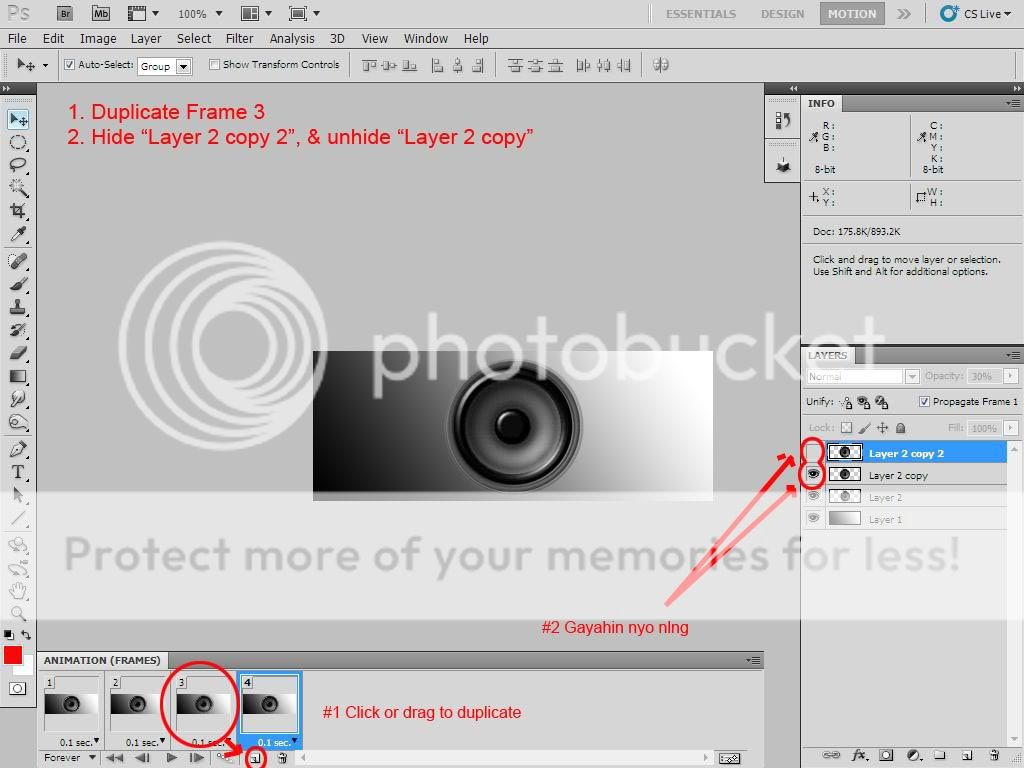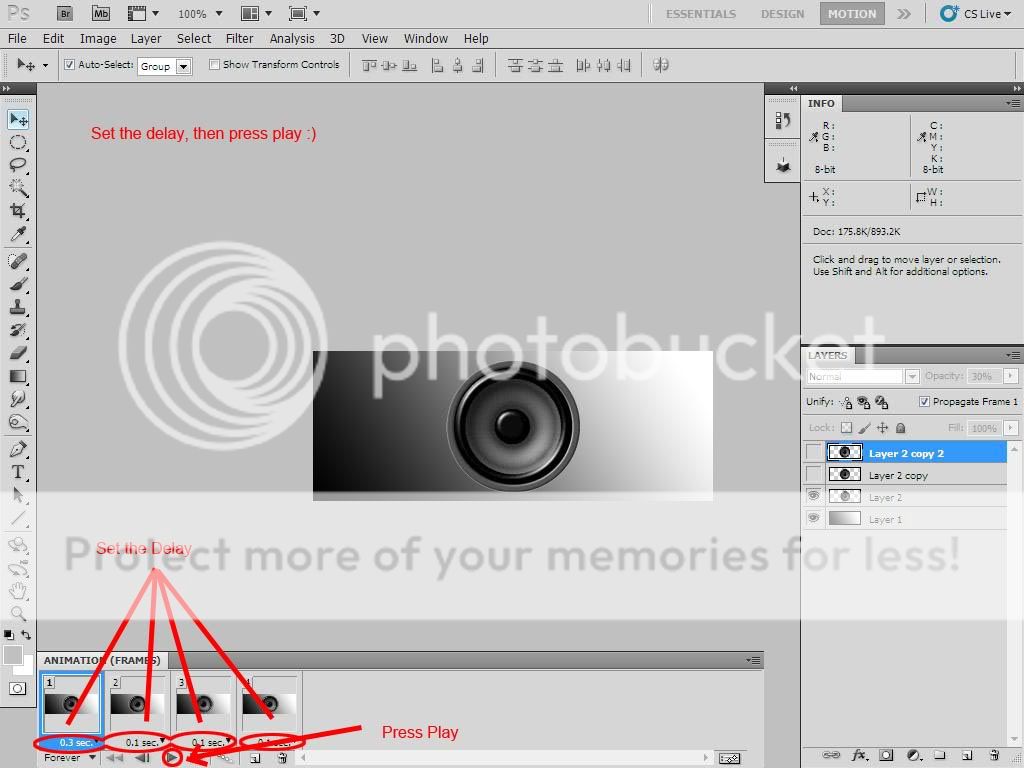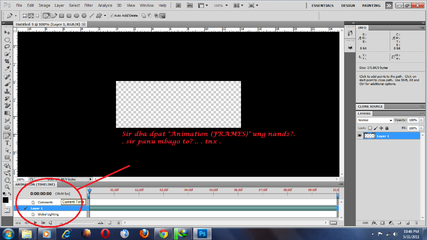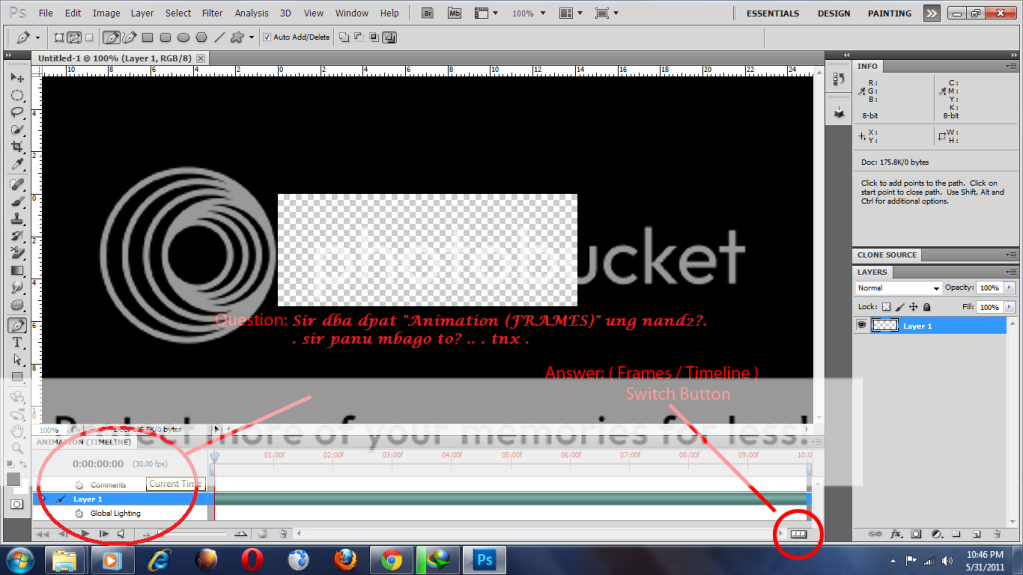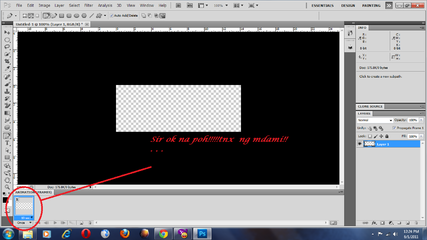- Messages
- 371
- Reaction score
- 3
- Points
- 128
✬ [ ANIMATION TUTORIAL ] ✬ Animated Sig/Avatar/Image Making using Photoshop
Hello sa lahat ng mga ka-symbianize n bumisita
Ginawa ko itong thread na toh pra mabigyan ng ideya ang kapwa ka- symbianize natin sa paggawa ng animation at para sa ilang nagtatanong sa akin kung paano ko nagawa ang ilan sa mga nagawa kong sigs/avatars na bunga ng aking pagtulong sa Avatar & Signature image requests here... thread
Marahil bago pa lamang ako sa larangan ng sigmaking at animation pero ibabahagi ko na din ang aking kaunting nalalaman para sa mga taong nais matuto pati na sa mga beginners pa lamang (kasama ako dun, nauna lang ako ng konti )
)
Sa ilan n gusto pang kumuha ng ideya, heto ang ilan sa aking mga nagawa My Avatar/Siggy Image Collections
Tutorials:
 1. Lightning Animation = Page 1
1. Lightning Animation = Page 1
 2. Sand Animation = Page 1
2. Sand Animation = Page 1
 3. "The Sharingan" Basic Rotating Animation = Page 1
3. "The Sharingan" Basic Rotating Animation = Page 1
 4. Boom Effect = Page 2, Post #11
4. Boom Effect = Page 2, Post #11
 5. Sunbeam Effect = Page 3, Post #25
5. Sunbeam Effect = Page 3, Post #25
 6. Rain Effect = Page 3, Post #29
6. Rain Effect = Page 3, Post #29
 7. Image Switch = Page 22, Post #220
7. Image Switch = Page 22, Post #220
 8. Image Revolver = Page 24, Post #231
8. Image Revolver = Page 24, Post #231
 9. Blinking Eyes = Page 38, Post #378
9. Blinking Eyes = Page 38, Post #378
 10. More to come pa kung maganda ang feedbacks
10. More to come pa kung maganda ang feedbacks 
*meron pong naka attach sa bawat tuts para sa mga hindi makita ang images
*NOTE: sa mga walang full ver. ng Photoshop at sa mga gusto lang subukan, try nyo po etong portable version
 Portable Adobe Photoshop CS5 Extended
Portable Adobe Photoshop CS5 Extended
 Portable Adobe Photoshop CS5 Extended (for Windows 7 users, credits to skylar21)
Portable Adobe Photoshop CS5 Extended (for Windows 7 users, credits to skylar21)
FAQ (Frequently Asked Questions):
Q: Na stuck ako sa Step 1, ano ang gagawin ko? (for newbies na hindi makagawa ng new document at makapaglagay ng background color sa layer)
A: Pabasa nalang po dito Click Here
Q: Paano mag-save ng .GIF files gamit ang photoshop?
A: File > Save for Web & Devices (Ctrl+Alt+Shift+S) > Save
Q: Bakit isang beses lng naga-animate ang .gif ko?
A: Under "Save for Web & Devices (Ctrl+Alt+Shift+S) Window, sa lower right corner, set the Looping Options to "Forever"
Q: Step 1 Conflict: "Sir panu iset ung animation frames ba un?" by dharryl21
A: Sa pagkakaalam ko ang default setting ng Animation ay Timeline, kailangan lng ntin hanapin ang Switch button, See Post # 19 pra sa SS nung location
Q: Anu version ng PS ang gamit nyo?
A: Photoshop CS5 Extended
Q: Maliban sa photoshop ano pa ang ibang gamit nyo sa animation
A: Wala na po, photoshop lng at un lng ang gagamitin natin throughout the tutorials
Kung meron po sa inyong interesado pwede po kaung sumali sa aming facebook group Symbianize Artists
Kung may nais po kaung effect n matutunan i-post nyo lng po d2 at pagaaralan ko (gamit ang aking sharingan ) at i-share natin sa lahat kung paano
) at i-share natin sa lahat kung paano 
Hello sa lahat ng mga ka-symbianize n bumisita

Ginawa ko itong thread na toh pra mabigyan ng ideya ang kapwa ka- symbianize natin sa paggawa ng animation at para sa ilang nagtatanong sa akin kung paano ko nagawa ang ilan sa mga nagawa kong sigs/avatars na bunga ng aking pagtulong sa Avatar & Signature image requests here... thread
Marahil bago pa lamang ako sa larangan ng sigmaking at animation pero ibabahagi ko na din ang aking kaunting nalalaman para sa mga taong nais matuto pati na sa mga beginners pa lamang (kasama ako dun, nauna lang ako ng konti
 )
)Sa ilan n gusto pang kumuha ng ideya, heto ang ilan sa aking mga nagawa My Avatar/Siggy Image Collections
Tutorials:
 1. Lightning Animation = Page 1
1. Lightning Animation = Page 1  2. Sand Animation = Page 1
2. Sand Animation = Page 1  3. "The Sharingan" Basic Rotating Animation = Page 1
3. "The Sharingan" Basic Rotating Animation = Page 1  4. Boom Effect = Page 2, Post #11
4. Boom Effect = Page 2, Post #11  5. Sunbeam Effect = Page 3, Post #25
5. Sunbeam Effect = Page 3, Post #25  6. Rain Effect = Page 3, Post #29
6. Rain Effect = Page 3, Post #29  7. Image Switch = Page 22, Post #220
7. Image Switch = Page 22, Post #220  8. Image Revolver = Page 24, Post #231
8. Image Revolver = Page 24, Post #231  9. Blinking Eyes = Page 38, Post #378
9. Blinking Eyes = Page 38, Post #378

*meron pong naka attach sa bawat tuts para sa mga hindi makita ang images
*NOTE: sa mga walang full ver. ng Photoshop at sa mga gusto lang subukan, try nyo po etong portable version
*Troubleshooting : pag ayaw gumana ang portable version
*for Windows 7 users:
locate Photoshop.exe, Right Click > Run as Administrator
*for Windows 7 users:
locate Photoshop.exe, Right Click > Run as Administrator
mga sir napagana ko na po tong portable cs5 download lang po kayo ng net framework 4.0 tsaka windows imaging component 32
tama.. microsoft .NET framework 4.0 lang sagot jan.. pero ok na den ang 3.5 sa mga hindi makapagpagana. eto po, inupload ko na sa mediafire
http://www.mediafire.com/?oy4if8mksutmwnm
kung magtanong man po ng password: www.symbianize.comsupport xz's thread!

FAQ (Frequently Asked Questions):
Q: Na stuck ako sa Step 1, ano ang gagawin ko? (for newbies na hindi makagawa ng new document at makapaglagay ng background color sa layer)
A: Pabasa nalang po dito Click Here
Q: Paano mag-save ng .GIF files gamit ang photoshop?
A: File > Save for Web & Devices (Ctrl+Alt+Shift+S) > Save
Q: Bakit isang beses lng naga-animate ang .gif ko?
A: Under "Save for Web & Devices (Ctrl+Alt+Shift+S) Window, sa lower right corner, set the Looping Options to "Forever"
Q: Step 1 Conflict: "Sir panu iset ung animation frames ba un?" by dharryl21
A: Sa pagkakaalam ko ang default setting ng Animation ay Timeline, kailangan lng ntin hanapin ang Switch button, See Post # 19 pra sa SS nung location
Q: Anu version ng PS ang gamit nyo?
A: Photoshop CS5 Extended
Q: Maliban sa photoshop ano pa ang ibang gamit nyo sa animation
A: Wala na po, photoshop lng at un lng ang gagamitin natin throughout the tutorials
Kung meron po sa inyong interesado pwede po kaung sumali sa aming facebook group Symbianize Artists
Kung may nais po kaung effect n matutunan i-post nyo lng po d2 at pagaaralan ko (gamit ang aking sharingan
 ) at i-share natin sa lahat kung paano
) at i-share natin sa lahat kung paano 
Last edited:

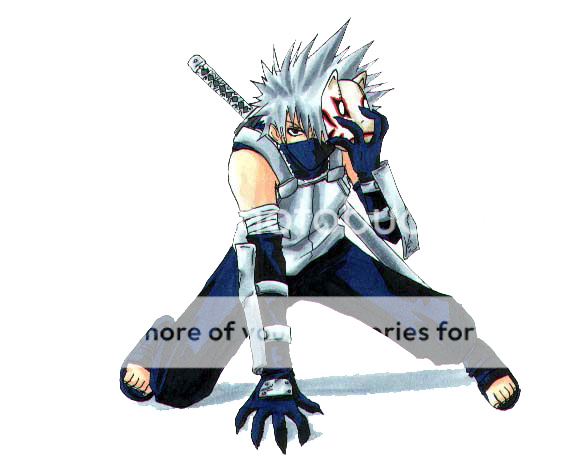
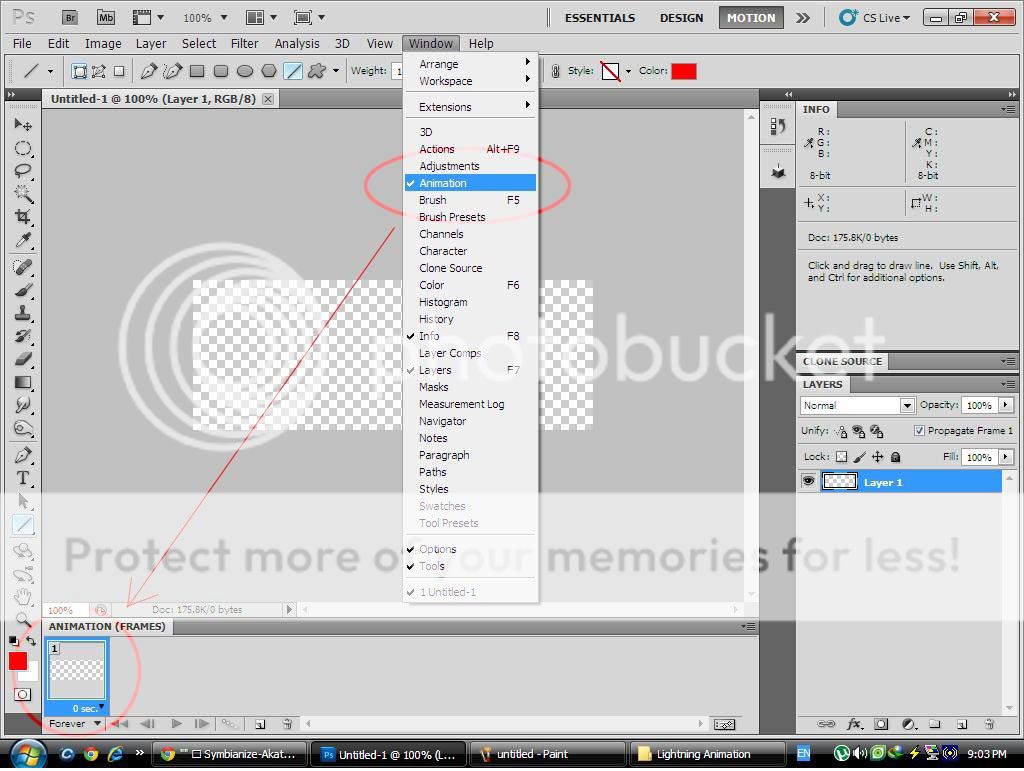
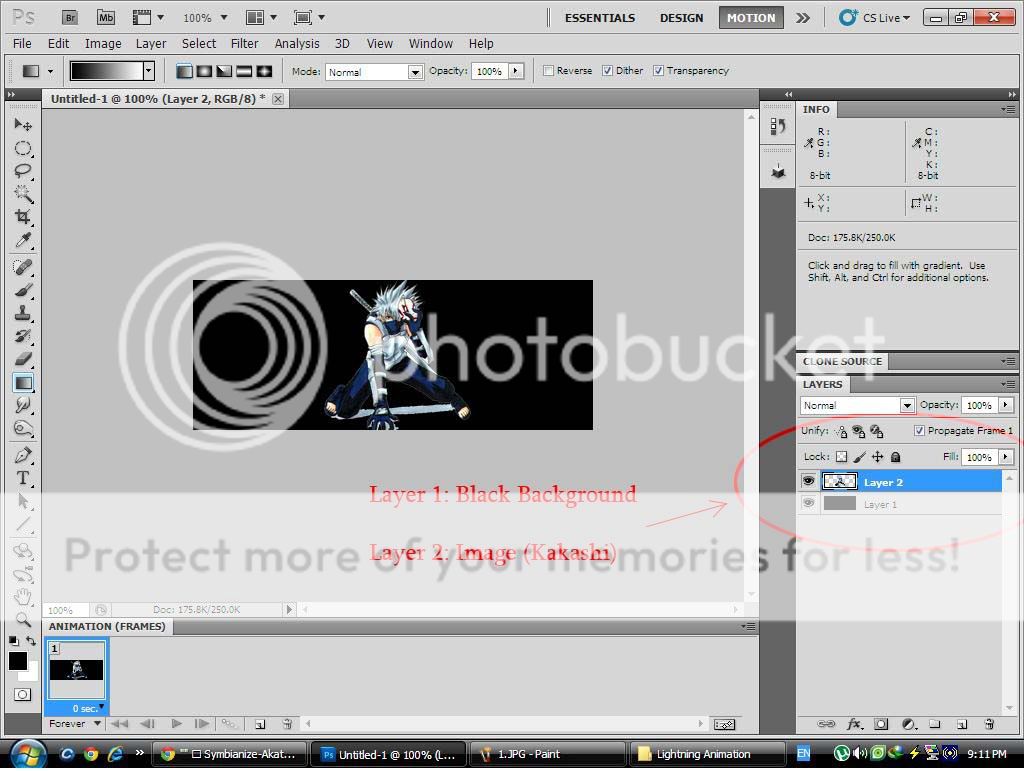
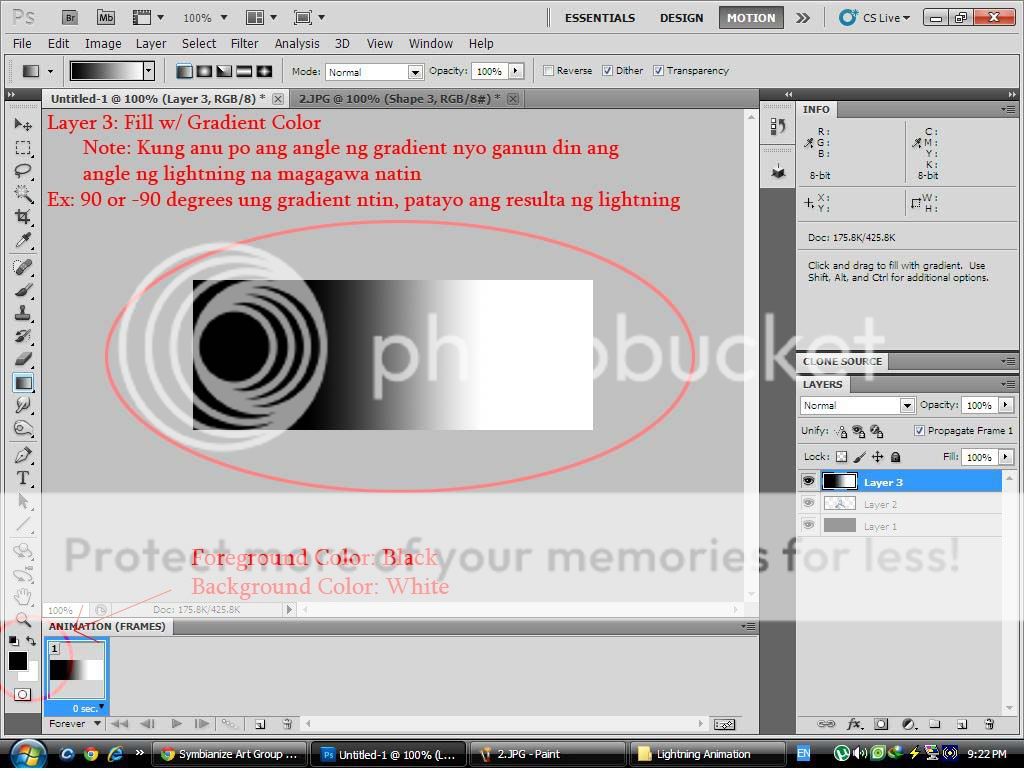
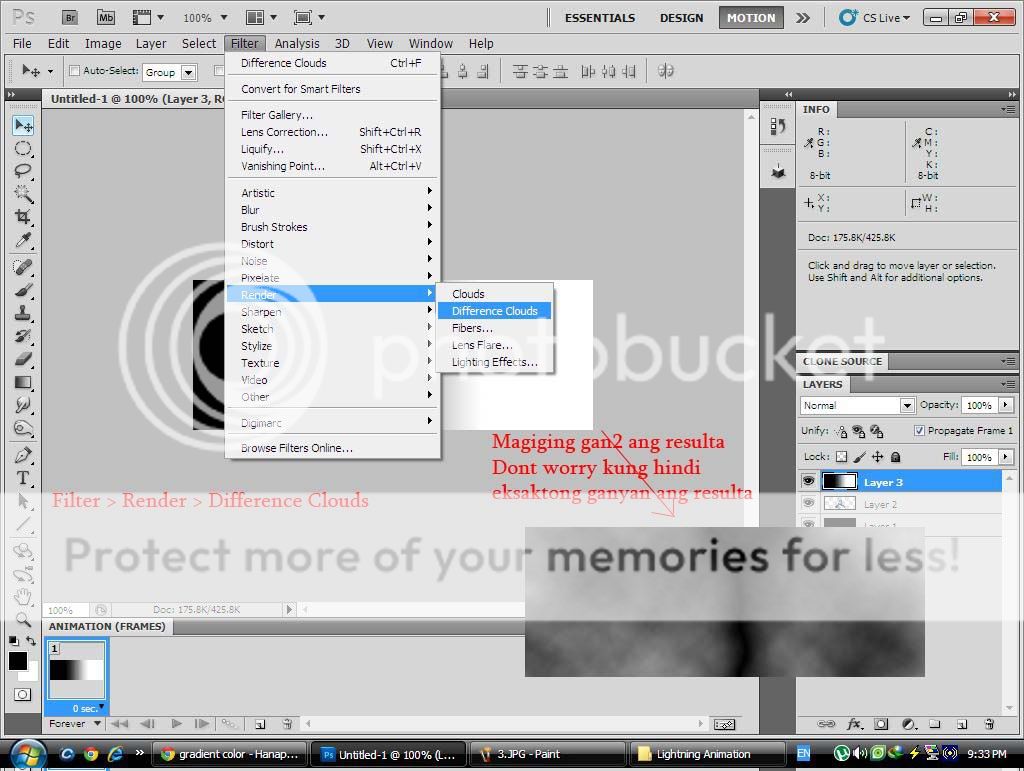
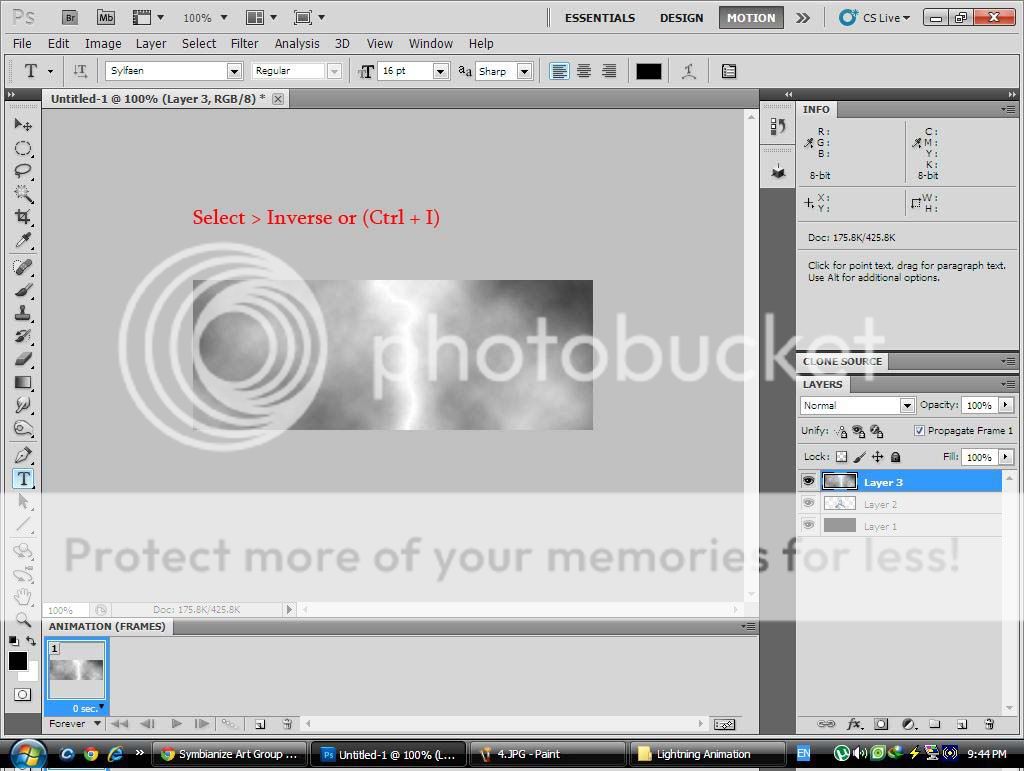
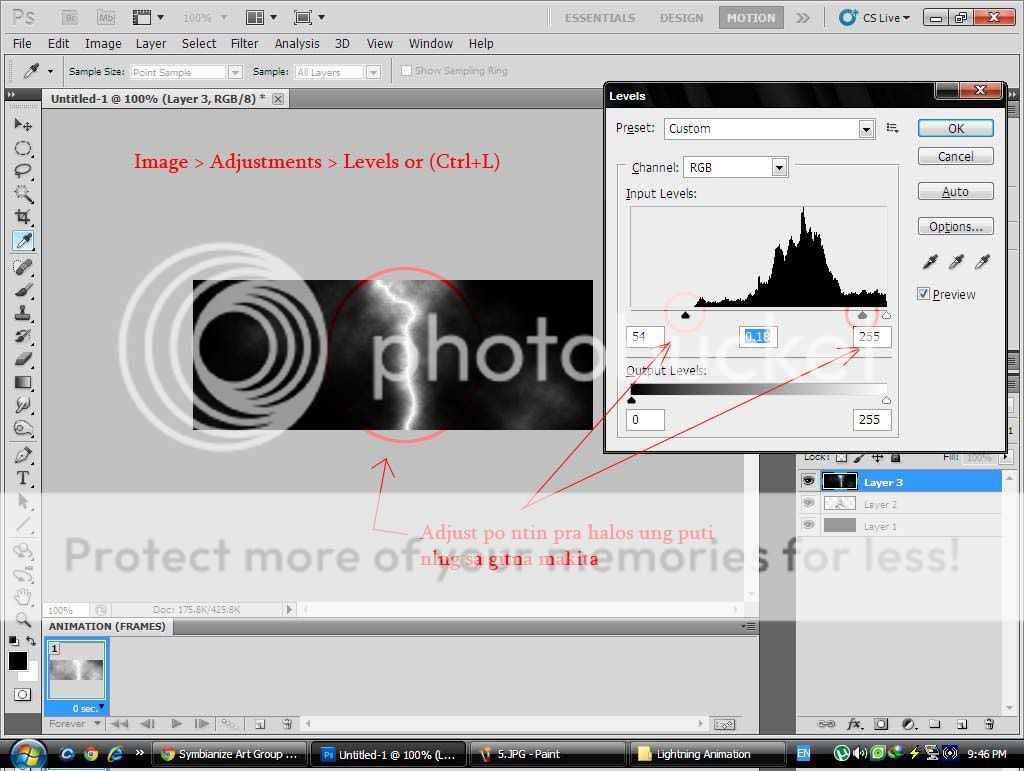
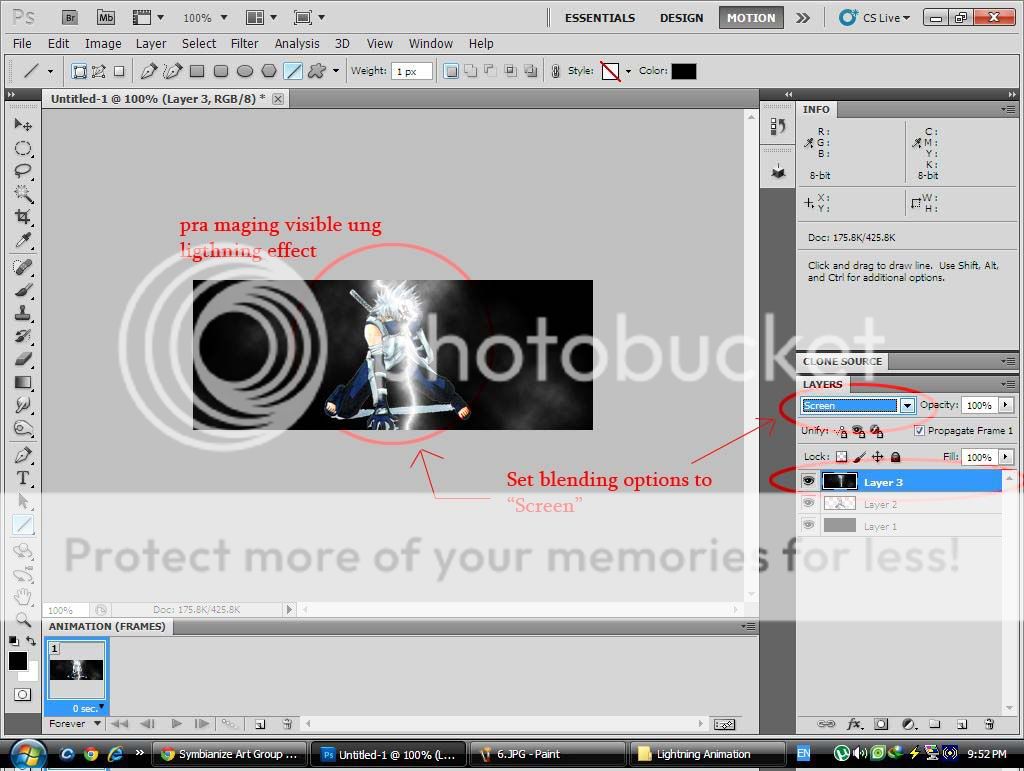
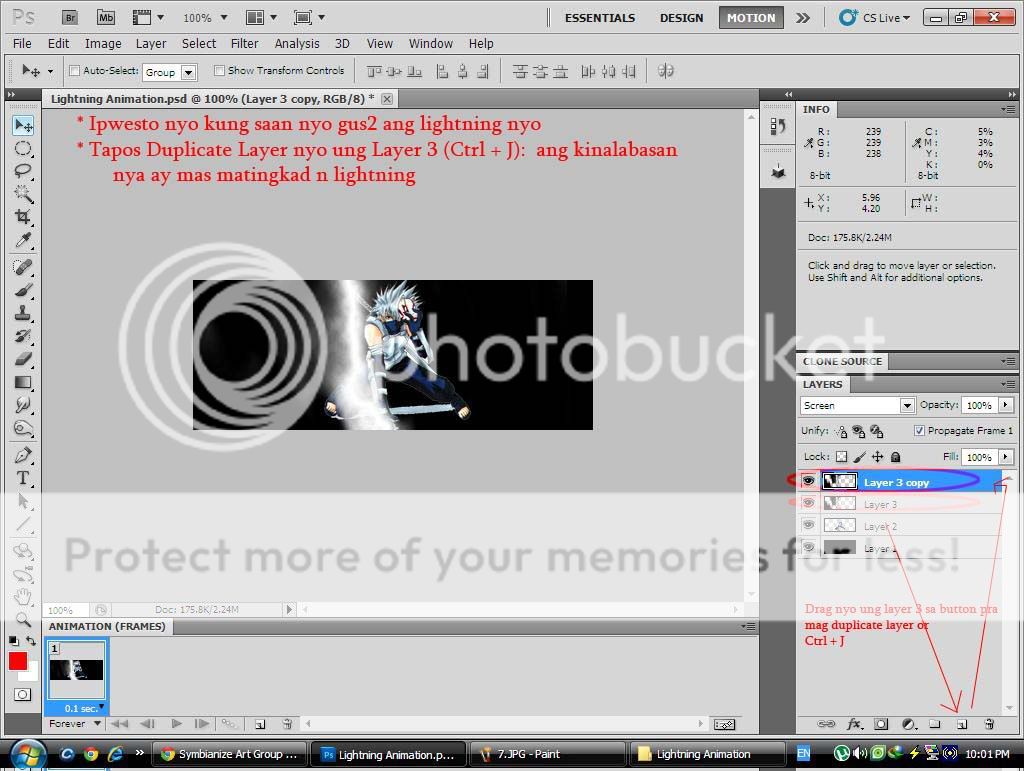
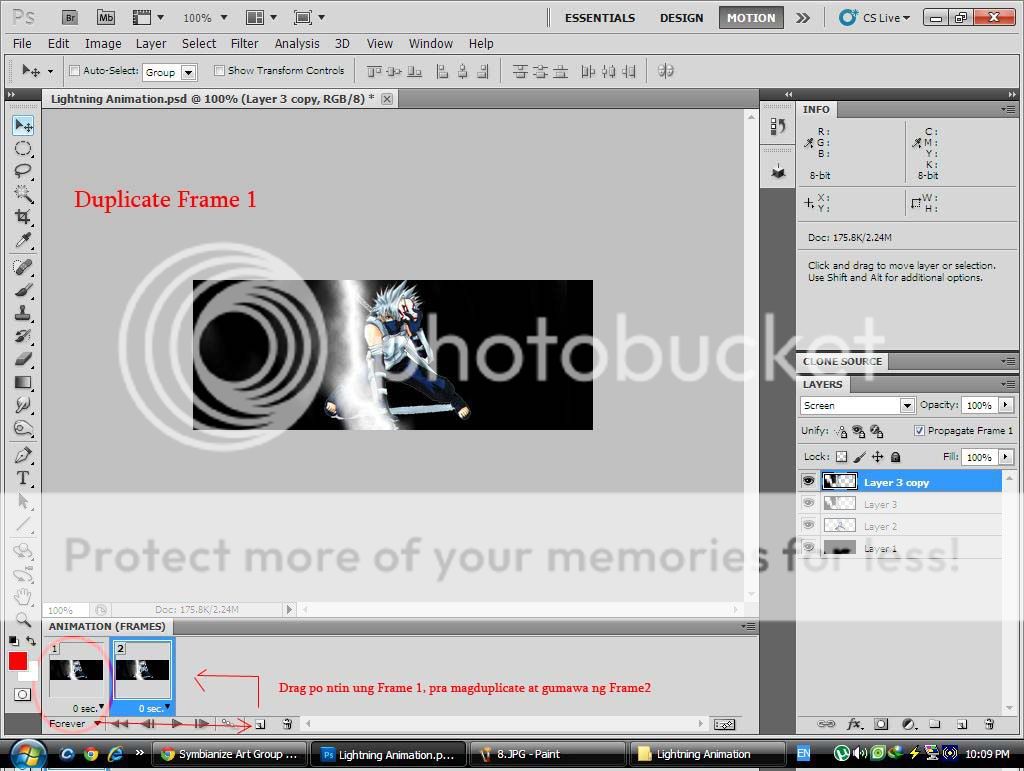
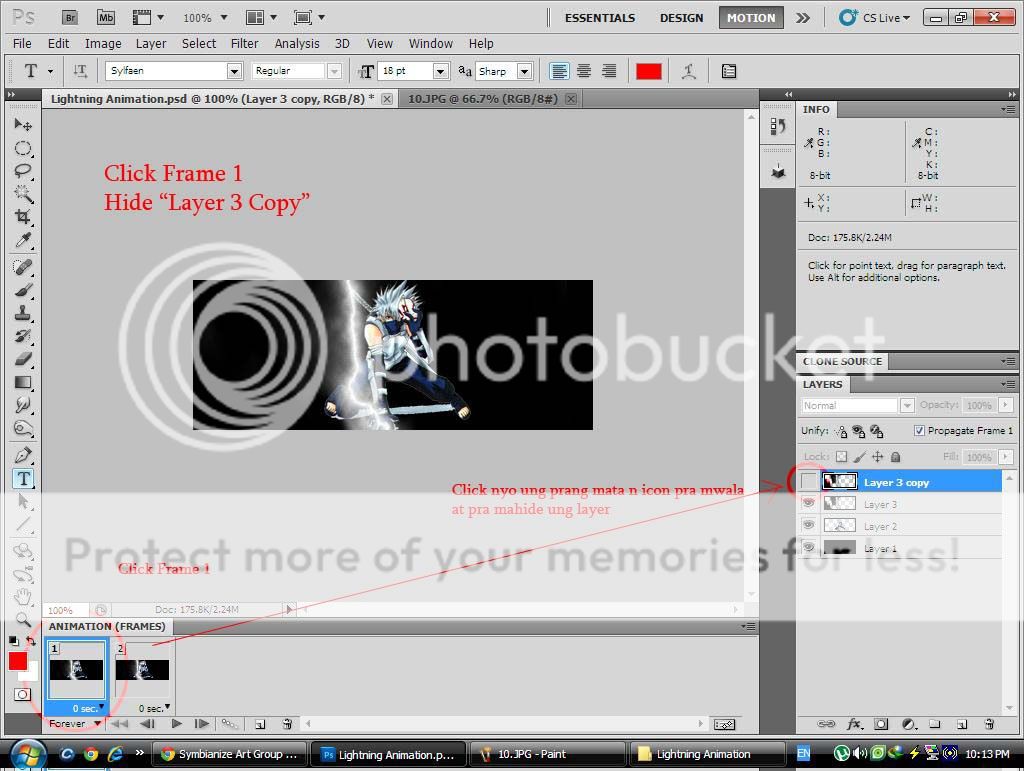
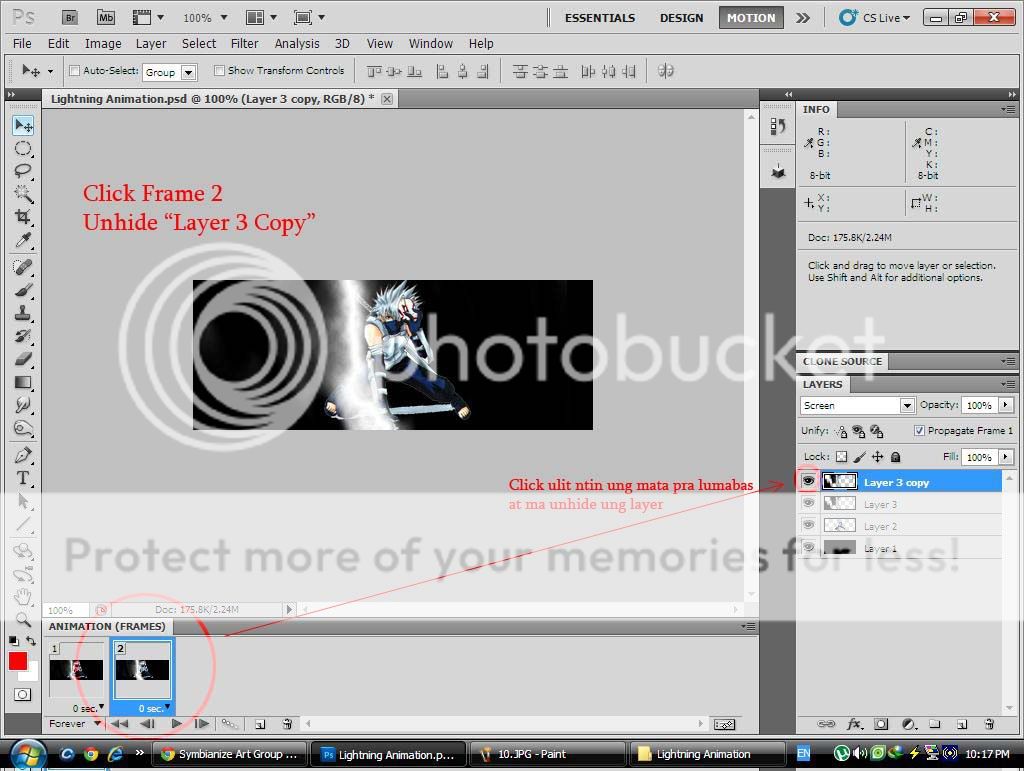
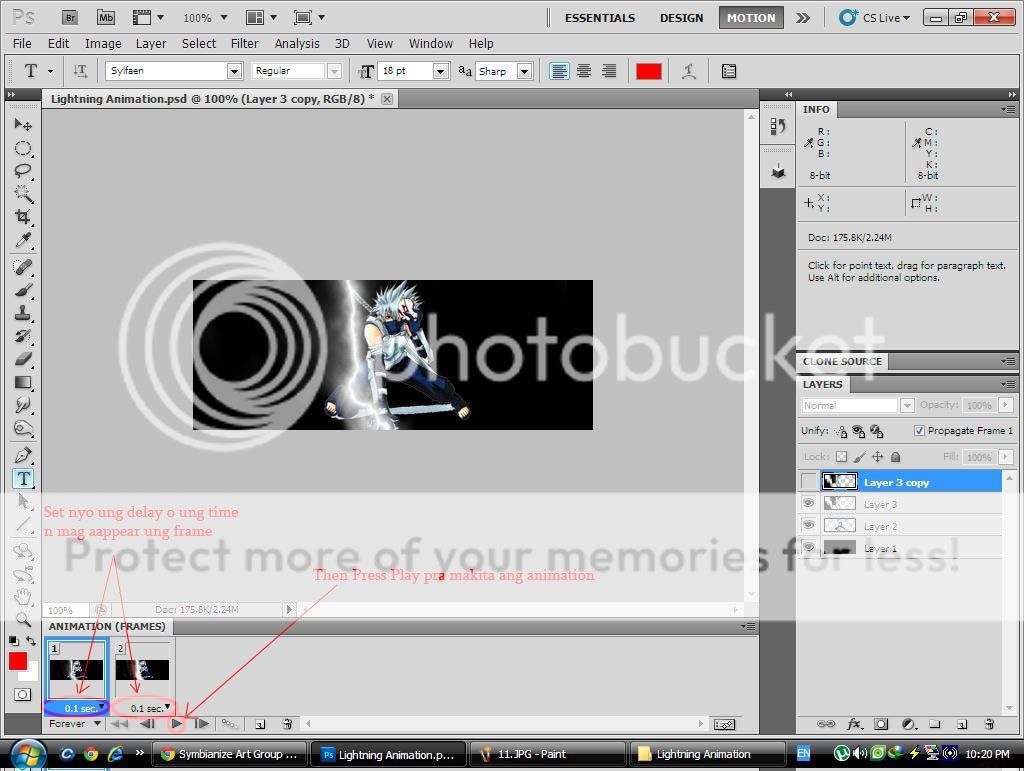


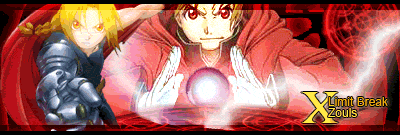

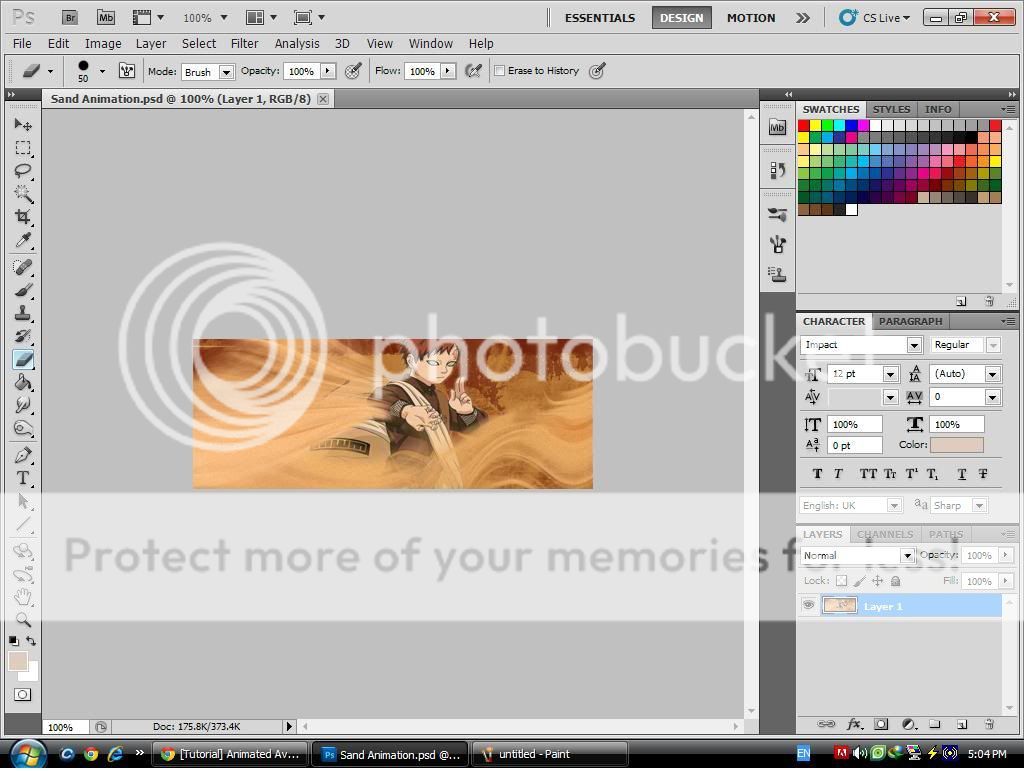
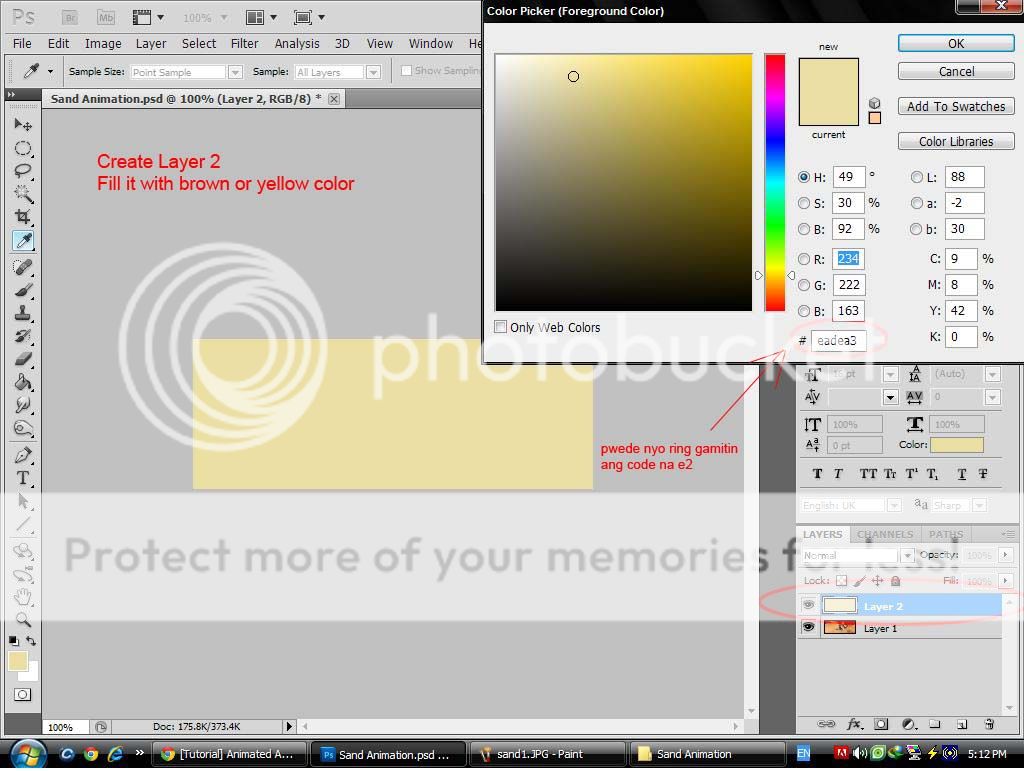
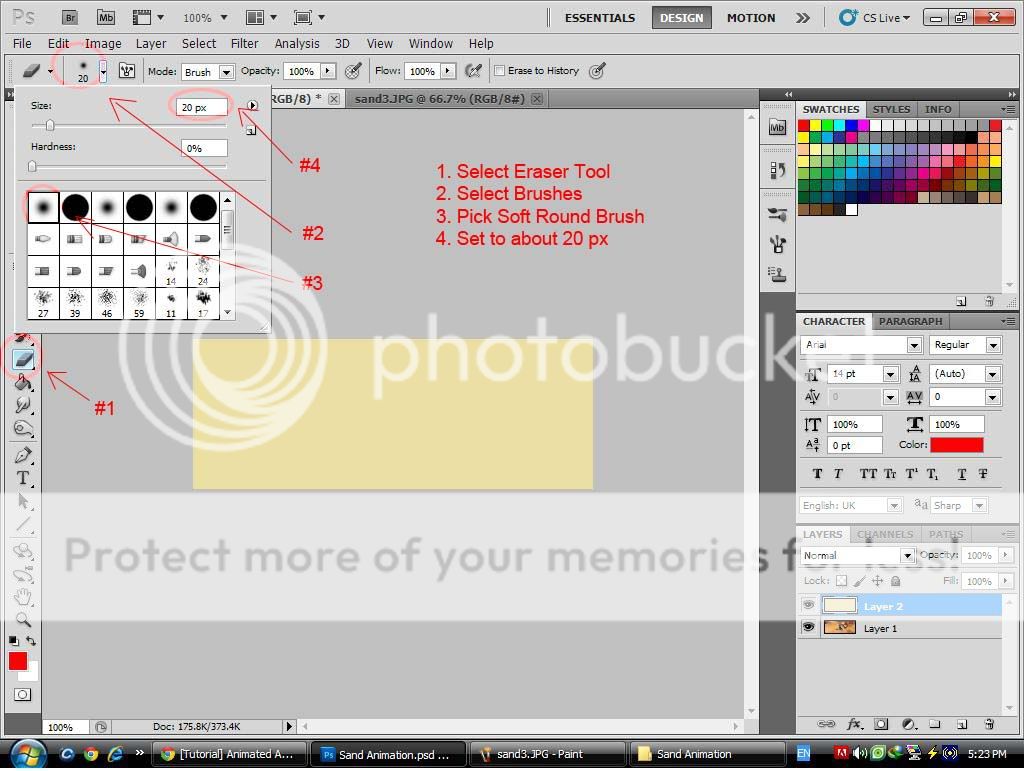
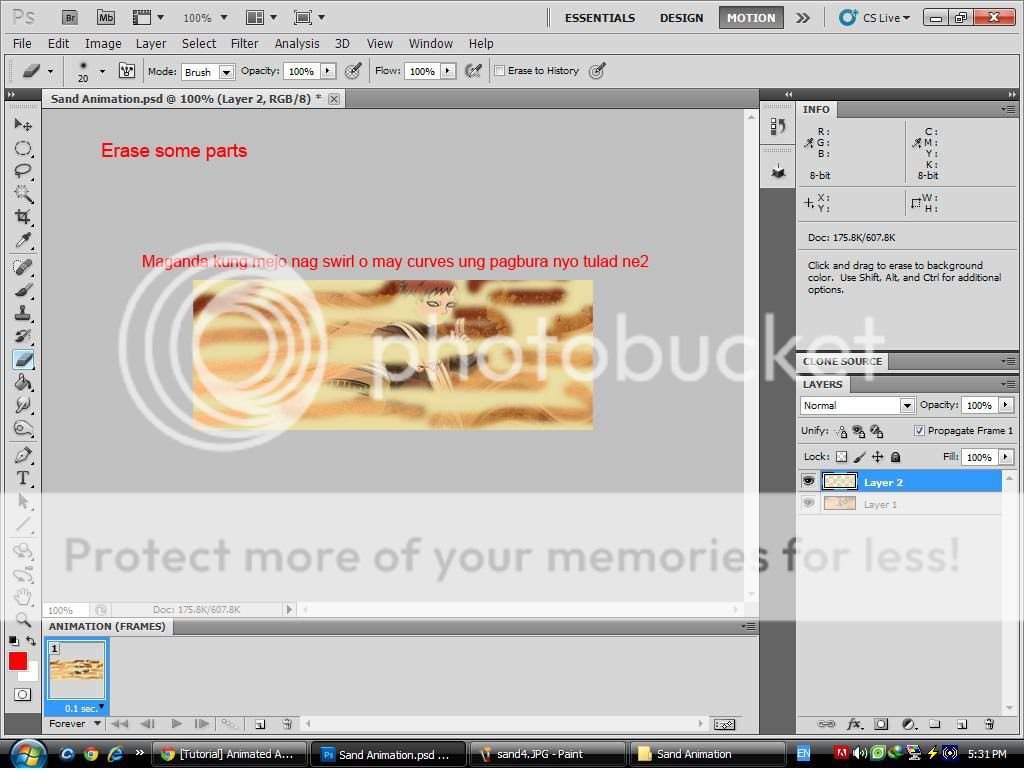
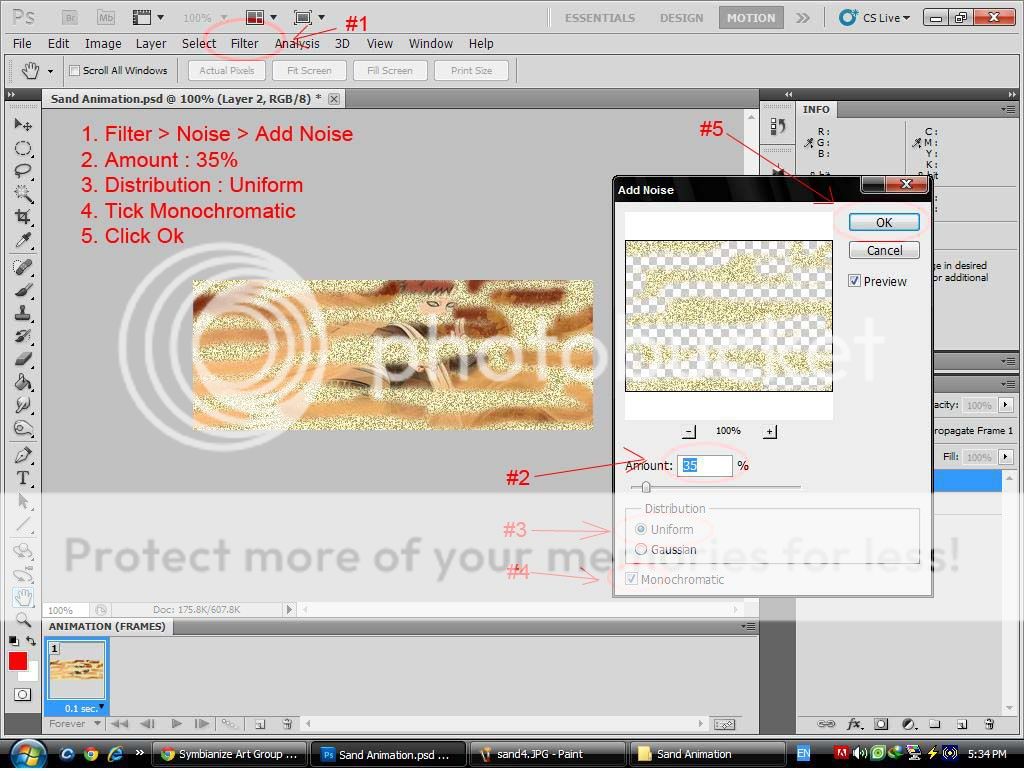
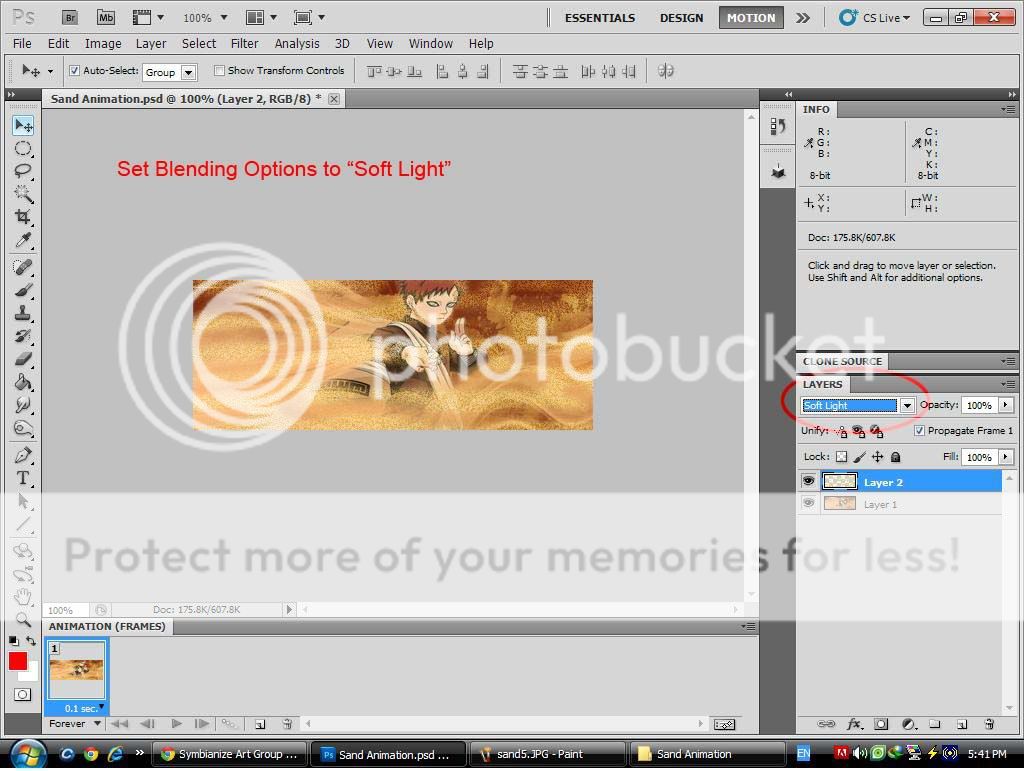
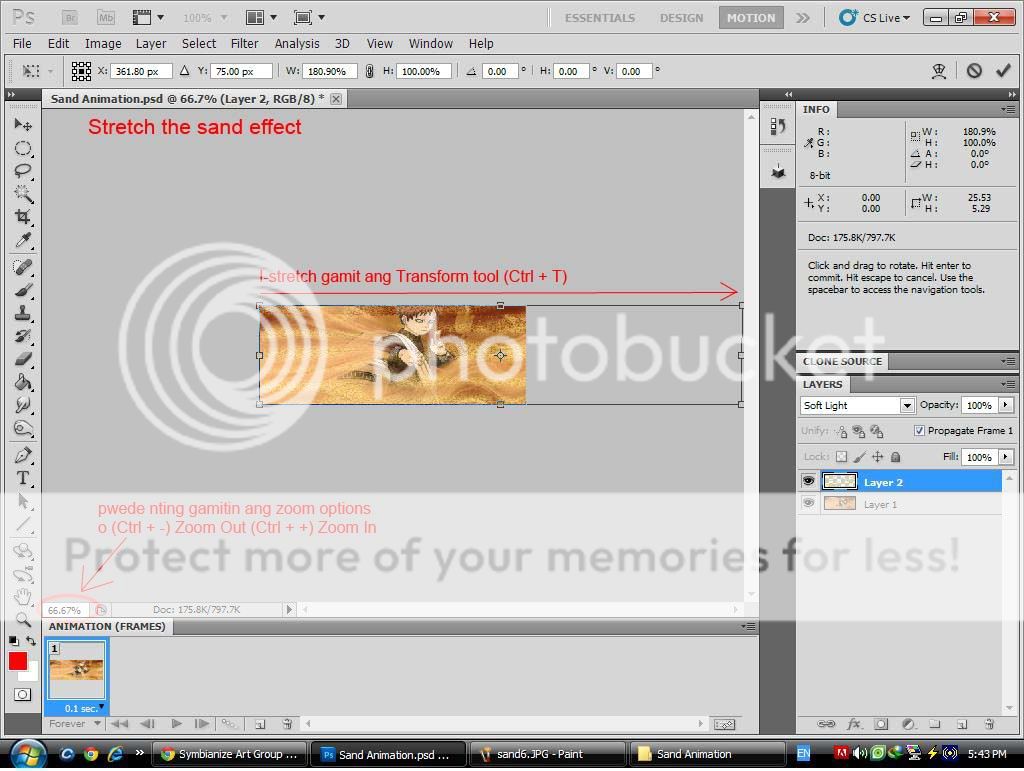
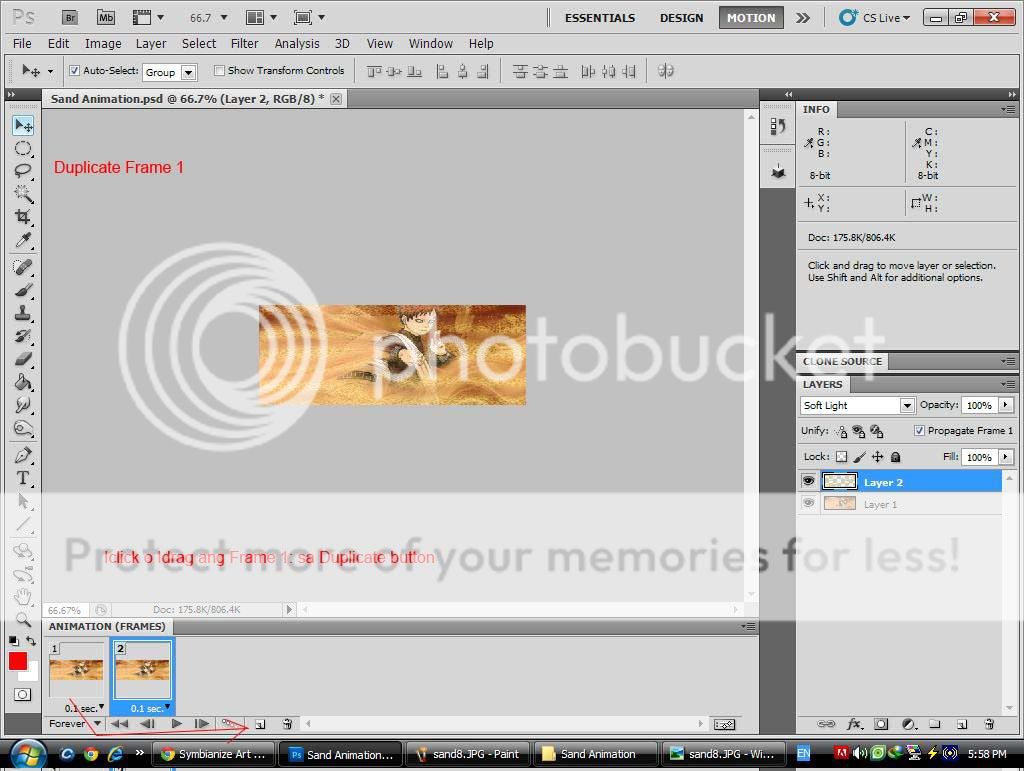
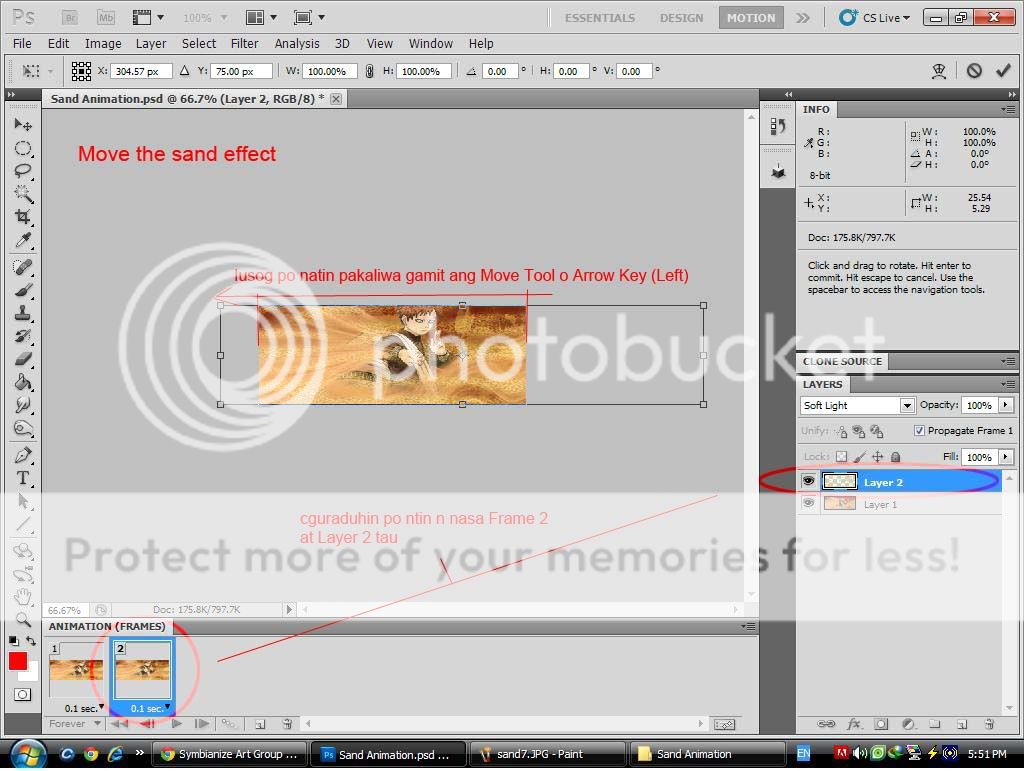
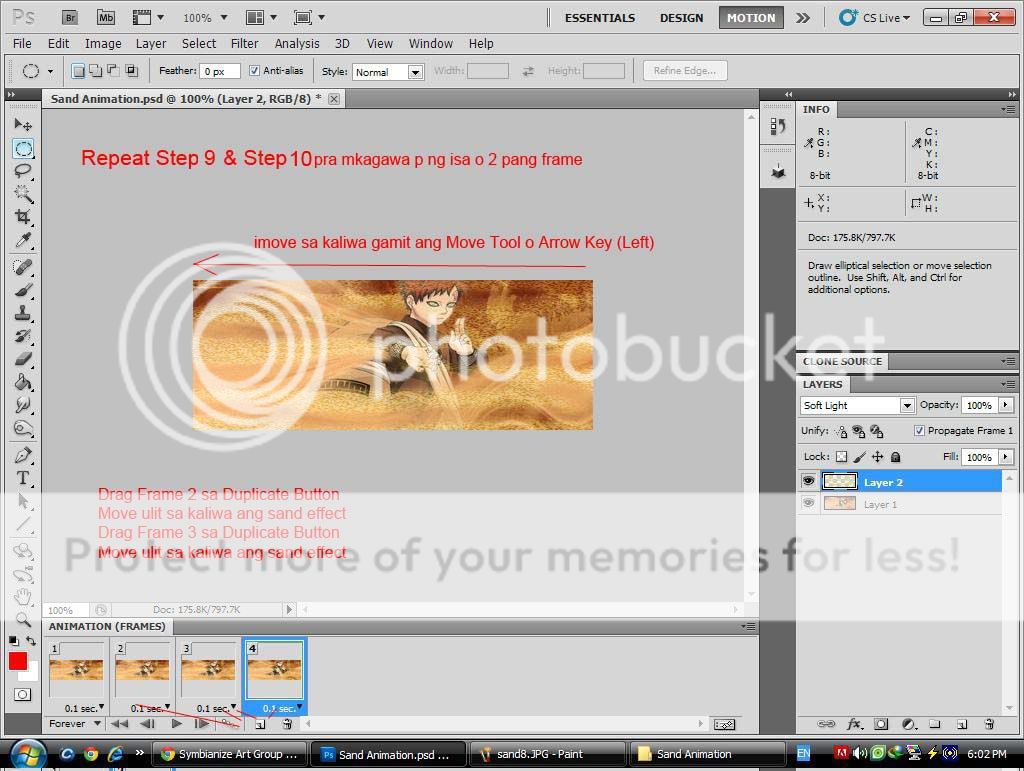
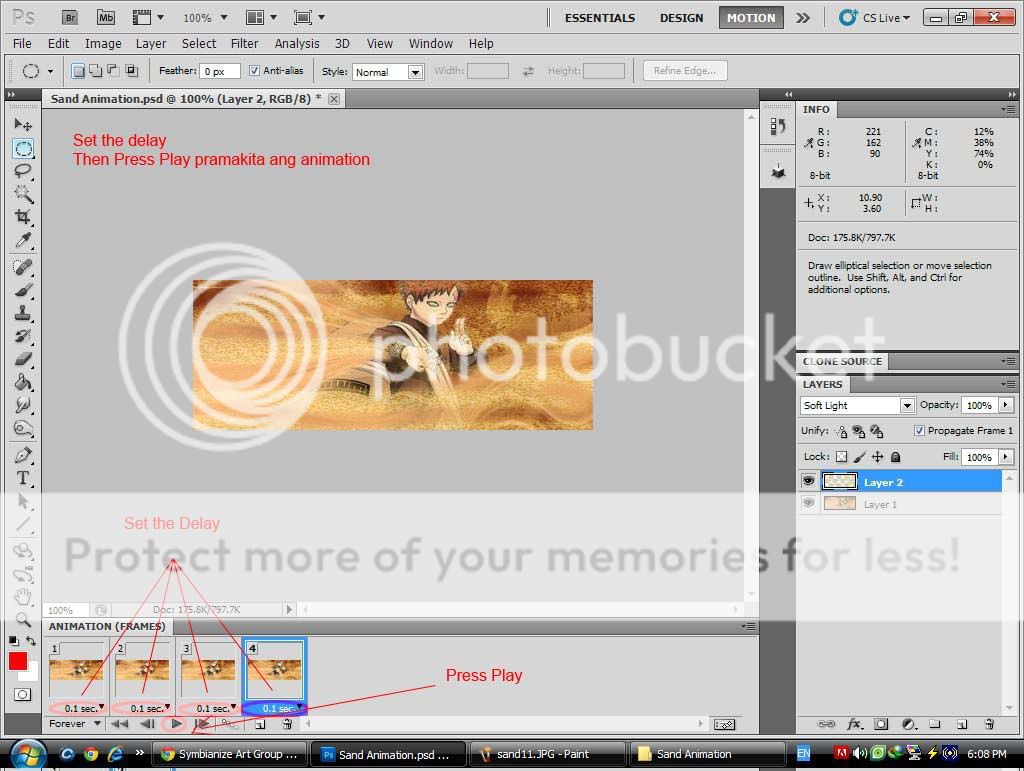





 keep it up.
keep it up.