When the P9 was launch by Huawei, there were a unique & distinctive feature on the phone that sets it apart from the rest of the
competitors. The camera that were used are co-engineered with Leica; a world renowned brand in photography. The P9 adopts a
parallel dual camera design, enhancing the effect and experience of taking pictures through image processing and image
recognition.
Compared with the traditional single camera program, the dual camera has the advantages in wide aperture, fast focus, image
sharpness, and noise control. One of the Dual Lens is for an RGB sensor to capture colour, and a monochrome sensor to acquire
detail on the other one. The two outputs are then combined to “create images of superior detail, depth and colour.”
The interface of the Camera
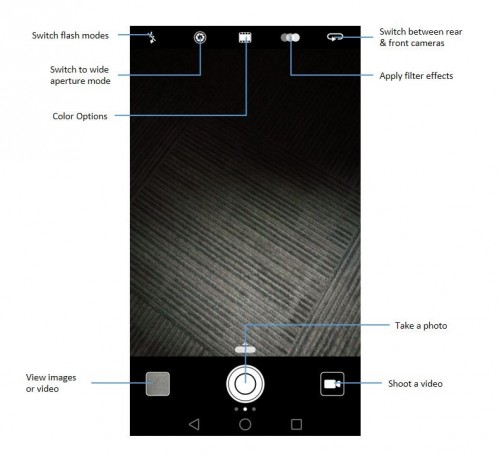
Swipe left on the photo shooting screen to configure the following settings:
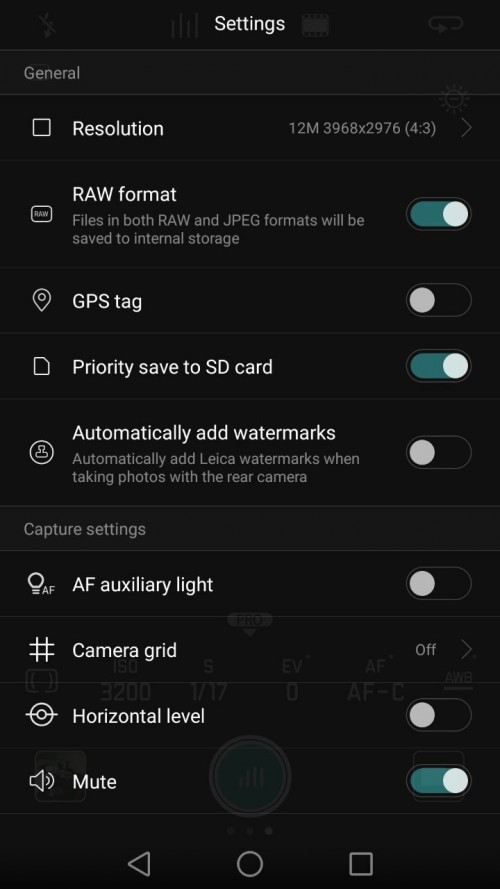
• Resolution: Set the photo resolution.
• GPS tag: Display the location where the photo was taken.
• Priority save in SD card: Set the default storage location for your photos. You can select your phone's internal storage, or
the microSD card.
• Perfect selfie: Enable or disable this function in Beauty mode for automatic facial recognition and customized portrait
enhancement. For more information, see Using Perfect Selfie mode.
• Touch & hold shutter button: Configure the shutter's touch and hold settings. You can select Burst shoot or Focus.
• Audio control: Take a photo using voice commands.
• Volume button function: Configure the volume button settings. You can select Shutter,
Zoom, or Focus
• Mute: Enable this feature to mute the camera. Due to legal constraints, this feature is not available in all countries and
regions.
• Timer: Enable this feature to set a self-timer.
• Touch to capture: Touch the viewfinder to take a photo.
• Capture smiles: The camera will automatically take a photo when it detects a smile.
• Object tracking: Touch the object you want to focus on. The camera will track and focus on the selected object. For more
information, see Object tracking.
• Ultra snapshot: Press the volume down button twice to take a photo when the screen is off. For more information, see Ultra
Snapshot.
• Image adjustment: Adjust saturation, contrast, and brightness.
Your phone features a variety of different camera modes for different shooting scenarios. Swipe right on the photo shooting
screen to configure the following settings:
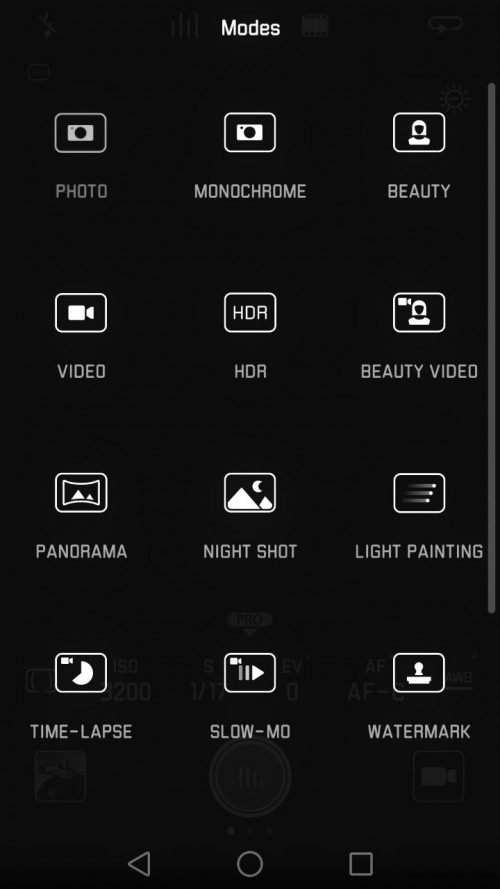
• Beauty: Drag the slider to adjust the beauty level and apply facial enhancement effects.
• Panorama: Use this mode to take wide-angle shots.
• Panoramic self-portraits: Use this mode to take panoramic self-portraits.
• Night shot: Use this mode to take night-time shots. The camera will automatically adjust the exposure based on the ambient
light conditions.
• HDR: Enhance a photo taken under insufficient or excessive light conditions.
• Professional: Take stunning, DSLR-quality images.
• Document scan: Automatically straighten out images taken from an angle to make
them easier to read.
• Light painting: Capture trails of light by using slow shutter speeds.
• Watermark: Add a selection of watermarks to your photos.
• Audio note: Record a few seconds of audio when taking a photo.
• Wide aperture: Take close-up shots of objects and people with a blurred background
• Monochrome: Take black and white images.
• Time-lapse: Make an accelerated video of a slow-changing scene.
• Slow-mo: Record a slow motion clip.
I will be sharing more information regarding the camera features on the next post. Stay tuned guys!
competitors. The camera that were used are co-engineered with Leica; a world renowned brand in photography. The P9 adopts a
parallel dual camera design, enhancing the effect and experience of taking pictures through image processing and image
recognition.
Compared with the traditional single camera program, the dual camera has the advantages in wide aperture, fast focus, image
sharpness, and noise control. One of the Dual Lens is for an RGB sensor to capture colour, and a monochrome sensor to acquire
detail on the other one. The two outputs are then combined to “create images of superior detail, depth and colour.”
The interface of the Camera
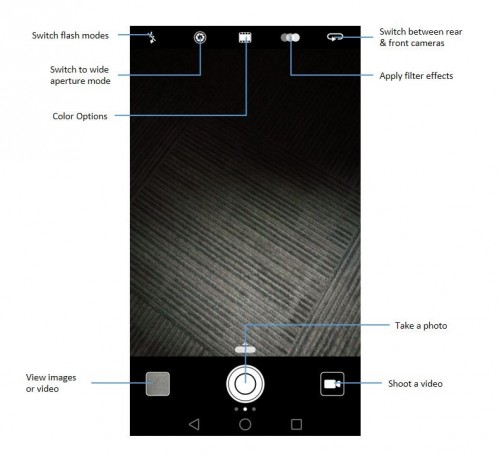
Swipe left on the photo shooting screen to configure the following settings:
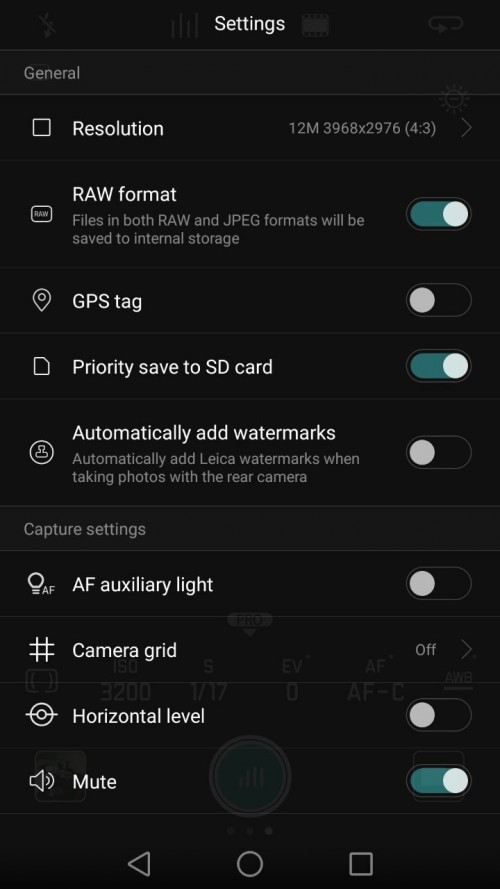
• Resolution: Set the photo resolution.
• GPS tag: Display the location where the photo was taken.
• Priority save in SD card: Set the default storage location for your photos. You can select your phone's internal storage, or
the microSD card.
• Perfect selfie: Enable or disable this function in Beauty mode for automatic facial recognition and customized portrait
enhancement. For more information, see Using Perfect Selfie mode.
• Touch & hold shutter button: Configure the shutter's touch and hold settings. You can select Burst shoot or Focus.
• Audio control: Take a photo using voice commands.
• Volume button function: Configure the volume button settings. You can select Shutter,
Zoom, or Focus
• Mute: Enable this feature to mute the camera. Due to legal constraints, this feature is not available in all countries and
regions.
• Timer: Enable this feature to set a self-timer.
• Touch to capture: Touch the viewfinder to take a photo.
• Capture smiles: The camera will automatically take a photo when it detects a smile.
• Object tracking: Touch the object you want to focus on. The camera will track and focus on the selected object. For more
information, see Object tracking.
• Ultra snapshot: Press the volume down button twice to take a photo when the screen is off. For more information, see Ultra
Snapshot.
• Image adjustment: Adjust saturation, contrast, and brightness.
Your phone features a variety of different camera modes for different shooting scenarios. Swipe right on the photo shooting
screen to configure the following settings:
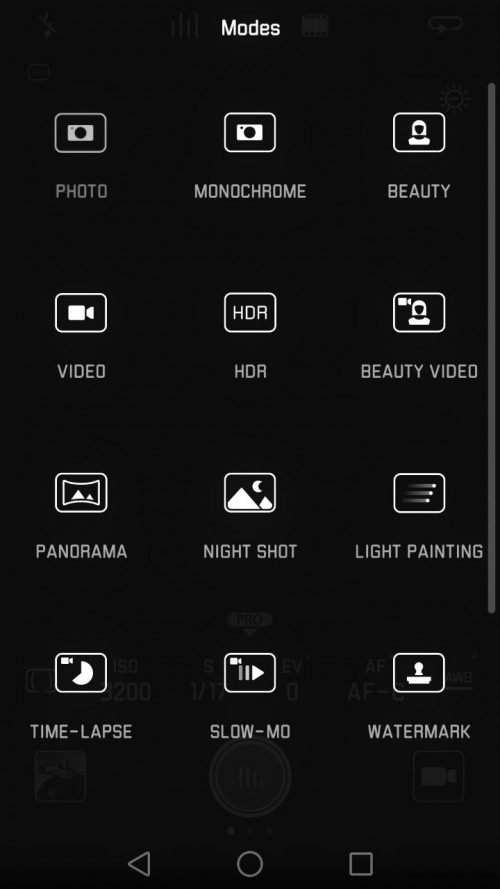
• Beauty: Drag the slider to adjust the beauty level and apply facial enhancement effects.
• Panorama: Use this mode to take wide-angle shots.
• Panoramic self-portraits: Use this mode to take panoramic self-portraits.
• Night shot: Use this mode to take night-time shots. The camera will automatically adjust the exposure based on the ambient
light conditions.
• HDR: Enhance a photo taken under insufficient or excessive light conditions.
• Professional: Take stunning, DSLR-quality images.
• Document scan: Automatically straighten out images taken from an angle to make
them easier to read.
• Light painting: Capture trails of light by using slow shutter speeds.
• Watermark: Add a selection of watermarks to your photos.
• Audio note: Record a few seconds of audio when taking a photo.
• Wide aperture: Take close-up shots of objects and people with a blurred background
• Monochrome: Take black and white images.
• Time-lapse: Make an accelerated video of a slow-changing scene.
• Slow-mo: Record a slow motion clip.
I will be sharing more information regarding the camera features on the next post. Stay tuned guys!
