Installing a GNU/Linux OS on Android Smartphone or Android Tablet using Linux Deploy
INTRODUCTION
--------------------------
Linux Deploy
Copyright (C) 2012-2015 Anton Skshidlevsky, GPLv3
This application is open source software for quick and easy installation of the operating system (OS) GNU / Linux on your Android device.
The application creates a disk image on a flash card, mounts it and installs an OS distribution. Applications of the new system are run in a chroot environment and working together with the Android platform. All changes made on the device are reversible, i.e. the application and components can be removed completely. Installation of a distribution is done by downloading files from official mirrors online over the internet. The application requires superuser rights (ROOT).
The program interface supports English and Russian. You can manage the process of installing the OS, and after installation, you can start and stop services of the new system (there is support for running your scripts) through the UI. The installation process is reported as text in the main application window. During the installation, the program will adjust the environment, which includes the base system, SSH server, VNC server and desktop environment. The program interface can also manage SSH and VNC settings.
Installing a new operating system takes about 30 minutes. The recommended minimum size of a disk image is 1024 MB (with LXDE), and without a GUI - 512 MB. When you install Linux on the flash card with the FAT32 file system, the image size should not exceed 4095 MB! After the initial setup the default password for SSH and VNC is changeme. The password can be changed through standard OS tools.
Features:
Supported distributions: Debian, Ubuntu, Kali Linux, Arch Linux, Fedora, Gentoo, openSUSE, Slackware, RootFS (tgz, tbz2, txz)
Installation type: image file, disk partition, RAM, directory
Supported file systems: ext2, ext3, ext4
Supported architectures: ARM, ARM64, x86, x86_64, emulation mode (ARM ~ x86)
Control interface: CLI, SSH, VNC, X, framebuffer
Desktop environment: XTerm, LXDE, Xfce, GNOME, KDE, other (manual configuration)
Supported languages: English, Russian, German, French, Italian, Spanish, Chinese, Vietnamese, Slovak
Install
You can install the app from Google Play: https://play.google.com/store/apps/details?id=ru.meefik.linuxdeploy.
Update
After updating the program you must perform: Settings -> Update ENV.
Performance
SD card read / write speed (10 class) on Android (Samsung Galaxy S II) for file systems vfat, ext2, ext4:
vfat: read speed 14.1 MB/s; write speed 12.0 MB/s
ext2: read speed 14.9 MB/s; write speed 3.9 MB/s
ext4: read speed 14.9 MB/s; write speed 16.6 MB/s
ext2 (loop): read speed 17.0 MB/s; write speed 7.4 MB/s
ext4 (loop): read speed 17.2 MB/s; write speed 8.8 MB/s
Installation time and use space on disk (Debian wheezy/armhf on Samsung Galaxy S II):
Without GUI ~ 0:12 / 260 MB
XTerm ~ 0:14 / 290 MB
LXDE ~ 0:19 / 450 MB
XFCE ~ 0:20 / 495 MB
GNOME ~ 0:55 / 1.3 GB
KDE ~ 1:20 / 1.3 GB
Source code
Source code: https://github.com/meefik/linuxdeploy. The source code is written using the Android SDK/NDK and the Eclipse ADT plugin.
Donations
http://meefik.github.io/donate.html
-------------------------------------------------
START HERE
Requirements:
- Fast Internet Connection (DSL/WiFi)
- MicroSD Card Class 10 UHS-1 or faster 16GB+
- Free Space (NOTE: FAT32 Filesystem 4GB max per file size)
- Linux Deploy APK (https://github.com/meefik/linuxdeploy)
- Desktop Computer/Laptop
- Desktop/laptop Installed OS: GNU/Linux (Preferred) or [cough]WINDOWS :yuck: [/cough]
- UTAK, Patience
Steps:
1. Download mo yung APK ni Linux Deploy sa Official Github Website
https://github.com/meefik/linuxdeploy
Punta ka sa Releases tapos hanapin mo yung APK or Zip (source code kung kaya mo icompile)
Download at INSTALL mo muna si BusyBox (di supported yung iba tulad ng kay stericson) bago mo irun si Linux Deploy
Download Link: https://github.com/meefik/busybox

2. Install mo sa Android mo (Ikaw na bahala)
Check mo yung Unknown Sources.
3. Run Linux Deploy


Click mo yung +, Name ng Profile ikaw bahala. Example ko: Debian
Click mo yung Back button ng android mo.


4. Configure mo kung anong Linux distro ang iinstall mo (example Kali Linux)



Distribution: Kali Linux
Distribution Suite: kali (stable) kung kali-rolling (updated latest agad pero unstable)
Architecture: armel (para sa mga lumang android processors , armhf (para sa mga armv7 cortex + CPU), i386 (para sa x86 CPUs tulad ng sa desktop mo or laptop)
MIrror URL: kung saan idodownload ni Linux Deploy ang isntaller files ni Kali (or other Linux distro)
Installation Type: File (sa SD Card nakasave pero ang limit ay 4GB (FAT32 Filesystem only) kung ext2 or ext4 yung sa yo ayos
Di ko pa natry yung partition installation (magcreate ka ng partition sa SD card mo ng Ext2 or ext4) . note di mo mabubuksan yung partition na yun unless na Linux Desktop gamit mo
Image size (MB): kung ano yung size ng IMG file sa SD Card mo for File Installation (ex. 3997 MB)
File System: auto
User name: android (user name ng Kali mo)
Localization: kung gusto mo PH lagay mo or default US
Desktop Environment: Xterm (Command Line lang ), LXDE (para sa mga low end laptop or desktop (Recommended sa Android), Xfce ganun din, GNOME pang heavy android (kung kaya ng specs ng android mo) pati KDE.
Select components: CLick mo Desktop environment, SSH Server at VNC Server. Or check mo yung post sa Kali.org tungkol sa Linux Deploy at Kali Linux.
SSH Allow mo to para ma-access mo remotely yung installtion mo
GUI (graphical user interface) kung newbie ka sa Linux at di sanay sa Command Line Interface (Terminal UI)
Graphic subsystem: VNC
Ayan tapos click mo na Install. Medyo matagal yan depende sa mga pinili mong options at sa internet speed mo.
Pagkatapos ng Install maglogin ka sa Android mo:
Using SSH or VNC.
on LINUX:
Open Terminal: ssh android@<IP ADDRESS NG ANDROID MO>
Type mo yes
Type mo password: changeme
EXAMPLE:
Sa VNC naman
Open mo Vinagre or Remote Desktop Viewer
Type mo IP Address ng Android mo.
Passwod ulit niya ay: changeme

ETO NA YUNG KALI LINUX sa Android ko. XFCE yung Desktop Environment niya

SA WINDOWS NAMAN:
DOwnload mo yung Putty SSH, at TightVNC.
Install mo tapos ganun din. To be updated nalang tinatamad na ko sa WIndows.
AYAN TAPOS NA.
INTRODUCTION
--------------------------
Linux Deploy
Copyright (C) 2012-2015 Anton Skshidlevsky, GPLv3
This application is open source software for quick and easy installation of the operating system (OS) GNU / Linux on your Android device.
The application creates a disk image on a flash card, mounts it and installs an OS distribution. Applications of the new system are run in a chroot environment and working together with the Android platform. All changes made on the device are reversible, i.e. the application and components can be removed completely. Installation of a distribution is done by downloading files from official mirrors online over the internet. The application requires superuser rights (ROOT).
The program interface supports English and Russian. You can manage the process of installing the OS, and after installation, you can start and stop services of the new system (there is support for running your scripts) through the UI. The installation process is reported as text in the main application window. During the installation, the program will adjust the environment, which includes the base system, SSH server, VNC server and desktop environment. The program interface can also manage SSH and VNC settings.
Installing a new operating system takes about 30 minutes. The recommended minimum size of a disk image is 1024 MB (with LXDE), and without a GUI - 512 MB. When you install Linux on the flash card with the FAT32 file system, the image size should not exceed 4095 MB! After the initial setup the default password for SSH and VNC is changeme. The password can be changed through standard OS tools.
Features:
Supported distributions: Debian, Ubuntu, Kali Linux, Arch Linux, Fedora, Gentoo, openSUSE, Slackware, RootFS (tgz, tbz2, txz)
Installation type: image file, disk partition, RAM, directory
Supported file systems: ext2, ext3, ext4
Supported architectures: ARM, ARM64, x86, x86_64, emulation mode (ARM ~ x86)
Control interface: CLI, SSH, VNC, X, framebuffer
Desktop environment: XTerm, LXDE, Xfce, GNOME, KDE, other (manual configuration)
Supported languages: English, Russian, German, French, Italian, Spanish, Chinese, Vietnamese, Slovak
Install
You can install the app from Google Play: https://play.google.com/store/apps/details?id=ru.meefik.linuxdeploy.
Update
After updating the program you must perform: Settings -> Update ENV.
Performance
SD card read / write speed (10 class) on Android (Samsung Galaxy S II) for file systems vfat, ext2, ext4:
vfat: read speed 14.1 MB/s; write speed 12.0 MB/s
ext2: read speed 14.9 MB/s; write speed 3.9 MB/s
ext4: read speed 14.9 MB/s; write speed 16.6 MB/s
ext2 (loop): read speed 17.0 MB/s; write speed 7.4 MB/s
ext4 (loop): read speed 17.2 MB/s; write speed 8.8 MB/s
Installation time and use space on disk (Debian wheezy/armhf on Samsung Galaxy S II):
Without GUI ~ 0:12 / 260 MB
XTerm ~ 0:14 / 290 MB
LXDE ~ 0:19 / 450 MB
XFCE ~ 0:20 / 495 MB
GNOME ~ 0:55 / 1.3 GB
KDE ~ 1:20 / 1.3 GB
Source code
Source code: https://github.com/meefik/linuxdeploy. The source code is written using the Android SDK/NDK and the Eclipse ADT plugin.
Donations
http://meefik.github.io/donate.html
-------------------------------------------------
START HERE
Requirements:
- Fast Internet Connection (DSL/WiFi)
- MicroSD Card Class 10 UHS-1 or faster 16GB+
- Free Space (NOTE: FAT32 Filesystem 4GB max per file size)
- Linux Deploy APK (https://github.com/meefik/linuxdeploy)
- Desktop Computer/Laptop
- Desktop/laptop Installed OS: GNU/Linux (Preferred) or [cough]WINDOWS :yuck: [/cough]
- UTAK, Patience
Steps:
1. Download mo yung APK ni Linux Deploy sa Official Github Website
https://github.com/meefik/linuxdeploy
Punta ka sa Releases tapos hanapin mo yung APK or Zip (source code kung kaya mo icompile)
Download at INSTALL mo muna si BusyBox (di supported yung iba tulad ng kay stericson) bago mo irun si Linux Deploy
Download Link: https://github.com/meefik/busybox
2. Install mo sa Android mo (Ikaw na bahala)
Check mo yung Unknown Sources.
3. Run Linux Deploy
Click mo yung +, Name ng Profile ikaw bahala. Example ko: Debian
Click mo yung Back button ng android mo.
4. Configure mo kung anong Linux distro ang iinstall mo (example Kali Linux)
Distribution: Kali Linux
Distribution Suite: kali (stable) kung kali-rolling (updated latest agad pero unstable)
Architecture: armel (para sa mga lumang android processors , armhf (para sa mga armv7 cortex + CPU), i386 (para sa x86 CPUs tulad ng sa desktop mo or laptop)
MIrror URL: kung saan idodownload ni Linux Deploy ang isntaller files ni Kali (or other Linux distro)
Installation Type: File (sa SD Card nakasave pero ang limit ay 4GB (FAT32 Filesystem only) kung ext2 or ext4 yung sa yo ayos
Di ko pa natry yung partition installation (magcreate ka ng partition sa SD card mo ng Ext2 or ext4) . note di mo mabubuksan yung partition na yun unless na Linux Desktop gamit mo
Image size (MB): kung ano yung size ng IMG file sa SD Card mo for File Installation (ex. 3997 MB)
File System: auto
User name: android (user name ng Kali mo)
Localization: kung gusto mo PH lagay mo or default US
Desktop Environment: Xterm (Command Line lang ), LXDE (para sa mga low end laptop or desktop (Recommended sa Android), Xfce ganun din, GNOME pang heavy android (kung kaya ng specs ng android mo) pati KDE.
Select components: CLick mo Desktop environment, SSH Server at VNC Server. Or check mo yung post sa Kali.org tungkol sa Linux Deploy at Kali Linux.
SSH Allow mo to para ma-access mo remotely yung installtion mo
GUI (graphical user interface) kung newbie ka sa Linux at di sanay sa Command Line Interface (Terminal UI)
Graphic subsystem: VNC
Ayan tapos click mo na Install. Medyo matagal yan depende sa mga pinili mong options at sa internet speed mo.
Pagkatapos ng Install maglogin ka sa Android mo:
Using SSH or VNC.
on LINUX:
Open Terminal: ssh android@<IP ADDRESS NG ANDROID MO>
Type mo yes
Type mo password: changeme
EXAMPLE:
Code:
user@debian:~$ ssh [email protected]
The authenticity of host '10.42.1.2 (10.42.1.2)' can't be established.
ECDSA key fingerprint is xx:xx:xx:xx:xx:xx:xx:xxxx:xx:xx:xx:92:x:e0.
Are you sure you want to continue connecting (yes/no)? yes
Warning: Permanently added '10.42.1.2' (ECDSA) to the list of known hosts.
[email protected]'s password:
Linux localhost 3.4.5 #1 SMP PREEMPT Wed Mar 26 16:52:27 CST 2014 armv7l
Kali GNU/Linux 1.1.0 (moto) [running on Android via Linux Deploy]
Last login: Fri Nov 13 15:17:25 2015 from localhost
android@localhost:~$Sa VNC naman
Open mo Vinagre or Remote Desktop Viewer
Type mo IP Address ng Android mo.
Passwod ulit niya ay: changeme
ETO NA YUNG KALI LINUX sa Android ko. XFCE yung Desktop Environment niya
SA WINDOWS NAMAN:
DOwnload mo yung Putty SSH, at TightVNC.
Install mo tapos ganun din. To be updated nalang tinatamad na ko sa WIndows.
AYAN TAPOS NA.
Attachments
-
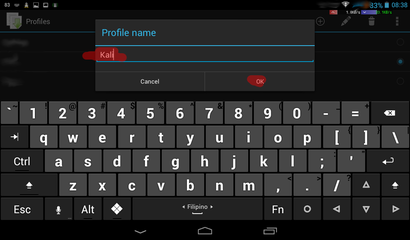 step3.png73.6 KB · Views: 2,023
step3.png73.6 KB · Views: 2,023 -
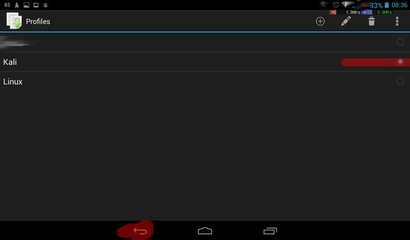 step4.png25.7 KB · Views: 2,001
step4.png25.7 KB · Views: 2,001 -
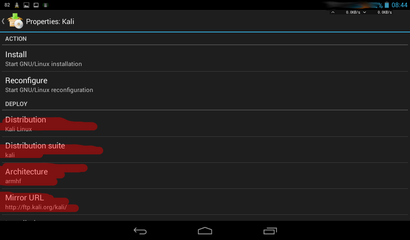 step6.png41.3 KB · Views: 2,009
step6.png41.3 KB · Views: 2,009 -
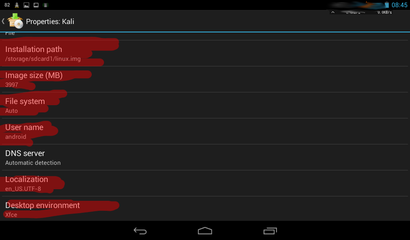 step7.png47.8 KB · Views: 1,994
step7.png47.8 KB · Views: 1,994 -
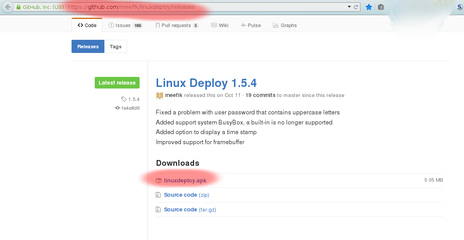 Step1.png75.4 KB · Views: 2,021
Step1.png75.4 KB · Views: 2,021 -
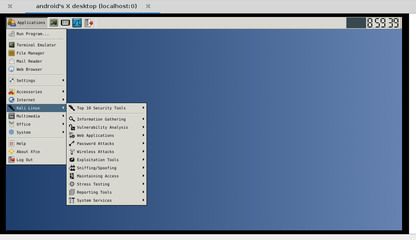 step10.png291.9 KB · Views: 2,012
step10.png291.9 KB · Views: 2,012 -
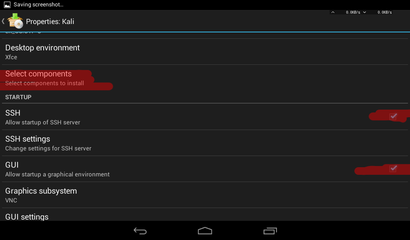 sytep9.png44 KB · Views: 1,993
sytep9.png44 KB · Views: 1,993 -
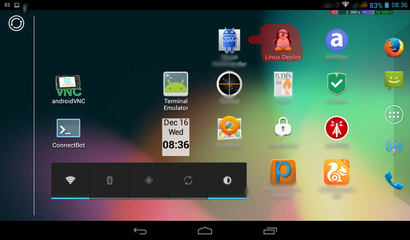 step0.png260.3 KB · Views: 2,066
step0.png260.3 KB · Views: 2,066 -
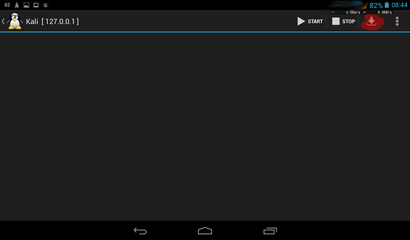 step5.png20.4 KB · Views: 1,999
step5.png20.4 KB · Views: 1,999 -
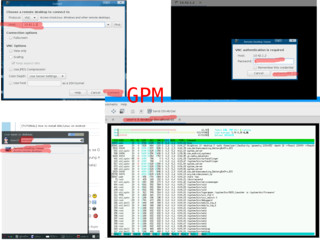 step11.png194.8 KB · Views: 2,027
step11.png194.8 KB · Views: 2,027
Last edited by a moderator:


