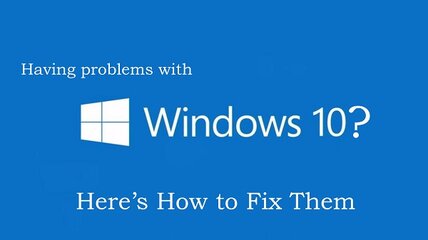View attachment 289259
Easy Fixes for Widespread Issues
Introduction
Note: Our common Windows 10 problems feature has been fully updated. This article was first published in July 2015.
Windows 10 is now running on over 350 million PCs, tablets and smartphones, making it one of the most popular operating systems in the world. The successor to Windows 8.1 has been available for a little over a year now, which has given users plenty of time to get to know the OS.
Many of the initial quirks, bugs, and other annoyances that Windows 10 launched with have been fixed while others persist. Issues with printer connectivity, for example, have plagued users – and of course the recentAnniversary Update brought problems of its own.
Introduction
At any rate, if you’re suffering with the operating system, we’ve compiled a guide to 50 of the most common Windows 10 problems, as well as instructions on how to fix them. Read on for some troubleshooting goodness…
1. Having enough space to install Windows 10
If you’re planning to move to Windows 10, actually installing the OS is the first area you could potentially run into problems with. Installing a new operating system requires a certain amount of free space on your drive so that it can be downloaded and certain elements can be run successfully.
For Windows 10, the space requirement is 16GB, which should be kept free on the main system drive the computer uses. This is actually the same as previous versions of Windows, so if you’ve upgraded before you can most likely do it again.
To check how much space you have left, go to My Computer (or This PC depending on the version of Windows you’re running) where any drives you have will be listed. You can see the remaining space indicated underneath each drive, or you can right click and select Properties for a clearer overview (the system drive is usually C .
.
2. Checking you have a powerful enough PC
Just as with space requirements, your PC will also have to be capable of running Windows 10. This means that it must reach certain minimum system requirements.
The requirements for running Windows 10 are relatively low: A processor of 1GHz or faster; 1GB (32-bit) or 2GB (64-bit) of RAM; 16GB of free drive space; Microsoft DirectX 9 graphic device; and a Microsoft account combined with internet access.
To find out your PC’s spec, go to Control Panel and select System and Security, then System.
3. Activating Windows 10
Some users have reported issues with activating their copies of Windows 10, which could have been down to a number of different reasons. In some cases, the easiest way to get around the problem is to purchase a legitimate copy of Windows 10.
Unlike previous versions of Windows, the latest one is almost exclusively available online, which means that official Microsoft websites are the best bet for your purchase. The company was giving the OS away for free, but that promotion has now ended.
Microsoft has a helpful website that provides a downloadable copy in either 32-bit or 64-bit versions.
If you do find that you’re unable to activate Windows 10 successfully, handily Microsoft introduced a new activation troubleshooter feature with the recent Anniversary Update. You’ll find this in Settings, then click Update & Security, go to Activation and select Troubleshoot (you won’t see this option if the OS has been activated).
4 Avoiding inconvenient software update reboots
Windows 10 is, in many ways, a truly internet-based operating system. Mostly, this is a bonus but there are times when it isn’t – and Microsoft’s attitude towards operating system updates is one such time.
The most annoying part of automatic updates is the restarting, which can seemingly come at random (and inconvenient times). The simplest way to counteract this is head to Windows Update (in Settings > Update & Security), click on Advanced Options and then Notify to Schedule Restart, which means the OS will request a reboot rather than trampling all over the work you’re not quite done with yet.
5 Updating old software to work with Windows 10
Each version of a new operating system comes with its own set of backwards compatibility issues and Windows 10 is no exception.
The transition from Windows 8.1 to 10 is far less jarring than the move from Windows 7 to 8 was, but there are still certain applications that can become broken and, in some cases, cease to work at all.
One such application is Chrome, which some users have even had to fully delete and reinstall. If a program isn’t working with Windows 10, try looking in the Windows Store for an update and, if that doesn’t work, delete and reinstall it.
Over time, more and more developers will get round to updating their programs for Windows 10 so, if you’re reading this a few years from now, this likely won’t be much of a problem anymore.
For 6 to 50 You may head on to https://goo.gl/qRq7Ch (Complete with Images and Illustrations)
Thank you and have a great day everyone! Peace ya'll!
Easy Fixes for Widespread Issues
Introduction
Note: Our common Windows 10 problems feature has been fully updated. This article was first published in July 2015.
Windows 10 is now running on over 350 million PCs, tablets and smartphones, making it one of the most popular operating systems in the world. The successor to Windows 8.1 has been available for a little over a year now, which has given users plenty of time to get to know the OS.
Many of the initial quirks, bugs, and other annoyances that Windows 10 launched with have been fixed while others persist. Issues with printer connectivity, for example, have plagued users – and of course the recentAnniversary Update brought problems of its own.
Introduction
At any rate, if you’re suffering with the operating system, we’ve compiled a guide to 50 of the most common Windows 10 problems, as well as instructions on how to fix them. Read on for some troubleshooting goodness…
1. Having enough space to install Windows 10
If you’re planning to move to Windows 10, actually installing the OS is the first area you could potentially run into problems with. Installing a new operating system requires a certain amount of free space on your drive so that it can be downloaded and certain elements can be run successfully.
For Windows 10, the space requirement is 16GB, which should be kept free on the main system drive the computer uses. This is actually the same as previous versions of Windows, so if you’ve upgraded before you can most likely do it again.
To check how much space you have left, go to My Computer (or This PC depending on the version of Windows you’re running) where any drives you have will be listed. You can see the remaining space indicated underneath each drive, or you can right click and select Properties for a clearer overview (the system drive is usually C
 .
.2. Checking you have a powerful enough PC
Just as with space requirements, your PC will also have to be capable of running Windows 10. This means that it must reach certain minimum system requirements.
The requirements for running Windows 10 are relatively low: A processor of 1GHz or faster; 1GB (32-bit) or 2GB (64-bit) of RAM; 16GB of free drive space; Microsoft DirectX 9 graphic device; and a Microsoft account combined with internet access.
To find out your PC’s spec, go to Control Panel and select System and Security, then System.
3. Activating Windows 10
Some users have reported issues with activating their copies of Windows 10, which could have been down to a number of different reasons. In some cases, the easiest way to get around the problem is to purchase a legitimate copy of Windows 10.
Unlike previous versions of Windows, the latest one is almost exclusively available online, which means that official Microsoft websites are the best bet for your purchase. The company was giving the OS away for free, but that promotion has now ended.
Microsoft has a helpful website that provides a downloadable copy in either 32-bit or 64-bit versions.
If you do find that you’re unable to activate Windows 10 successfully, handily Microsoft introduced a new activation troubleshooter feature with the recent Anniversary Update. You’ll find this in Settings, then click Update & Security, go to Activation and select Troubleshoot (you won’t see this option if the OS has been activated).
4 Avoiding inconvenient software update reboots
Windows 10 is, in many ways, a truly internet-based operating system. Mostly, this is a bonus but there are times when it isn’t – and Microsoft’s attitude towards operating system updates is one such time.
The most annoying part of automatic updates is the restarting, which can seemingly come at random (and inconvenient times). The simplest way to counteract this is head to Windows Update (in Settings > Update & Security), click on Advanced Options and then Notify to Schedule Restart, which means the OS will request a reboot rather than trampling all over the work you’re not quite done with yet.
5 Updating old software to work with Windows 10
Each version of a new operating system comes with its own set of backwards compatibility issues and Windows 10 is no exception.
The transition from Windows 8.1 to 10 is far less jarring than the move from Windows 7 to 8 was, but there are still certain applications that can become broken and, in some cases, cease to work at all.
One such application is Chrome, which some users have even had to fully delete and reinstall. If a program isn’t working with Windows 10, try looking in the Windows Store for an update and, if that doesn’t work, delete and reinstall it.
Over time, more and more developers will get round to updating their programs for Windows 10 so, if you’re reading this a few years from now, this likely won’t be much of a problem anymore.
For 6 to 50 You may head on to https://goo.gl/qRq7Ch (Complete with Images and Illustrations)
Thank you and have a great day everyone! Peace ya'll!