- Messages
- 9,019
- Reaction score
- 14
- Points
- 28
How To Remove The Windows Shortcut Arrow From Desktop Icons
REPOST ko ito dito sa symb dahil na post ko na rin ito sa kabila eh... try ko ulet gumawa ng thread dito sa symb....
alam kong mahilig din kayo maglagay ng mga shortcut sa desktop nyo...pero alam nyo bang kung gusto nyong tanggalin ang shortcut arrow sa mga icons ng shortcuts nyo ay magagawa niyo ito...basahin nyo lang sa ibaba para malaman nyo kung paano...
by Lincoln Spector, Contributing Editor - PC World
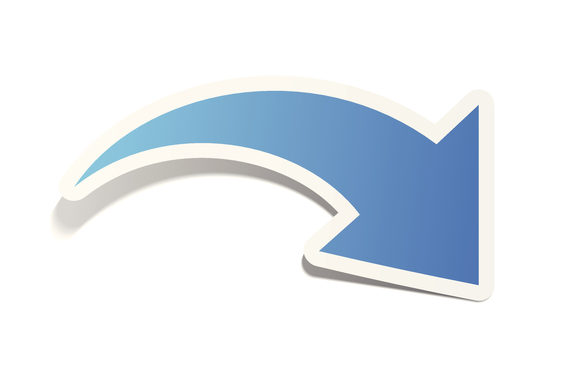
William Beaver asked for "a simple, safe" way to remove the arrows from the shortcuts on his desktop.
Shortcuts point to files--usually but not always programs--that are stored elsewhere on your drive. If you drag and drop a program from the Start menu to the desktop, you create a shortcut to the original program. To make it clear that it's a shortcut and not the original file, Windows displays an arrow in the lower-left corner of the icon.
If you don't like the arrows, you can turn them off by editing the Windows Registry. But William asked for a safe solution, so I'm offering an easier, less dangerous way to make the change.
And that way involves using the Windows Club's (http://www.thewindowsclub.com/) free and portable program, Ultimate Windows Tweaker. Since it's portable, you don't have to install it onto your PC.
If you're using Windows 8, you need the latest version, Ultimate Windows Tweaker 3 for Windows 8. (http://www.thewindowsclub.com/ultimate-windows-tweaker-3-windows-8) The first time you launch it, it will ask if you want to create a restore point. You do.
Once it's up, click Customization in the left pane, then click the File Explorer tab. Click the Remove Shortcut Arrows From Shortcut Icons button. The change happens immediately.
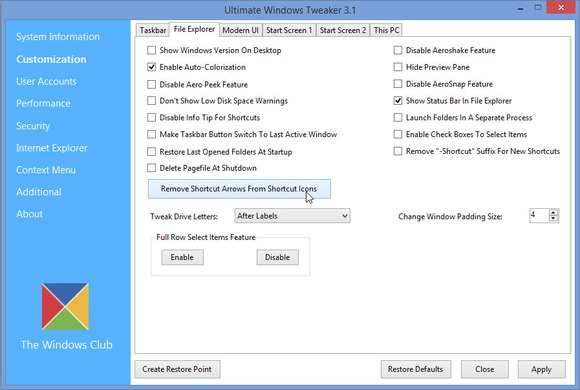
If you're using Windows 7 or an earlier version, the Club recommends the older Ultimate Windows Tweaker version 2 (http://www.thewindowsclub.com/ultimate-windows-tweaker-v2-a-tweak-ui-for-windows-7-vista). Unzip and load the program. Then click Additional Tweaks in the left pane. Check Remove arrows from Shortcut Icons. The changes won't take place until you click Apply, then Close, and then reboot (or at least log off and on).
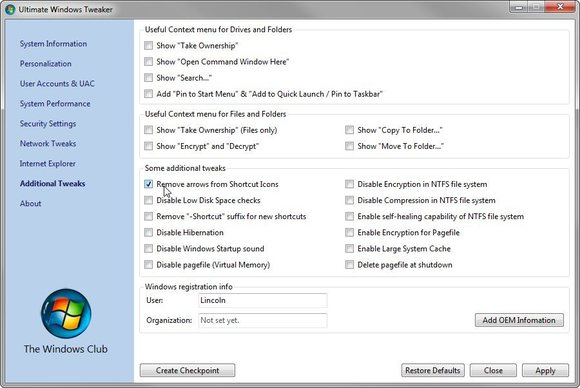
Most programs allow you to click Apply or Close. But this one only works if you do one, and then the other.
ayan...ngayon alam na natin kung paano gagawin ito...pwede nyo nang subukan sa mga windows pc nyo...
wag kalimutan mag like at thanks para tuloy2x ang ligaya natin...

Source: PC World
Source Link: http://www.pcworld.com/article/2602...indows-shortcut-arrow-from-desktop-icons.html
REPOST ko ito dito sa symb dahil na post ko na rin ito sa kabila eh... try ko ulet gumawa ng thread dito sa symb....

alam kong mahilig din kayo maglagay ng mga shortcut sa desktop nyo...pero alam nyo bang kung gusto nyong tanggalin ang shortcut arrow sa mga icons ng shortcuts nyo ay magagawa niyo ito...basahin nyo lang sa ibaba para malaman nyo kung paano...
by Lincoln Spector, Contributing Editor - PC World
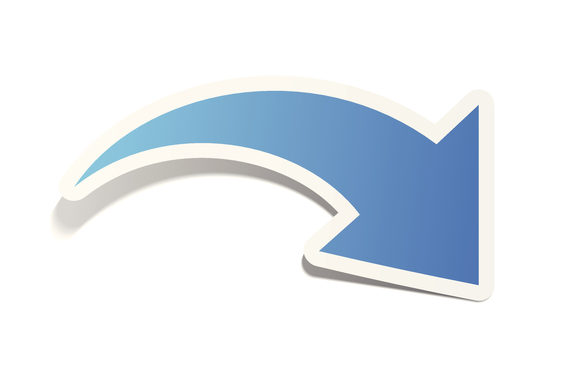
William Beaver asked for "a simple, safe" way to remove the arrows from the shortcuts on his desktop.
Shortcuts point to files--usually but not always programs--that are stored elsewhere on your drive. If you drag and drop a program from the Start menu to the desktop, you create a shortcut to the original program. To make it clear that it's a shortcut and not the original file, Windows displays an arrow in the lower-left corner of the icon.
If you don't like the arrows, you can turn them off by editing the Windows Registry. But William asked for a safe solution, so I'm offering an easier, less dangerous way to make the change.
And that way involves using the Windows Club's (http://www.thewindowsclub.com/) free and portable program, Ultimate Windows Tweaker. Since it's portable, you don't have to install it onto your PC.
If you're using Windows 8, you need the latest version, Ultimate Windows Tweaker 3 for Windows 8. (http://www.thewindowsclub.com/ultimate-windows-tweaker-3-windows-8) The first time you launch it, it will ask if you want to create a restore point. You do.
Once it's up, click Customization in the left pane, then click the File Explorer tab. Click the Remove Shortcut Arrows From Shortcut Icons button. The change happens immediately.
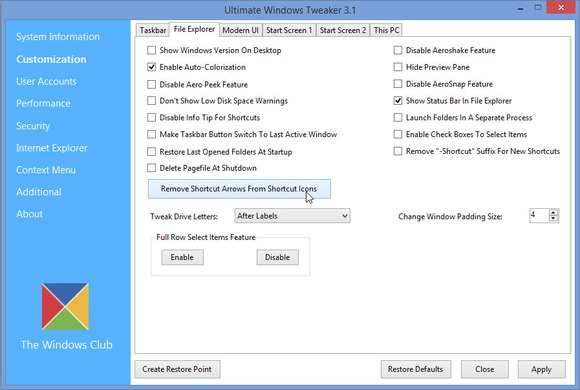
If you're using Windows 7 or an earlier version, the Club recommends the older Ultimate Windows Tweaker version 2 (http://www.thewindowsclub.com/ultimate-windows-tweaker-v2-a-tweak-ui-for-windows-7-vista). Unzip and load the program. Then click Additional Tweaks in the left pane. Check Remove arrows from Shortcut Icons. The changes won't take place until you click Apply, then Close, and then reboot (or at least log off and on).
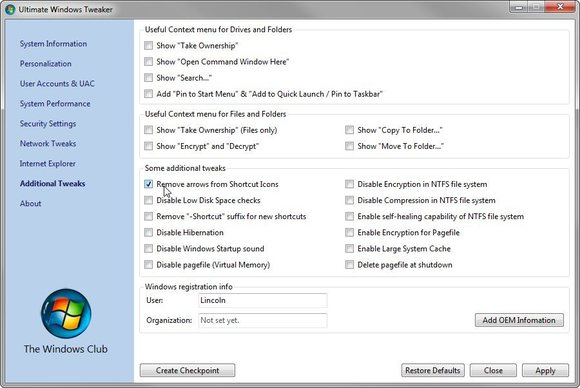
Most programs allow you to click Apply or Close. But this one only works if you do one, and then the other.
ayan...ngayon alam na natin kung paano gagawin ito...pwede nyo nang subukan sa mga windows pc nyo...

wag kalimutan mag like at thanks para tuloy2x ang ligaya natin...

Source: PC World
Source Link: http://www.pcworld.com/article/2602...indows-shortcut-arrow-from-desktop-icons.html



