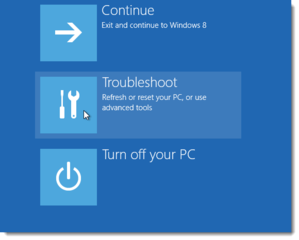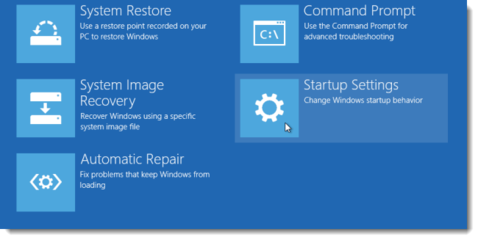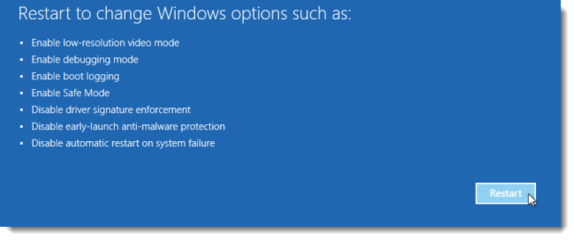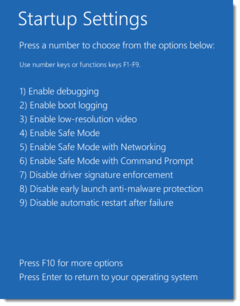- Messages
- 253
- Reaction score
- 0
- Points
- 26
MODS Paki delete nalang kung repost.
Sa mga hindi pa nakakaalam. Medyo mahaba po ang thread na to for complete detail po.
Pictures attached din pero sa mga mabagal ang net na hirap mag load ng pic, pinagtyagaan ko na din itype ang contents.
Sa previous versions ng windows (esp Win7) press mo lang F8 while PC is booting up. May option na agad to go to Safe Mode.
Pero later on nung lumabas ang Windows 8, tinanggal na ang F8 sa boot.
Madami akong nabasa na nagtatanong kung pano makakapasok sa safe mode sa Windows 8 and up versions.
So naisipan ko na gawa ng thread to help those people.
Kung nakakapag boot or nakakalog-in pa sa windows operating system, Simply find the Shut down / Restart menu and hold down the SHIFT key while clicking on Restart. As simple as that.
Pero what if di na makapasok or di na nagpoproceed sa windows?
Ituturo ko kung pano ka makakapag Safe mode including other Troubleshooting Options kahit di na makapasok sa Windows.
FOR WINDOWS 8, 8.1 and Windows 10
(Windows Recovery Environment / WINRE)
1. Turn On PC then abangan mo yung windows logo at ung maliit na circles na umiikot;
2. Crash PC (To do this, bunutin mo ang power cord "as in yung supply ng power talaga to totally turn off PC" while umiikot ang maliit na circles sa baba ng windows logo) dapat dun sa part na umiikot ang circles mo icrash ang power.
For Laptop naman, tanggalin ang battery to force shutdown or wag na muna gumamit ng battery, direct plug sa AC adapter (No Battery Attached) para mas madali maforce shutdown..
- Turn on mo PC ulit then makikita mo "Preparing Automatic Repair or Diagnosing your PC"
NOTE: If hindi pa lumalabas ang "Preparing Automatic Repair or Diagnosing your PC", Uulitin mo ang STEP 1 & 2 hanggang sa lumabas ang "Preparing Automatic Repair"
3. After sa "Preparing Automatic Repair" Lalabas ang Options:
- Restart
- Advanced Options
-> Select ADVANCED OPTIONS
Note: Madali lang mag navigate since working or magagamit ang mouse dito sa Recovery Environment.
4. Next Options na lalabas:
- Continue (Exit and continue to Windows 8.1)
- Troubleshoot (Refresh or reset your PC, or use advanced tools.
- Turn off your PC
-> Select Troubleshoot
View attachment 253196
5. Under Troubleshoot Menu eto lalabas:
- Refresh your PC (If your PC isn't running well, you can refresh it without losing your files.)
- Reset your PC (If you want to remove all of your files, you can reset your PC completely.)
- Advanced options
->Select Advanced options
View attachment 253197
6. Under Advanced options:
- System Restore (Use a restore point recorded on your PC to restore Windows)
- System Image Recovery (Recover Windows using a specific system image file)
- Startup Repair (Fix problems that keep Windows from loading)
- Command Prompt (Use the Command Prompt for advanced troubleshooting)
- UEFI Firmware Settings (Change settings in your PC's UEFI firmware)
- Startup Settings (Change Windows startup behavior)
->Select Startup Settings
View attachment 253201
After selecting Startup Settings lalabas ang:
Restart to change Windows options such as:
- Enable low-resolution video mode
- Enable debugging mode
- Enable boot logging
- Enable Safe Mode
- Disable driver signature enforcement
- Disable early-launch anti-malware protection
- Disable automatic restart on system failure
Now, Click on RESTART button
View attachment 253202
After mag restart ng PC eto ang Options na lalabas:
Startup Settings
Press a number to choose from the options below:
Use number keys or function keys F1-F9.
1) Enable Debugging
2) Enable Boot logging
3) Enable Low-resolution video
4) Enable Safe Mode
5) Enable Safe Mode with Networking
6) Enable Safe Mode with Command Prompt
7) Disable Driver signature Enforcement
8) Disable early-launch anti-malware protection
9) Disable automatic restart on system failure
Press F10 for more Options
Press Enter to return to your Operating System
Now to go to Safe MODE:
Select lang using NUMBER keys 4-6 kasi hindi magagamit mouse dito.
View attachment 253203
Now your PC will enter Safe Mode..
Good luck on Troubleshooting/Repairing your PC.
I hope nakatulong ito mga ka-symb.
Sa mga hindi pa nakakaalam. Medyo mahaba po ang thread na to for complete detail po.
Pictures attached din pero sa mga mabagal ang net na hirap mag load ng pic, pinagtyagaan ko na din itype ang contents.

Sa previous versions ng windows (esp Win7) press mo lang F8 while PC is booting up. May option na agad to go to Safe Mode.
Pero later on nung lumabas ang Windows 8, tinanggal na ang F8 sa boot.
Madami akong nabasa na nagtatanong kung pano makakapasok sa safe mode sa Windows 8 and up versions.
So naisipan ko na gawa ng thread to help those people.
Kung nakakapag boot or nakakalog-in pa sa windows operating system, Simply find the Shut down / Restart menu and hold down the SHIFT key while clicking on Restart. As simple as that.
Pero what if di na makapasok or di na nagpoproceed sa windows?
Ituturo ko kung pano ka makakapag Safe mode including other Troubleshooting Options kahit di na makapasok sa Windows.
FOR WINDOWS 8, 8.1 and Windows 10
(Windows Recovery Environment / WINRE)
1. Turn On PC then abangan mo yung windows logo at ung maliit na circles na umiikot;
2. Crash PC (To do this, bunutin mo ang power cord "as in yung supply ng power talaga to totally turn off PC" while umiikot ang maliit na circles sa baba ng windows logo) dapat dun sa part na umiikot ang circles mo icrash ang power.
For Laptop naman, tanggalin ang battery to force shutdown or wag na muna gumamit ng battery, direct plug sa AC adapter (No Battery Attached) para mas madali maforce shutdown..
- Turn on mo PC ulit then makikita mo "Preparing Automatic Repair or Diagnosing your PC"
NOTE: If hindi pa lumalabas ang "Preparing Automatic Repair or Diagnosing your PC", Uulitin mo ang STEP 1 & 2 hanggang sa lumabas ang "Preparing Automatic Repair"
3. After sa "Preparing Automatic Repair" Lalabas ang Options:
- Restart
- Advanced Options
-> Select ADVANCED OPTIONS
Note: Madali lang mag navigate since working or magagamit ang mouse dito sa Recovery Environment.
4. Next Options na lalabas:
- Continue (Exit and continue to Windows 8.1)
- Troubleshoot (Refresh or reset your PC, or use advanced tools.
- Turn off your PC
-> Select Troubleshoot
View attachment 253196
5. Under Troubleshoot Menu eto lalabas:
- Refresh your PC (If your PC isn't running well, you can refresh it without losing your files.)
- Reset your PC (If you want to remove all of your files, you can reset your PC completely.)
- Advanced options
->Select Advanced options
View attachment 253197
6. Under Advanced options:
- System Restore (Use a restore point recorded on your PC to restore Windows)
- System Image Recovery (Recover Windows using a specific system image file)
- Startup Repair (Fix problems that keep Windows from loading)
- Command Prompt (Use the Command Prompt for advanced troubleshooting)
- UEFI Firmware Settings (Change settings in your PC's UEFI firmware)
- Startup Settings (Change Windows startup behavior)
->Select Startup Settings
View attachment 253201
After selecting Startup Settings lalabas ang:
Restart to change Windows options such as:
- Enable low-resolution video mode
- Enable debugging mode
- Enable boot logging
- Enable Safe Mode
- Disable driver signature enforcement
- Disable early-launch anti-malware protection
- Disable automatic restart on system failure
Now, Click on RESTART button
View attachment 253202
After mag restart ng PC eto ang Options na lalabas:
Startup Settings
Press a number to choose from the options below:
Use number keys or function keys F1-F9.
1) Enable Debugging
2) Enable Boot logging
3) Enable Low-resolution video
4) Enable Safe Mode
5) Enable Safe Mode with Networking
6) Enable Safe Mode with Command Prompt
7) Disable Driver signature Enforcement
8) Disable early-launch anti-malware protection
9) Disable automatic restart on system failure
Press F10 for more Options
Press Enter to return to your Operating System
Now to go to Safe MODE:
Select lang using NUMBER keys 4-6 kasi hindi magagamit mouse dito.
View attachment 253203
Now your PC will enter Safe Mode..
Good luck on Troubleshooting/Repairing your PC.
I hope nakatulong ito mga ka-symb.
Attachments
Last edited: