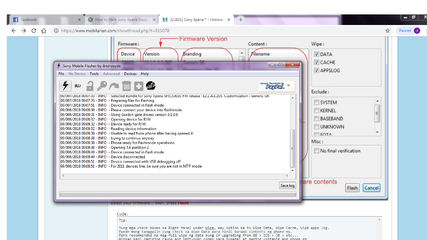Sony Xperia™ - Firmware flashing guide
Sony/Sony Ericsson Xperia Series
▄▄▄▄▄▄▄▄▄▄▄▄
Flashtool Guide
▀▀▀▀▀▀▀▀▀▀▀▀
Alternative guide po ito kung ayaw mag-update ng Phone nyo through PC Companion. This guide should also work with all Sony & Sony Ericsson Xperia devices... kelangan lang yung appropriate Firmware.
These are official Firmwares only kaya you don't need to unlock your bootloader to update.
1st Step: Download and install the latest Flashtool Version
http://www.flashtool.net/downloads.php or
www.flashtool.net
http://www.symbianize.com/attachment.php?attachmentid=805772&d=1382061325
http://www.symbianize.com/attachment.php?attachmentid=805773&d=1382061325
usually after installation, ang location nya ay nasa
2nd Step: Download nyo ang FTF ng phone nyo using Flashtool's firmware downloader. See 2nd post for the guide.
for older firmwares, punta kayo sa
Firmware Repository.
There are still firmware links below but the updated links are located on the link above.
3rd Step: install ang flashtool drivers. nasa
C:\Flashtool\Drivers
http://www.symbianize.com/attachment.php?attachmentid=805774&d=1382061325
connect ang phone in
fastboot mode. Kung first time nyo pa lang gagawin ito, hintayin matapos ang installation ng Windows Drivers bago tumuloy sa susunod na procedure. Refer to the table below for your device's fastboot and flash mode combination.
fastboot mode:
Blue LED indicator ---> patayin ang phone > connect ang maliit na part ng USB cable sa phone > press and hold volume up > connect ang other end ng usb cable sa PC
flash mode:
Green LED indicator ---> patayin ang phone > connect ang maliit na part ng USB cable sa phone > press and hold volume down > connect ang other end ng usb cable sa PC
http://www.symbianize.com/attachment.php?attachmentid=803628&stc=1&d=1381717666
Note: pag pinili nyo ang
flash mode agad, hindi nagtatagal ang mode na ito kung walang natatanggap na command galing sa ibang source... lalabas ang boot logo ng Sony after around 10 seconds na umiilaw yung green light, mamamatay na ang phone. While sa fastboot mode naman, hindi namamatay ang phone hanggang sa tanggalin or mag-issue ng command from fastboot to reboot.
Notice: It seems may driver installation issue ang flashtool sa
Windows 8 64bit. Not sure sa 32bit but the same procedure can be done to resolve this problem. Read and follow these instructions if needed:
64bit Windows 8 flashtool driver installation issues and solution
4th Step: yung FTF na nadownload sa taas, ilagay sa firmwares folder under flashtool or same folder ng flashtool. Kung yung nakuha nyong firmware ay ang extension ay ZIP or RAR, extract (unzip or unrar) nyo muna at saka ilagay sa nabanggit na folder.
5th Step: Run Flashtool
http://www.symbianize.com/attachment.php?attachmentid=805775&d=1382061325
http://www.symbianize.com/attachment.php?attachmentid=805776&d=1382061325
http://www.symbianize.com/attachment.php?attachmentid=805777&d=1382061373
http://www.symbianize.com/attachment.php?attachmentid=805778&d=1382061373
Select
Flash mode > naka-connect ang phone natin sa fastboot mode pero mamaya papalit tayo flashmode. nilagay ko sa ganito para hindi tayo mabigla.
http://www.symbianize.com/attachment.php?attachmentid=805779&d=1382061373
Select your firmware... then, press
Flash
Code:
Tip:
Yung mga check boxes sa Right Panel under [U]Wipe[/U], may option ka to Wipe Data, Wipe Cache, Wipe apps log.
Pwede mong tanggalin yung check sa Wipe Data para hindi burado contents ng phone mo.
Pero recommended na mag-full wipe ng data kung if upgrading from GB > ICS > JB > etc...
minsan kasi nagiging cause ang left-over codes para bumagal at maging unstable ang phone eh
http://www.symbianize.com/attachment.php?attachmentid=805780&d=1382061373
http://www.symbianize.com/attachment.php?attachmentid=805781&d=1382061373
May lalabas na window from flashtool na connect daw ang phone using flash mode > disconnect phone from PC (mas madali yung sa PC portion) > press and hold volume down > connect sa PC > magiging
Green yung
LED indicator at dapat mawawala yung sumulpot na window
Hintayin lang matapos ang flashing hanggang sa kusang mag-reboot ang phone. Pag hindi nagreboot automatically, tignan yung logs nung Flashtool. Pag done at successful, disconnect na lang ang usb sa phone at reboot.
yang instructions sa screenshot na yan ay applicable para sa 2010 SonyEricsson androids up to the latest Sony Xperia models.
ayos na yan

Thanks to XDA developers forums for the references, files & tutorials. Thanks to GSMarena for the phone images. Thanks to
XperiaDev for the fastboot and flashmode tables.
Attached images are mine

updated 10/18/2013 - changed screenshots and modified the guide for easier reading.
-------------------------------------------------
Kung gusto nyo magkaroon ng root access ang inyong 2012 Xperia NXT series phone that has been updated to ICS, check out the following threads:
Root method for locked xperia 2012 and other phones - by xga01
[Tutorial] How to Root Sony Xperia Tipo - by xxstarkillerxx - should also work with other Xperia NXT Series