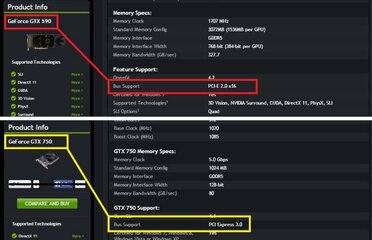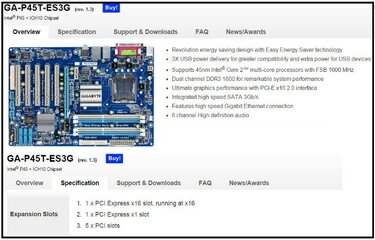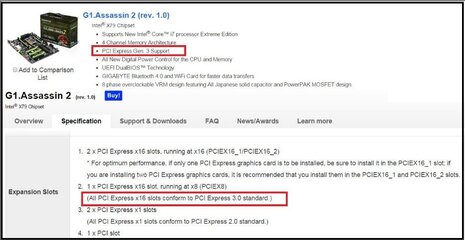How to find which graphics card is compatible with my computer’s motherboard ?
Every gamer’s need two thing first Game and second is Graphics and the main thing is, if your computer doesn’t supports high end graphic that means it also doesn’t able to play new games either until you’ve upgrade the graphics. This is the only condition why you’ve buying a video card or otherwise you are an animator. In both condition you’re going to upgrade your card and the thing you are wondering about is does that video card supports my computer.
If you are going to buy a new graphic card then i first thing you are wondering about is, does that graphic card will able to run on my pc or does my computers motherboard supports it? I know it’s hard to find out and that why make this tutorial to make it easy for you and after that you will easily search you compatible card on the market.
So let’s see
Finding the compatible graphic card is not a hard task to do you’ll just need to know is, does my motherboard have PCIe x16 slot or not. Now days the graphic card only needs PCIe x16 (PCI Express) slot to fits in and perform ourselves. Here’s a pic below to show you how PCI Express x16 is looks likes:
View attachment 220680
To find this slot, open your computer case and look at that same free slot on the motherboard. You can also go on manufactures website for your motherboard if you don’t wanna to open the computer case. If you’ll find it that’s well and good but if you didn’t find any that means you’ll need to buy a motherboard first before buying any card.
After finding the PCI x16 slot there are only two things you’ll need to remember before buying any card is –
• PCI Express Compatibility
• Power Consumption
PCI Express Compatibility
That’s great if you having a PCIe x16 slot on your motherboard but first you’ll need to find out what type of slot it is, it’s a PCIe x16 2.0 or is it PCIe x16 3.0. There are two type of PCIe x16 slot first is 2.0 which is second generation and the other one 3.0 which is third generation slot. Both looks same but 3.0 contain double of bandwidth than 2.0 but the great thing is that you can run 3.0 supported cards on the 2.0 slot. Running a PCIe x16 3.0 supported card on 2.0 can decrease the half performance of that graphic card but if you are buying a medium range 3.0 Supported Card that will works for you. If you wanna to play high end game on your computer, that will need a 3.0 supported Card and Motherboard both in order to perform best.
If You Don’t Get What I’m Taking about above So, The Thing Is –
If you having a PCI Express x16 2.0(PCIe x16 2.0) slot on your motherboard and you’ve purchasing a video card which runs on 2.0 slot, that will perfectly works for you.
If you having a PCI Express x16 3.0(PCIe x16 3.0) slot on you motherboard and you’ve purchasing a video card which runs on 0 slot, that will perfectly works for you.
But if you having a 0 slot and you’ve wondering to run a 3.0 card on it. That will reduce the half of its performance.
Here’s a pic of two graphic card specifications to show you how to check the cards slot compatibility.
View attachment 220681
So, check your motherboard’s specification on the internet by its Model No. and find what type of PCIe x16 you having on your motherboard. If the specification shows you PCI Express x16 without any description that means you having a PCIe x16 2.0 or if the specification shows PCI Express x16 3.0 or it also describe it as 3rd generation that means you’ve having a 3.0 slot and your motherboard is able to plug any kind of graphic card in it.Here a specification of both PCI 2.0 and 3.0 motherboard to show you how to check it.
View attachment 220682
View attachment 220683
Power Consumption
Check the specification of your card to know how much power supply does your cards needs to run and does your PSU can handle that usage or not. Most of the card needs external power connection to run and normally we don’t have that external connector in our computer’s PSU to connect the card in to it. In that case you can use the connector to connect the psu to the card. Here is pic below to show you how connector looks like:
View attachment 220684
To calculate your power consumption requirement here is link of PSU calculator below to let you know how powerful PSU you’ll need to run a graphic card on your computer. Select your graphic card on that form and compare does your PSU has that capability to run that card on its power supply.