Hello Ma'am Sirs. Gusto ko lang ishare to in case may mga hindi pa nakakaalam. As the title says, pwede mong gamitin yung phone as remote control to play YouTube videos on your PC. If you have a big computer monitor, this is definitely for you. Pwede kang manood ng YouTube videos on your computer in the comfort of your sofa or bed without the hassle of getting up each time you select a new video.
Requirements:
Instructions:
On your computer
1. Go to Youtube.com/tv and click sign in. You'll be given an activation code.
View attachment 308779
View attachment 308780
2. Go to Youtube.com/activate and enter the activation code to your Google account. Make sure to give it permission.
View attachment 308781
3. Go back to YouTube/tv and select settings (gear icon) and click on Link TV and Phone
View attachment 308782
View attachment 308783
4. You have two options to link your device. What worked for me was the 2nd option. The 1st option might work for your right off the bat. If not, select the 2nd option.
That should be it. Pwede ka nang manood ng YouTube videos on a big screen na pahiga-higa lng sa kama/sofa. Just select a video from your phone and let it play on your computer screen. Pwede mo i-lock yung phone after selecting a video para hindi aksaya sa battery. Also, set your browser to full screen mode by pressing F11 to get that TV feel.
View attachment 308788
A simple thanks is greatly appreciated.
Requirements:
- PC
- YouTube account
- YouTube app on your phone
Instructions:
On your computer
1. Go to Youtube.com/tv and click sign in. You'll be given an activation code.
View attachment 308779
View attachment 308780
2. Go to Youtube.com/activate and enter the activation code to your Google account. Make sure to give it permission.
View attachment 308781
3. Go back to YouTube/tv and select settings (gear icon) and click on Link TV and Phone
View attachment 308782
View attachment 308783
4. You have two options to link your device. What worked for me was the 2nd option. The 1st option might work for your right off the bat. If not, select the 2nd option.
A. Link with WiFi (1st option) - if your PC and your phone are connected under the same network, open YouTube app on your phone and you should see a "cast" icon (parang maliit na TV) at the top of the application. Press it and your phone should be able to connect to YouTube TV on your PC. If this option worked for you, then this journey ends here. Otherwise, move on to the 2nd option.
View attachment 308784
B. Link with TV Code (2nd option) - if, for some reason, the 1st option did not work, copy the code provided and enter it to your phone's YouTube app.
View attachment 308785
View attachment 308784
B. Link with TV Code (2nd option) - if, for some reason, the 1st option did not work, copy the code provided and enter it to your phone's YouTube app.
View attachment 308785
Here's how:
a. Open YouTube app on your phone.
b. Go to options (3 little stacked dots on the upper right corner) and select "Watch on TV"
View attachment 308786
c. Enter the code under "Link with TV code"
View attachment 308787
d. After entering the code, your phone and your PC should be linked. The "cast" icon should now appear at the top of the YouTube app on your phone.
a. Open YouTube app on your phone.
b. Go to options (3 little stacked dots on the upper right corner) and select "Watch on TV"
View attachment 308786
c. Enter the code under "Link with TV code"
View attachment 308787
d. After entering the code, your phone and your PC should be linked. The "cast" icon should now appear at the top of the YouTube app on your phone.
That should be it. Pwede ka nang manood ng YouTube videos on a big screen na pahiga-higa lng sa kama/sofa. Just select a video from your phone and let it play on your computer screen. Pwede mo i-lock yung phone after selecting a video para hindi aksaya sa battery. Also, set your browser to full screen mode by pressing F11 to get that TV feel.
View attachment 308788
A simple thanks is greatly appreciated.

Attachments
-
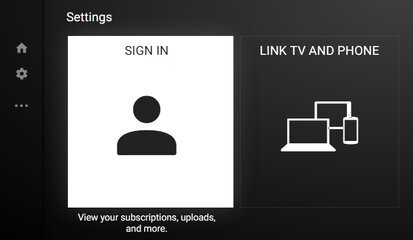 symbianize-YT1.jpg77.1 KB · Views: 3
symbianize-YT1.jpg77.1 KB · Views: 3 -
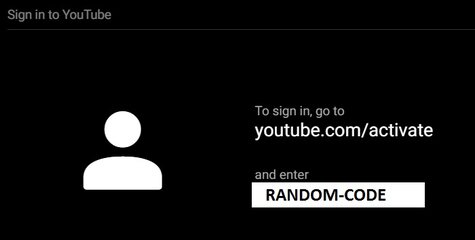 symbianize-code.jpg24.2 KB · Views: 2
symbianize-code.jpg24.2 KB · Views: 2 -
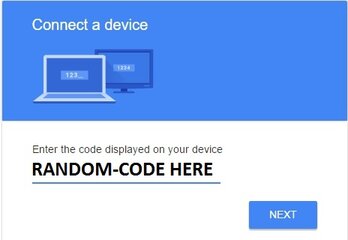 symbianize-connect device.jpg25.8 KB · Views: 1
symbianize-connect device.jpg25.8 KB · Views: 1 -
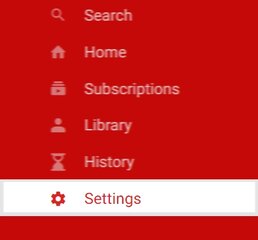 symbianize-settings.jpg30.5 KB · Views: 2
symbianize-settings.jpg30.5 KB · Views: 2 -
 symbianize-link-phone-and-tv.jpg54.8 KB · Views: 3
symbianize-link-phone-and-tv.jpg54.8 KB · Views: 3 -
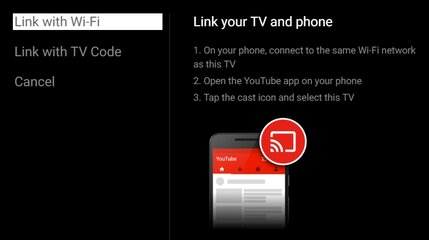 symbianize-link-wifi.jpg67.8 KB · Views: 4
symbianize-link-wifi.jpg67.8 KB · Views: 4 -
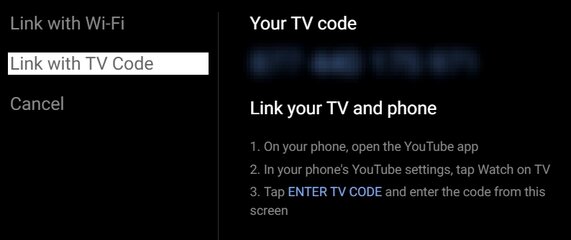 symbianize-tv-code.jpg63.4 KB · Views: 3
symbianize-tv-code.jpg63.4 KB · Views: 3 -
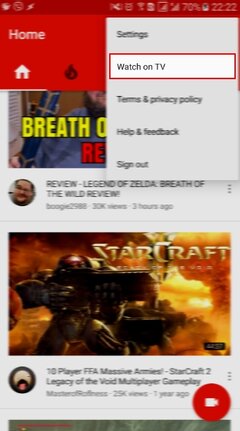 youtubesettings.jpg105.3 KB · Views: 3
youtubesettings.jpg105.3 KB · Views: 3 -
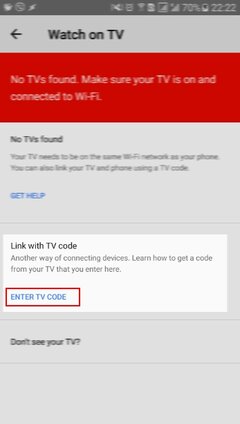 youtubetvcode.jpg46.9 KB · Views: 1
youtubetvcode.jpg46.9 KB · Views: 1 -
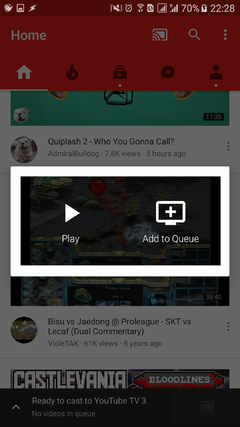 Screenshot_20170329-222828.png533.8 KB · Views: 4
Screenshot_20170329-222828.png533.8 KB · Views: 4
Last edited:
