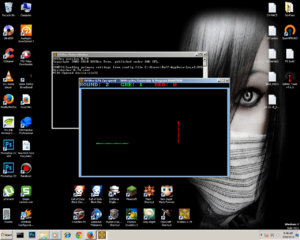- Messages
- 12,571
- Reaction score
- 60,335
- Points
- 1,503
How to Play 90’s MS-DOS Games in Modern Windows PC

Kids still miss those games. Yeah, it’s a different story that they can’t play those legandary MS-DOS games in unsupported systems. If you’re among these people then here I am providing you the step-by-step guide to run all your MS-DOS games in Windows XP, Vista, Windows 7, Windows 8 and 8.1 operating system.
Steps to Setup MS-DOS Games Running Environment in Windows
MS-DOS games can only be run inside MS-DOS (No, command prompt is not MS-DOS). But MS-DOS is not available and can’t be installed in current Windows versions (XP, Vista, 7, 8 and 8.1). So, you need to install a DOS emulator to set up DOS environment for your games. Here, I am using my favorite DOS emulator – DOSBox. The guide is followed by DOSBox installation and configuration in Windows 7 but things are same for other Windows versions too.
Step 1: Download DOSBox for free using this link. After downloading, run its exe setup file to install DOSBox in your Windows PC.
You’ll be prompted to accept the license, create shortcut and finally choose install location. Hit install button when you’re ready. Then close.

Step 2: Run DOSBox by double-clicking its icon (either from desktop shortcut or through START menu). Two windows will open – The DOSBox status window and the main DOSBox window. You need to main one, shift to this window (but don’t close the DOSBox status window).

Step 3: Now, you need to mount your DOS games’ drive and folder. If you have your DOS games available in E: drive and in E:\Dosgames folder then you need mount this location at DOSBox. To do this, type the following command in DOSBox window:
mount e: e:\dosgames

Step 4: Now, change to mounted drive (i.e., E by typing E:. It will set your location e:\dosgames for DOSBox. So basically DOSBox will show location E: which is actually e:\dosgames, your DOS games’ folder. Hence, you can access to all your folders, files inside DOS games’ folder from DOS Box by simply typing file name or cd .
by typing E:. It will set your location e:\dosgames for DOSBox. So basically DOSBox will show location E: which is actually e:\dosgames, your DOS games’ folder. Hence, you can access to all your folders, files inside DOS games’ folder from DOS Box by simply typing file name or cd .

Step 5: download Games here LINK 1 , LINK 2

Step 6: Each of your DOS game have .EXE file inside. So, to run any of your MS-DOS game available at DOS Games folder through DOSBox, follow this syntax:
First, navigate to that game’s folder using cd command. For example, cd skyroads.
Now, run game’s exe file available at skyroads game folder, by typing file name in DOSBox window i.e., skyroads (or skyroads.exe)

Now, just HIT enter and find your favorite MS-DOS game running.
NOTE: you need to mount your game’s directory every time you open DOSBox.
Here's my personal SS to prove na working sa Win 7


Kids still miss those games. Yeah, it’s a different story that they can’t play those legandary MS-DOS games in unsupported systems. If you’re among these people then here I am providing you the step-by-step guide to run all your MS-DOS games in Windows XP, Vista, Windows 7, Windows 8 and 8.1 operating system.
Steps to Setup MS-DOS Games Running Environment in Windows
MS-DOS games can only be run inside MS-DOS (No, command prompt is not MS-DOS). But MS-DOS is not available and can’t be installed in current Windows versions (XP, Vista, 7, 8 and 8.1). So, you need to install a DOS emulator to set up DOS environment for your games. Here, I am using my favorite DOS emulator – DOSBox. The guide is followed by DOSBox installation and configuration in Windows 7 but things are same for other Windows versions too.
Step 1: Download DOSBox for free using this link. After downloading, run its exe setup file to install DOSBox in your Windows PC.
You’ll be prompted to accept the license, create shortcut and finally choose install location. Hit install button when you’re ready. Then close.

Step 2: Run DOSBox by double-clicking its icon (either from desktop shortcut or through START menu). Two windows will open – The DOSBox status window and the main DOSBox window. You need to main one, shift to this window (but don’t close the DOSBox status window).

Step 3: Now, you need to mount your DOS games’ drive and folder. If you have your DOS games available in E: drive and in E:\Dosgames folder then you need mount this location at DOSBox. To do this, type the following command in DOSBox window:
mount e: e:\dosgames

Step 4: Now, change to mounted drive (i.e., E
 by typing E:. It will set your location e:\dosgames for DOSBox. So basically DOSBox will show location E: which is actually e:\dosgames, your DOS games’ folder. Hence, you can access to all your folders, files inside DOS games’ folder from DOS Box by simply typing file name or cd .
by typing E:. It will set your location e:\dosgames for DOSBox. So basically DOSBox will show location E: which is actually e:\dosgames, your DOS games’ folder. Hence, you can access to all your folders, files inside DOS games’ folder from DOS Box by simply typing file name or cd .
Step 5: download Games here LINK 1 , LINK 2

Step 6: Each of your DOS game have .EXE file inside. So, to run any of your MS-DOS game available at DOS Games folder through DOSBox, follow this syntax:
First, navigate to that game’s folder using cd command. For example, cd skyroads.
Now, run game’s exe file available at skyroads game folder, by typing file name in DOSBox window i.e., skyroads (or skyroads.exe)

Now, just HIT enter and find your favorite MS-DOS game running.
NOTE: you need to mount your game’s directory every time you open DOSBox.
Here's my personal SS to prove na working sa Win 7