- Messages
- 884
- Reaction score
- 5
- Points
- 28
Di ko alam kung may post na na ganito dito, tinry ko naman magsearch pero walang match so I decided to post this TUT on
How to Connect USB Storage Devices to Your Android Phone

REQUIREMENTS:
1. OTG ("On the Go") Cable

May available na ganyan sa CD-R King Php30.00 lang.
2. Rooted Phone
3. StickMount Android App.
INTRUCTIONS:
1. Install StickMount from the Google Play market.
2. Connect OTG cable to your phone.
3. Attach a USB Flash drive (or SD card reader) to the OTG cable.
4. Check "use by default" and tap OK when Android pops up a prompt that says "Open StickMount when this USB device is connected."

5. Grant StickMount superuser access when prompted. Set it to always have superuser access.

Note: The app will pop up an alert to let you know if the mounting was successful, and list the directory where you'll find your files in the file explorer app.

6. Open your file manager. If your phone didn't come with a file manager preloaded or you're looking for a better one, install ES File Explorer.
7. Navigate to the USB storage drive. In ES File Explorer, Head to sdcard/usbStorage and look for the name of your flash drive. Tap it, and you should be able to see the files contained on the memory stick.

8. Copy, delete, move or open files as needed. Just as with your PC, you can perform any file operation on an external USB drive from your Android phone. We were even able to play video off of a USB Flash drive, but it was a little jerky because the connection isn't that fast. We'd recommend copying the files to your phone's internal storage or microSD before opening them.
If you find you're having issues getting the flash drive to show up in your file explorer application, try simply turning the phone on and off again after installing StickMount. You'll know that the phone recognizes the USB drive when you see its name pop up in the accompanying popup dialog window (shown above).
Sources:
How to Connect USB Storage Devices to Your Android Phone
How to hook up a USB flash drive to your Android device
BTW: May iba pa lang phone na OTG cable na lang ang need para makaread ng USB storage devices. Kumbaga OTG compatible devices. See those devices here or try the OTG Device Checker to verify kung supported ng phone mo ang USB OTG capabilities without Rooting.
Paki-inform na lang ako kung may ganito na ha. Thanks! Hope makatulong kahit papaano.
So guys, sabi ni markLACSA,
OTG Supported Devices List:
Acer
ICONIA A1-810, ICONIA Tab A700
Asus
MeMO Pad 10 ME102, MeMO Pad ME172V, MeMO Pad ME301T, MeMO Pad ME302, MeMO Pad 8 (ME180A)
MeMO Pad 10 (ME180A), MeMO Pad FHD 10 LTE, MeMO Pad FHD 10, Transformer Pad TF700T, Transformer Pad 701T, Transformer Pad TF-100, Nexus 7 (need” "Nexus Media Importer” app), PadFone, PadFone 2, PadFone Infinity
BlackBerry
Z30, Passport
Fujitsu
LTE F-01D
Huawei
MediaPad S7-301u(P), MediaPad 7 Lite, P6-00, Youth, Vogue, MediaPad 10 FHD, Ascend D2, Ascend P1, Ascend P6, Stream X GL07S(Japan)
HTC
Butterfly, Butterfly S, Desire (A8181), Desire VC T328d, One Dual, One mini, HTC J (Z321e), One (M8), One Max, One X
InFocus
M320
Lenovo
Lenovo LePhone P770, Lenovo Vibe Z K910, Lenovo Vibe X S960, IdeaTab A3000, IdeaTab A1000, IdeaTab S6000
LG
Nexus 5, Optimus G Pro, Optimus G Pro lite, G2 (D800), G2 (D802)
Motorola
Droid Razr HD (XT926)
Samsung
Galaxy Note 8.0, Galaxy Note (GT-N7000), Galaxy Note II (GT-N7100), Galaxy Note III (GT-N900), Galaxy Note IIII, Galaxy Note 10.1 (2014 Edition), Galaxy R (GT-I9103), Galaxy J, Galaxy S2, Galaxy S2 Plus, Galaxy S3, Galaxy S4, Galaxy S5, Galaxy S6, Galaxy Tab Pro 8.4, Galaxy Tab Pro 10.1, Galaxy Tab 3 8.0 (SM-T310), Galaxy Mega 6.3 (GT-I9200), Galaxy Mega 6.3 (GT-I9205), Galaxy Ace, Galaxy Ace 2, Galaxy Ace 3
Sony
SGPT111JP/S, SGPT112TW/S, SGPT211JP/S, Xperia AX (SO-01E), Xperia ACRO S (LT26W), Xperia T (LT30P), Xperia TX LT29i, Xperia Z2a, Xperia Z (C6602), Xperia Z ULTRA (C6802), Xperia ZL (C6502), Xperia ZR (C5502)
Xiaomi
MI1S, MI2, MI2A, MI2S, MI3, Red Rice, Red Rice Note
How to Connect USB Storage Devices to Your Android Phone

REQUIREMENTS:
1. OTG ("On the Go") Cable
May available na ganyan sa CD-R King Php30.00 lang.
2. Rooted Phone
3. StickMount Android App.
INTRUCTIONS:
1. Install StickMount from the Google Play market.
2. Connect OTG cable to your phone.
3. Attach a USB Flash drive (or SD card reader) to the OTG cable.
4. Check "use by default" and tap OK when Android pops up a prompt that says "Open StickMount when this USB device is connected."
5. Grant StickMount superuser access when prompted. Set it to always have superuser access.
Note: The app will pop up an alert to let you know if the mounting was successful, and list the directory where you'll find your files in the file explorer app.
6. Open your file manager. If your phone didn't come with a file manager preloaded or you're looking for a better one, install ES File Explorer.
7. Navigate to the USB storage drive. In ES File Explorer, Head to sdcard/usbStorage and look for the name of your flash drive. Tap it, and you should be able to see the files contained on the memory stick.
8. Copy, delete, move or open files as needed. Just as with your PC, you can perform any file operation on an external USB drive from your Android phone. We were even able to play video off of a USB Flash drive, but it was a little jerky because the connection isn't that fast. We'd recommend copying the files to your phone's internal storage or microSD before opening them.
If you find you're having issues getting the flash drive to show up in your file explorer application, try simply turning the phone on and off again after installing StickMount. You'll know that the phone recognizes the USB drive when you see its name pop up in the accompanying popup dialog window (shown above).
Sources:
How to Connect USB Storage Devices to Your Android Phone
How to hook up a USB flash drive to your Android device
BTW: May iba pa lang phone na OTG cable na lang ang need para makaread ng USB storage devices. Kumbaga OTG compatible devices. See those devices here or try the OTG Device Checker to verify kung supported ng phone mo ang USB OTG capabilities without Rooting.
Paki-inform na lang ako kung may ganito na ha. Thanks! Hope makatulong kahit papaano.
So guys, sabi ni markLACSA,
Kaya mas mainam na icheck niyo muna kung OTG capable mga unit niyo.Useless din yan kung hindi OTG Supported ang device mo.
OTG Supported Devices List:
Acer
ICONIA A1-810, ICONIA Tab A700
Asus
MeMO Pad 10 ME102, MeMO Pad ME172V, MeMO Pad ME301T, MeMO Pad ME302, MeMO Pad 8 (ME180A)
MeMO Pad 10 (ME180A), MeMO Pad FHD 10 LTE, MeMO Pad FHD 10, Transformer Pad TF700T, Transformer Pad 701T, Transformer Pad TF-100, Nexus 7 (need” "Nexus Media Importer” app), PadFone, PadFone 2, PadFone Infinity
BlackBerry
Z30, Passport
Fujitsu
LTE F-01D
Huawei
MediaPad S7-301u(P), MediaPad 7 Lite, P6-00, Youth, Vogue, MediaPad 10 FHD, Ascend D2, Ascend P1, Ascend P6, Stream X GL07S(Japan)
HTC
Butterfly, Butterfly S, Desire (A8181), Desire VC T328d, One Dual, One mini, HTC J (Z321e), One (M8), One Max, One X
InFocus
M320
Lenovo
Lenovo LePhone P770, Lenovo Vibe Z K910, Lenovo Vibe X S960, IdeaTab A3000, IdeaTab A1000, IdeaTab S6000
LG
Nexus 5, Optimus G Pro, Optimus G Pro lite, G2 (D800), G2 (D802)
Motorola
Droid Razr HD (XT926)
Samsung
Galaxy Note 8.0, Galaxy Note (GT-N7000), Galaxy Note II (GT-N7100), Galaxy Note III (GT-N900), Galaxy Note IIII, Galaxy Note 10.1 (2014 Edition), Galaxy R (GT-I9103), Galaxy J, Galaxy S2, Galaxy S2 Plus, Galaxy S3, Galaxy S4, Galaxy S5, Galaxy S6, Galaxy Tab Pro 8.4, Galaxy Tab Pro 10.1, Galaxy Tab 3 8.0 (SM-T310), Galaxy Mega 6.3 (GT-I9200), Galaxy Mega 6.3 (GT-I9205), Galaxy Ace, Galaxy Ace 2, Galaxy Ace 3
Sony
SGPT111JP/S, SGPT112TW/S, SGPT211JP/S, Xperia AX (SO-01E), Xperia ACRO S (LT26W), Xperia T (LT30P), Xperia TX LT29i, Xperia Z2a, Xperia Z (C6602), Xperia Z ULTRA (C6802), Xperia ZL (C6502), Xperia ZR (C5502)
Xiaomi
MI1S, MI2, MI2A, MI2S, MI3, Red Rice, Red Rice Note
Attachments
-
 otg_cable_271738106968.jpg17.8 KB · Views: 3,809
otg_cable_271738106968.jpg17.8 KB · Views: 3,809 -
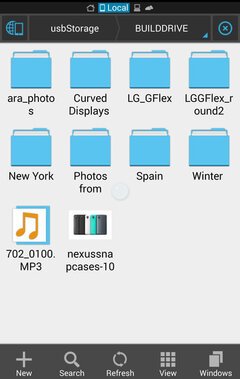 usbtophone_filedirectory-100267936-medium.idge.jpg43.5 KB · Views: 3,803
usbtophone_filedirectory-100267936-medium.idge.jpg43.5 KB · Views: 3,803 -
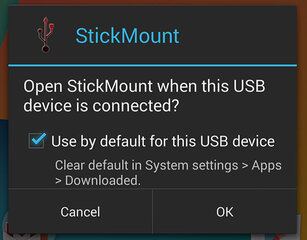 usbtophone_makedefault-100267934-large.idge.jpg48.4 KB · Views: 3,804
usbtophone_makedefault-100267934-large.idge.jpg48.4 KB · Views: 3,804 -
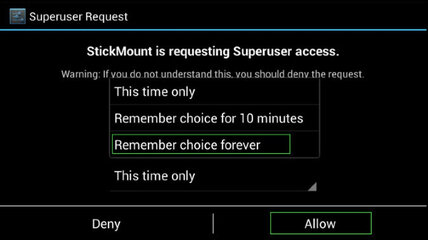 stickmount-superuser.jpg75.1 KB · Views: 3,805
stickmount-superuser.jpg75.1 KB · Views: 3,805 -
 usbtophone_mounted-100267935-large.idge.jpg30.2 KB · Views: 3,801
usbtophone_mounted-100267935-large.idge.jpg30.2 KB · Views: 3,801
Last edited:


 sa info...
sa info...