LEARN HOW TO USE FACETIME, FAQ, TIPS AND TROUBLESHOOTING
FaceTime is an Apple application that allows you to call, chat, and share your thoughts with any of your friends, as long as both you and the person you're calling have any of the many Apple products that support FaceTime. With the push of a button and wireless or 3G connection, you can see your friend in a video chat no matter how many miles apart you are. If you want to know how to get some much-needed face time with a friend in no time at all, just follow these steps.
Which Apple products support FaceTime video and FaceTime audio?
To use FaceTime, you need one of the following Apple products:
- iPhone 4 or later
- iPad 2 or later
- iPad mini
- iPod touch (4th generation) or later
NOTE: FaceTime audio calling isn't available with iPod touch (4th generation).
*FaceTime over cellular data isn't available on iPhone 4 or iPad 2.
FaceTime might not be available, or might become unavailable, on devices purchased or used in certain countries, including Saudi Arabia and the United Arab Emirates.
FAQ AND TIPS:
What information do I need to call someone using FaceTime?
1. Phone number
2. email address / apple ID
• When calling someone using an iPhone:
Try the phone number of the person you are calling first. If the person has registered an email with FaceTime, you can use that as well.
Try the phone number of the person you are calling first. If the person has registered an email with FaceTime, you can use that as well.
• When calling someone using an iPad, iPod touch:
Use the email address designated for FaceTime of the person you are calling.
Use the email address designated for FaceTime of the person you are calling.
• On iPad and iPod touch:
You need to add a person as a contact using the FaceTime or Contacts app before you can call them.
You need to add a person as a contact using the FaceTime or Contacts app before you can call them.
FaceTime and voice calls
- When you switch from a voice call to a FaceTime call, the voice call ends. You can't switch from a FaceTime call to a voice call.
- FaceTime doesn't support call forwarding. If you forward your phone number to another phone, iPhone will continue to receive FaceTime calls.
FaceTime and audio calls
- When you switch from an audio FaceTime call to a video FaceTime call, the audio FaceTime call ends. You can't switch from a FaceTime video call to a FaceTime audio call.
- FaceTime doesn't support call forwarding. If you forward your phone number to another phone, iPhone will continue to receive FaceTime calls.
- FaceTime audio calling might not be available with devices purchased or used in China.
FaceTime over Cellular
Find out if your carrier supports FaceTime over cellular.
To enable FaceTime over Cellular, tap
Settings > Cellular, then turn Use Cellular Data on for FaceTime.
If you make changes to your account, you might need to restart your device for the account change to be picked up.
Learn How to Use FaceTime
Using FaceTime on an iPhone
1 Click on the "Phone" icon on your homepage.
This is the green button that looks like a phone on the bottom left of your homepage. Then, click on "Contacts." This will be the option in the middle of the bottom of the screen and it will allow you to browse your contacts.
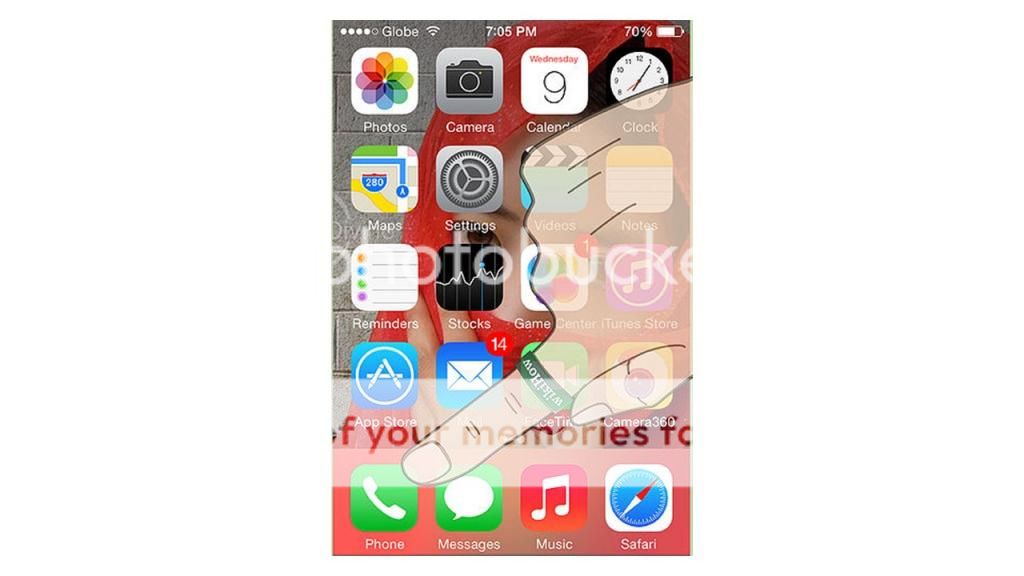
or simply click the Face time icon on your home screen
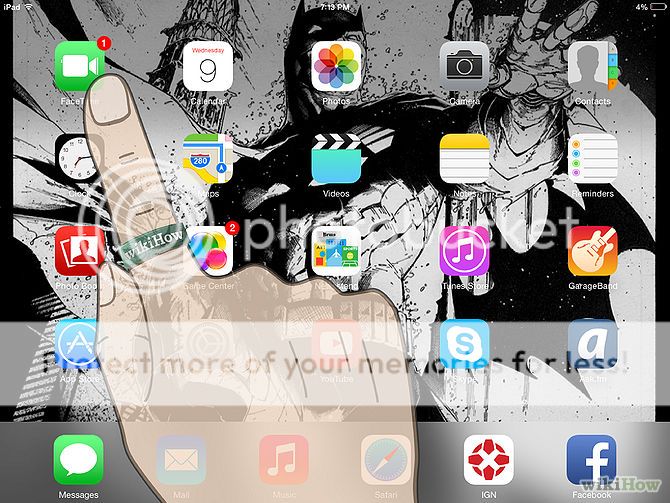
2 Find the friend you'd like to call using FaceTime.
Scroll through the contacts list until you find the friend you'd like to call. Click on the friend's name to open his or her contact entry. Then, click on the "FaceTime" button. Alternately, you can just call your friend regularly and then select the "FaceTime" button in the middle of the call to connect.
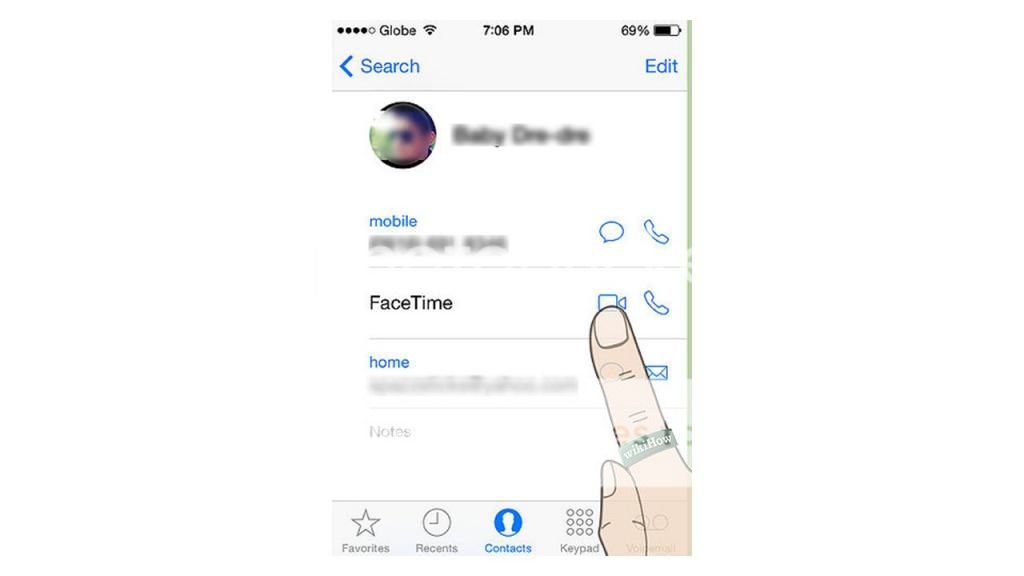
3 Wait for your friend to answer.
Wait for your phones to connect over the Internet and for your friend to answer the call.
4 Talk to your friend using FaceTime.
Once both parties are in the call, you will be able to see your friend in the main screen and yourself in a smaller picture on the top right of the screen.
There are three options on the bottom of the screen:
• Mute the call. Hit this button on the left so that your friend can't hear you.
• End the call. Press the middle button to end the call.
• Switch the camera angle. Press the button on the right to switch the camera to be facing toward or away from you.
Using FaceTime on an iPad, iPod Touch, or Mac
1 Press the FaceTime icon on your homepage.
You'll be able to access this button once you press the home button and unlock your screen. The "FaceTime" icon will open up your contact book.
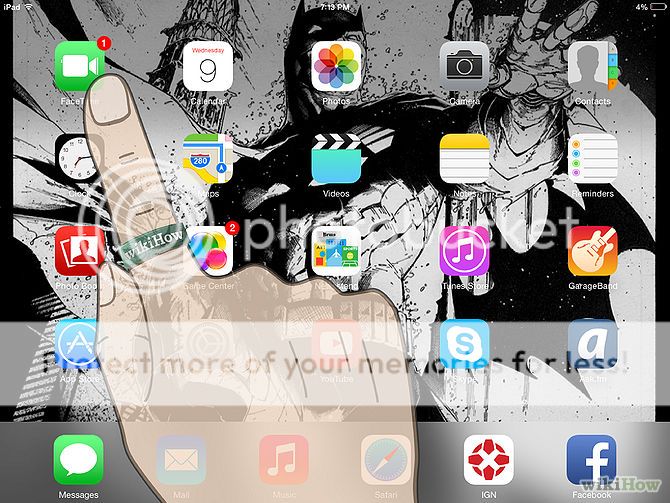
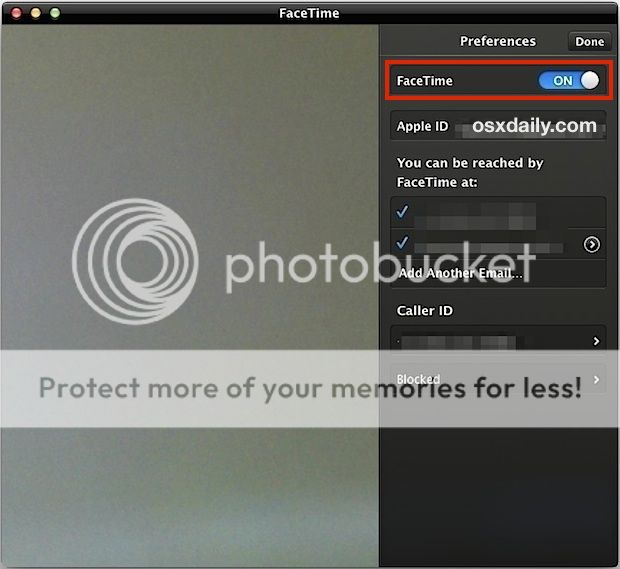
2 Find the friend you'd like to call using FaceTime.
Scroll through your Favorites or Contacts section to find the friend you'd like to call. Once you've found the friend, click on his or her name to access his or her contact entry. Then, click on the friend's phone number to begin the call.
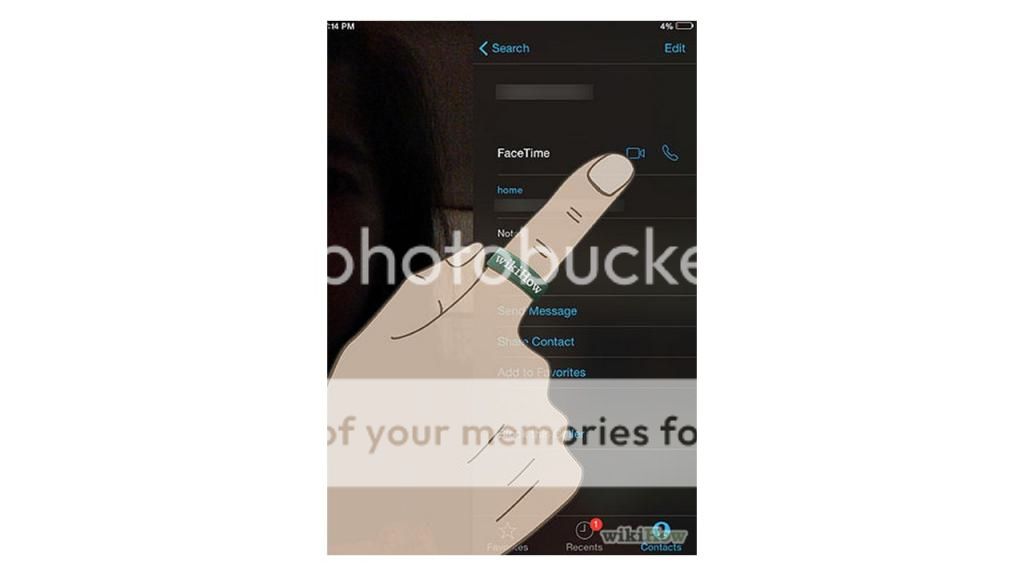
[I]3 Wait for your friend to answer. [/I]
Wait for your devices to connect over the Internet and for your friend to answer.
4 Talk to your friend using FaceTime.
Once both parties are in the call, you will be able to see your friend in the main screen and yourself in a smaller picture. There are three buttons at the bottom: mute the call (so you can hear your friend.)
Using FaceTime on an iPhone
1 Click on the "Phone" icon on your homepage.
This is the green button that looks like a phone on the bottom left of your homepage. Then, click on "Contacts." This will be the option in the middle of the bottom of the screen and it will allow you to browse your contacts.
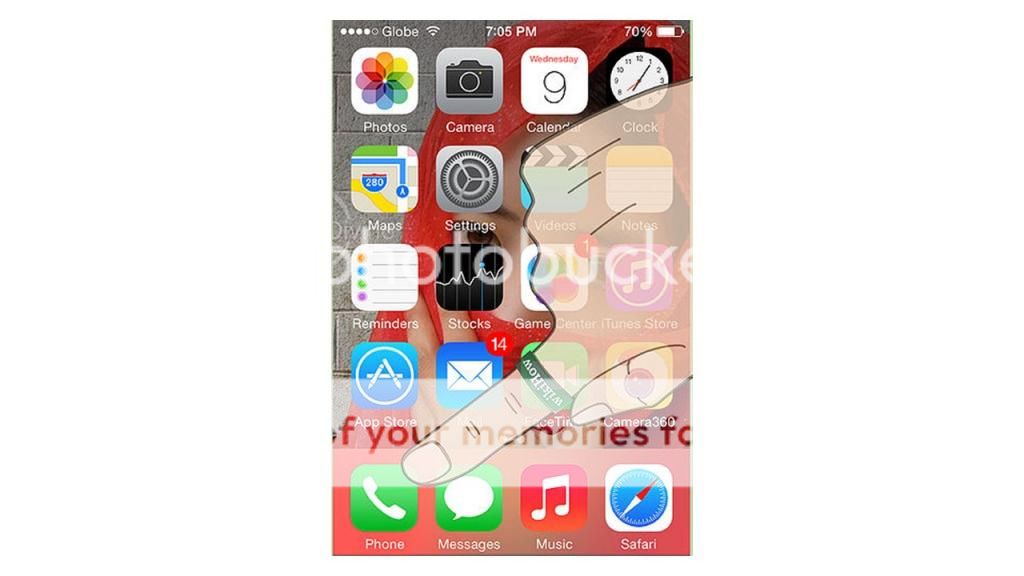
or simply click the Face time icon on your home screen
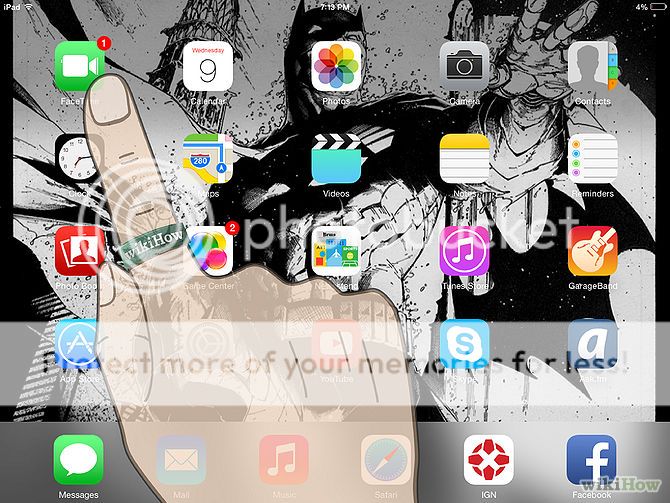
2 Find the friend you'd like to call using FaceTime.
Scroll through the contacts list until you find the friend you'd like to call. Click on the friend's name to open his or her contact entry. Then, click on the "FaceTime" button. Alternately, you can just call your friend regularly and then select the "FaceTime" button in the middle of the call to connect.
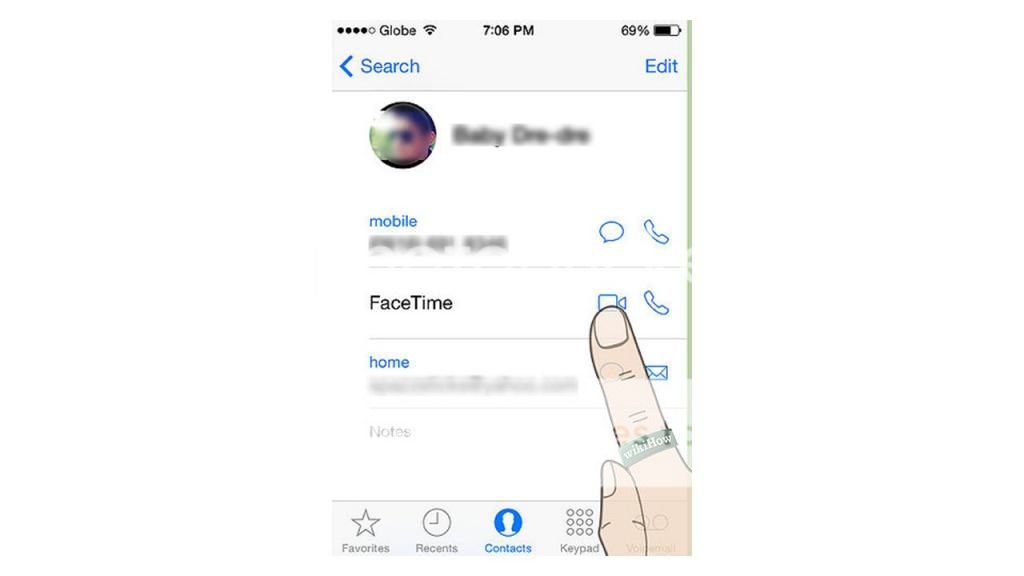
3 Wait for your friend to answer.
Wait for your phones to connect over the Internet and for your friend to answer the call.
4 Talk to your friend using FaceTime.
Once both parties are in the call, you will be able to see your friend in the main screen and yourself in a smaller picture on the top right of the screen.
There are three options on the bottom of the screen:
• Mute the call. Hit this button on the left so that your friend can't hear you.
• End the call. Press the middle button to end the call.
• Switch the camera angle. Press the button on the right to switch the camera to be facing toward or away from you.
Using FaceTime on an iPad, iPod Touch, or Mac
1 Press the FaceTime icon on your homepage.
You'll be able to access this button once you press the home button and unlock your screen. The "FaceTime" icon will open up your contact book.
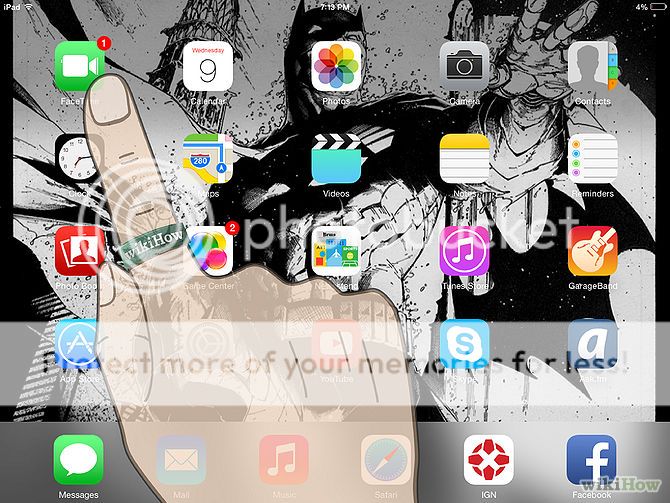
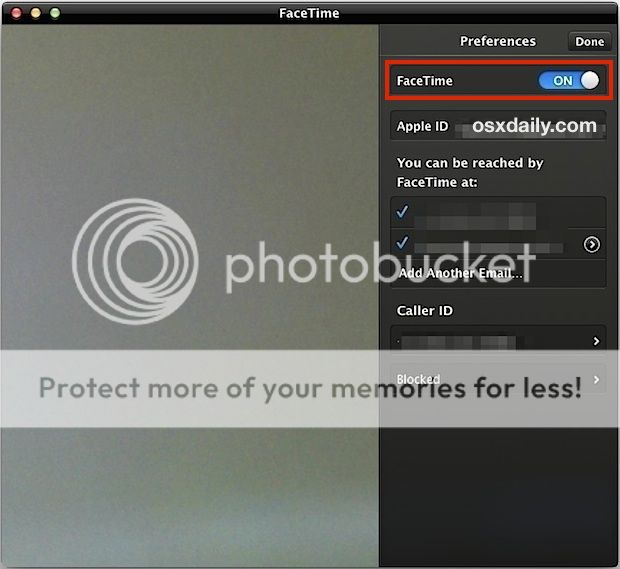
2 Find the friend you'd like to call using FaceTime.
Scroll through your Favorites or Contacts section to find the friend you'd like to call. Once you've found the friend, click on his or her name to access his or her contact entry. Then, click on the friend's phone number to begin the call.
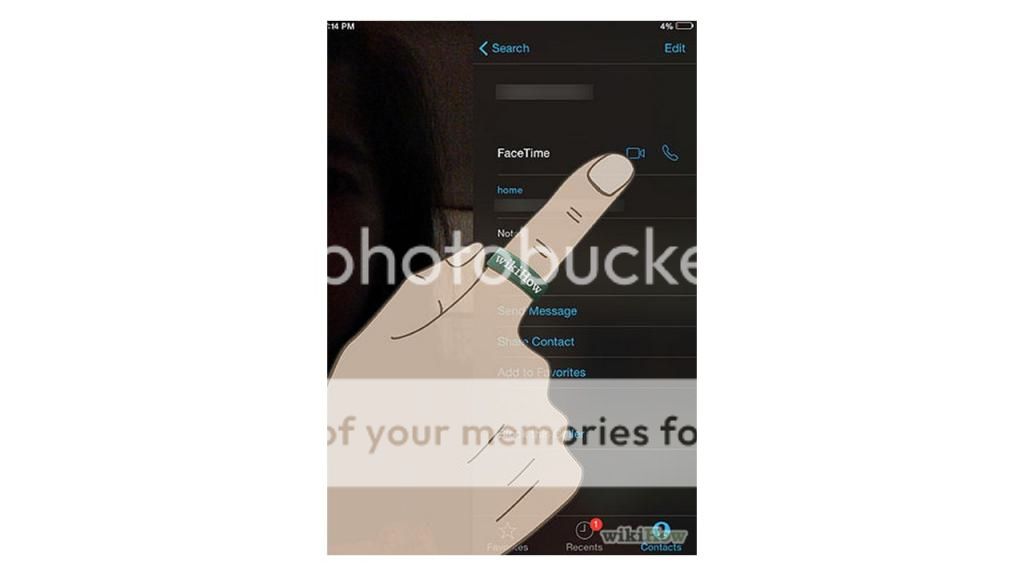
[I]3 Wait for your friend to answer. [/I]
Wait for your devices to connect over the Internet and for your friend to answer.
4 Talk to your friend using FaceTime.
Once both parties are in the call, you will be able to see your friend in the main screen and yourself in a smaller picture. There are three buttons at the bottom: mute the call (so you can hear your friend.)
Troubleshooting FaceTime
FaceTime Stuck on Connecting & Fails? Here’s How to Fix in iOS & OS X
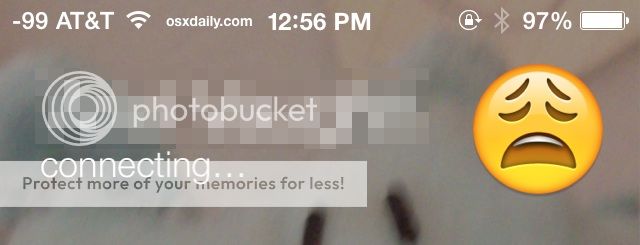
If you encounter issues making or receiving FaceTime calls, follow these steps:
1. Update both devices (your device and your friend's device) to the latest version of iOS.
If you started to have issues making or receiving FaceTime calls after April 16, 2014, you or your friend may have an expired device certificate. Updating both devices will resolve this issue.
OTA update
• iOS: Settings > General > Software Update
• OS X: Apple Menu > Software Update
Clear install tru iTunes (shift+restore) [recommended]
follow this tutorial: [TUT]Restoring Fresh iOS ( iPhone, iPad and iPod )
Sometimes this alone is enough to get FaceTime working again, so go ahead and try to start a call or video chat as usual when finished.
2. Verify that FaceTime is enabled in Settings > FaceTime.
If the issue persists or if you see the message "Waiting for Activation," turn FaceTime off and then on again.
Reactivating FaceTime in iOS
1. Open “Settings” and go to “FaceTime”
2. Flip the switch for “FaceTime” into the OFF position
3. Flip the switch back to the ON position, you’ll see a ‘Waiting for activation…’ message and in a moment the Apple ID information will fill in
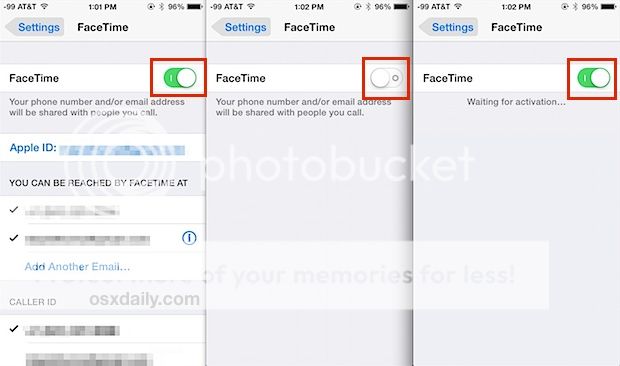
Reactivating FaceTime in OS X
1. Open FaceTime in OS X and go to the “FaceTime” menu and choose “Preferences”
2. Flip the ‘FaceTime’ switch to OFF
3. Flip the ‘FaceTime’ switch back to ON and wait until it finishes reactivating
If you don't see the FaceTime setting, make sure that Camera and FaceTime aren't disabled in Settings > General > Restrictions.
4. Verify that the date and time are set correctly:
Tap Settings > General > Date & Time and turn on Set Automatically.
5. Reset Network Settings on the iOS Device
If FaceTime is failing on iOS, resetting network settings often can do the trick if you’re already on the latest version and have already reactivated the service on device:
• Open “Settings” > General > Reset > choose “Reset Network Settings”
This also automatically reboots the iOS device when it’s finished, so when it’s done try connecting again.
6. Verify that both parties have an active Internet connection and are connected to a Wi-Fi network or a cellular data connection.
7. Verify push functionality using Mail or other applications that use this feature. FaceTime uses push notifications to send and receive invitations.
8. Make sure that you have the correct phone number or email address.
9. Restart your device.
10. If using FaceTime over a Wi-Fi network, go to the steps to resolve Wi-Fi network issues.
Find a missing FaceTime app
If you can't use FaceTime or find the FaceTime app, follow these steps:
Check your device's region of purchase for more information.
1. In Settings > General > Restrictions, make sure FaceTime and Camera are on. Disabling Camera also disables FaceTime.
2. Update to the latest version of iOS.
3. Restore your device:
- Back up your device to iCloud or iTunes.
- Tap Settings > General > Reset > Erase All Content and Settings. This will erase all user data from your device.
- When complete, set up your device by selecting your region and language, then restore your data using the iCloud or iTunes backup. When you set up and restore a backup from iTunes, make sure that your computer's language, country, date, and time are set correctly.
- If you still can't find the FaceTime app, see if you can go to
Settings > FaceTime. If Settings > FaceTime is present, try using the Spotlight Search to find the FaceTime app.
Wi-Fi network issues
1. Make sure that your Wi-Fi network is set up using the recommended settings for Wi-Fi routers and access points.
2. If you encounter issues using a Wi-Fi network, use standard Wi-Fi network troubleshooting to resolve interference and other issues.
3. If you're using router, firewall, or security software that restricts Internet access, make sure that the ports documented in Using FaceTime behind a Firewall are open.
4. FaceTime requires a broadband connection. Performance might vary according to network throughput and usage.
~ ~ ~ ~ ~ ~ ~ ~ ~ ~ ~ ~ ~ ~ ~ ~ ~ ~ ~ ~ ~ ~ ~ ~ ~ ~
Middle East users , para po sa inyo ang tutorial na ito

HOW TO ACTIVATE FACETIME PURCHASED IN MIDDLE EAST
REQUIREMENTS:
• iDevice with iOS version 7.x.x
• Jailbroken iDevice
NOTE: If your Facetime didn’t work, your service provider locked it. You may use VPN to make your facetime work.
Credit to the original uploader: NuShrUlZ Z (video tutorial)
pinanood ko po ang video at nag notes para magawa ang tutorial na ito, i just took screen shots from the video

OK Let's begin!
1. Install iFile
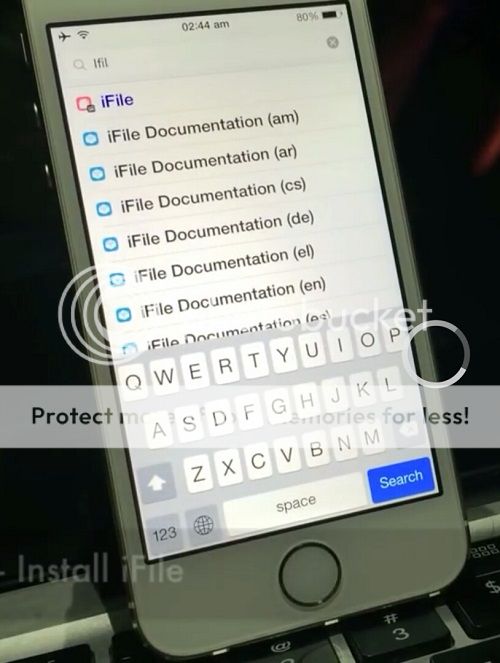
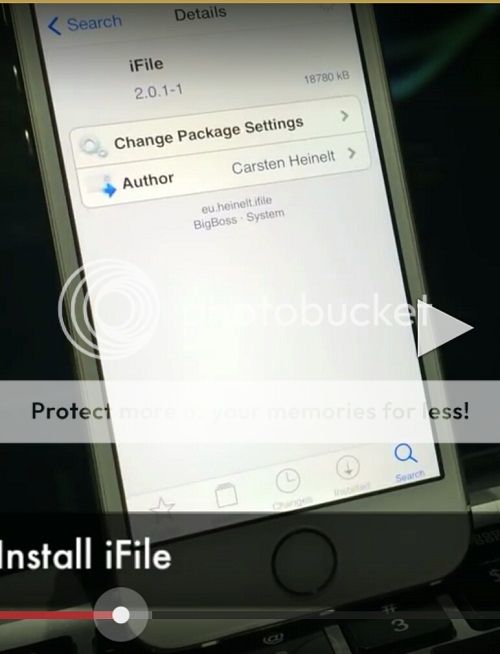
2. Add Source
Cydia > Sources > Add new sources
Type http://cydia.myarabicsource.com
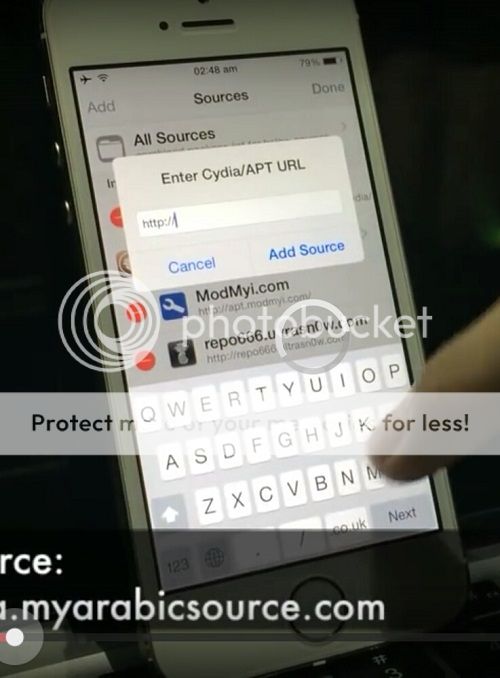
3. Install Comm Centre patch for iOS7
Go to > All packages and look for “Comm Centre Patch for iOS7”
Install
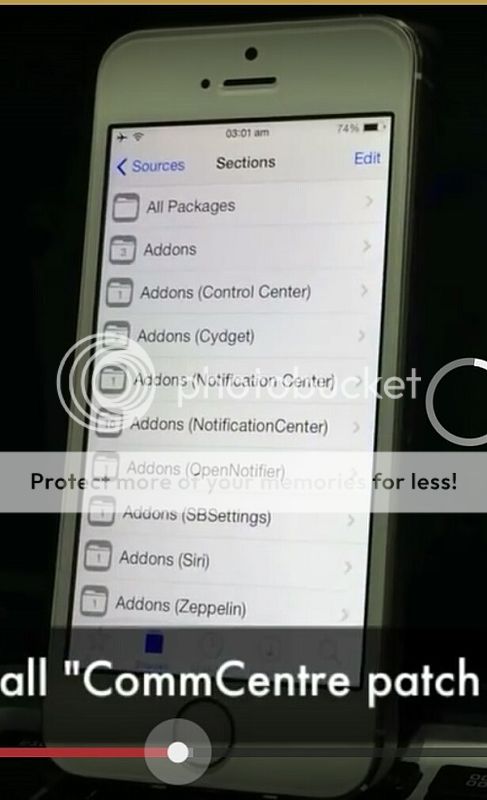
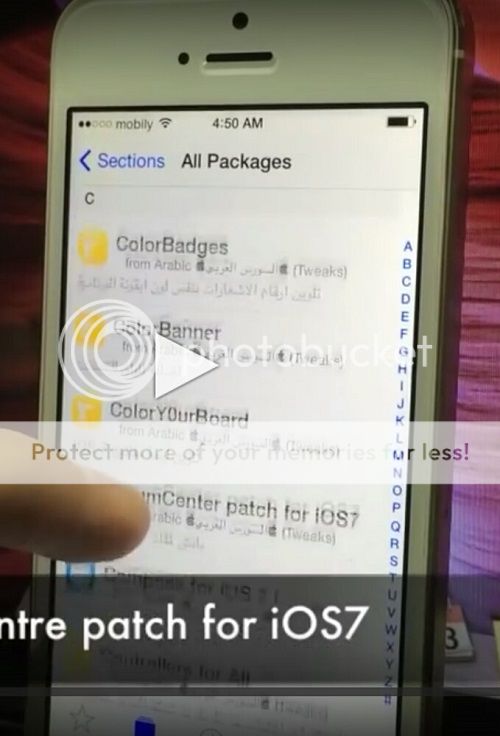
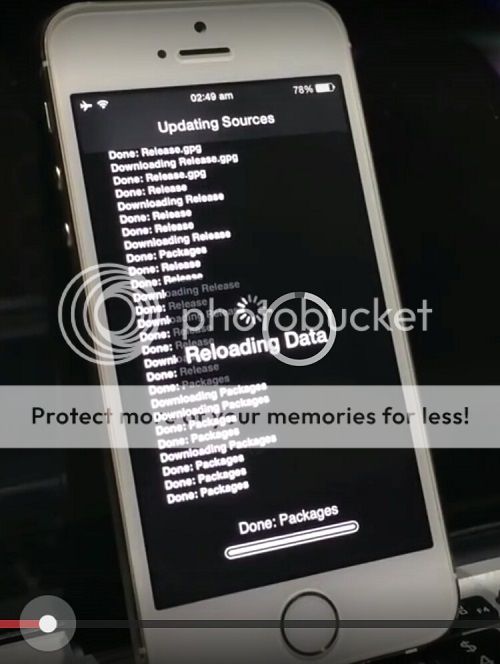
After installing, return to Cydia
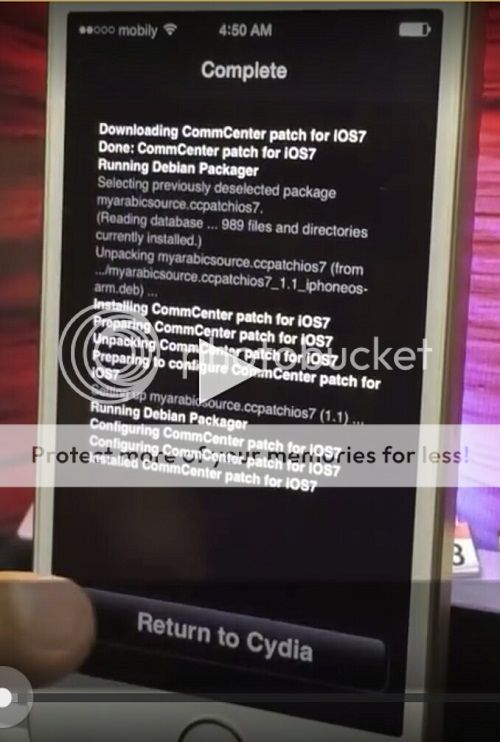
4. Open iFile
Click HOME button at the bottom of iFile
Click Library > carrier Bundle.bundle
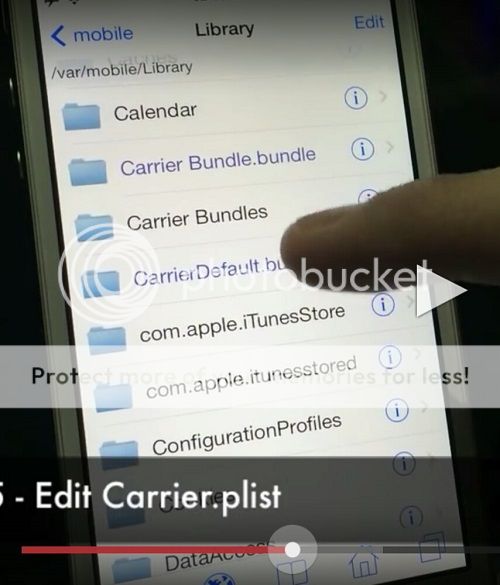
5. Edit
Click : Carrier.plist
Property list view
Click “+” sign
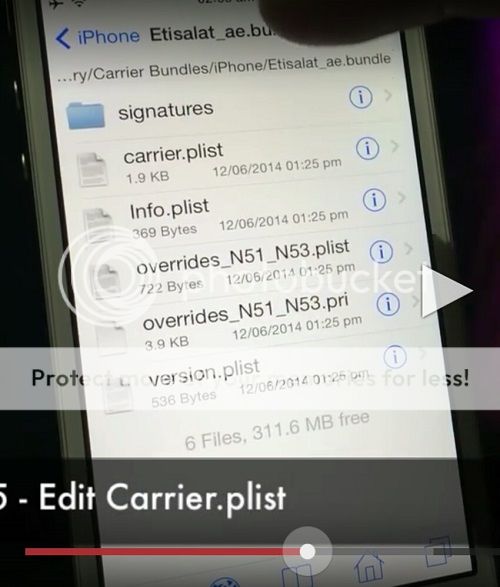
6. Type name as: AllowsVoIP
Click “Create”
Turn on “AllowsVoIP”
Click “Done”
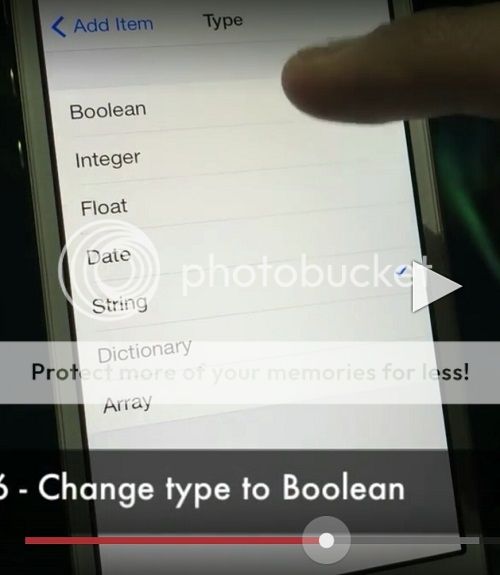
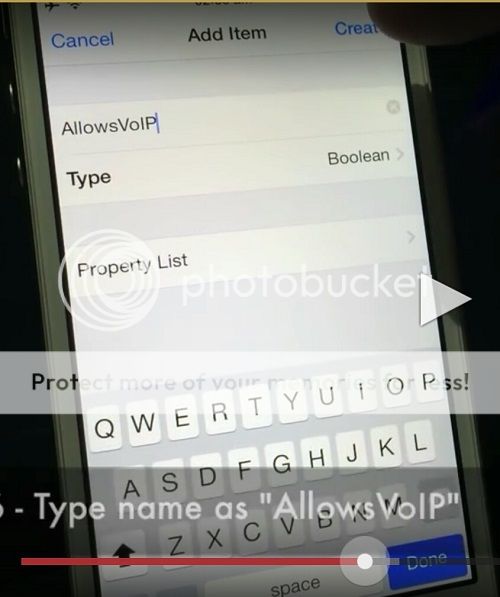
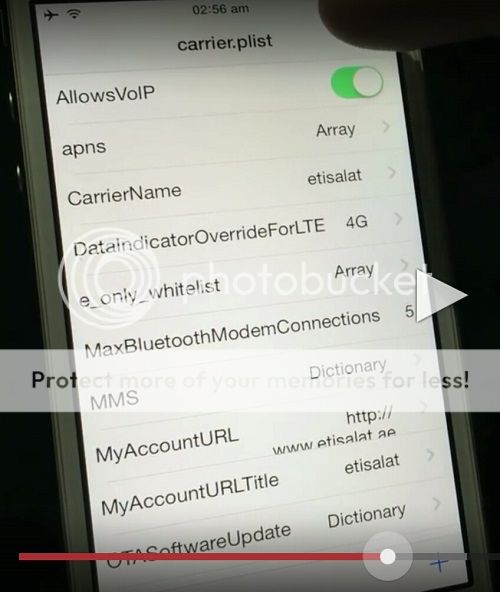
7. Exit iFile
Turn off
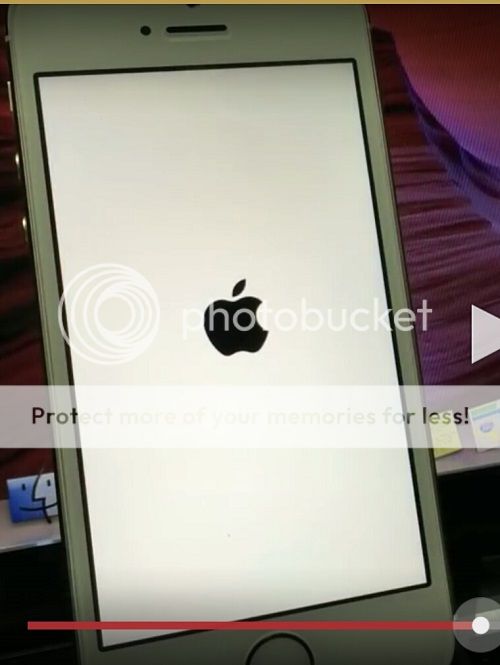
8. Restart
9. After bootup, get back to Cydia
Go to same source that you install
Click “all packages”
10. Look for package called “Facetime iOS7”
Click and install
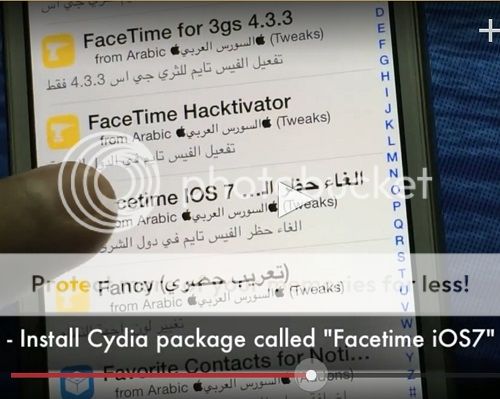
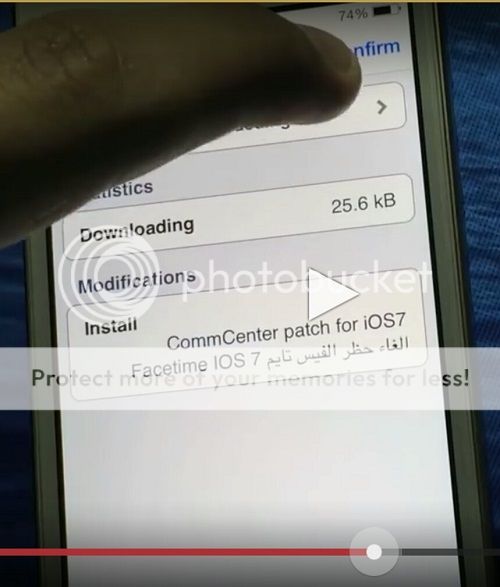
11. Click “Reboot device”
After your phone boots up, you will now see the FACETIME app as well as PREFERENCE in the settings
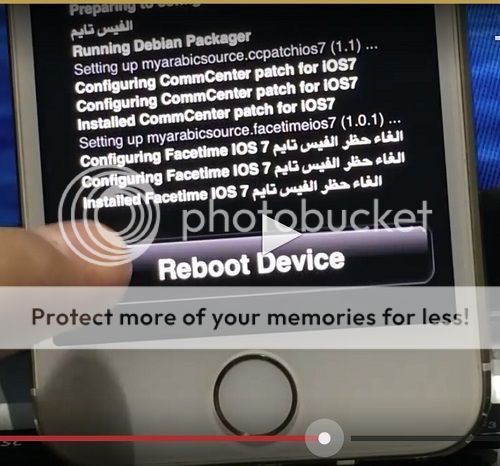
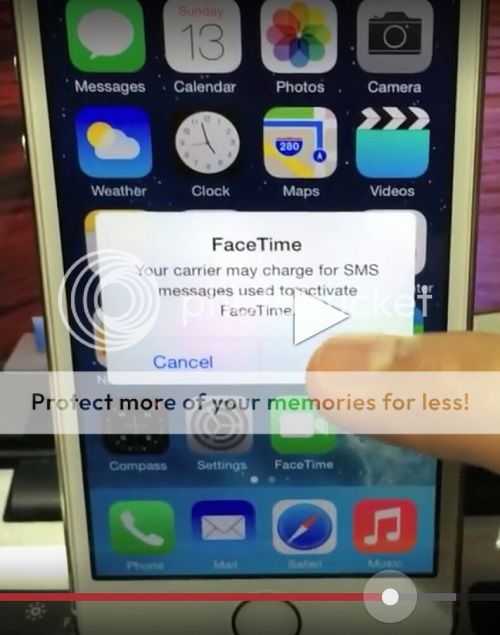
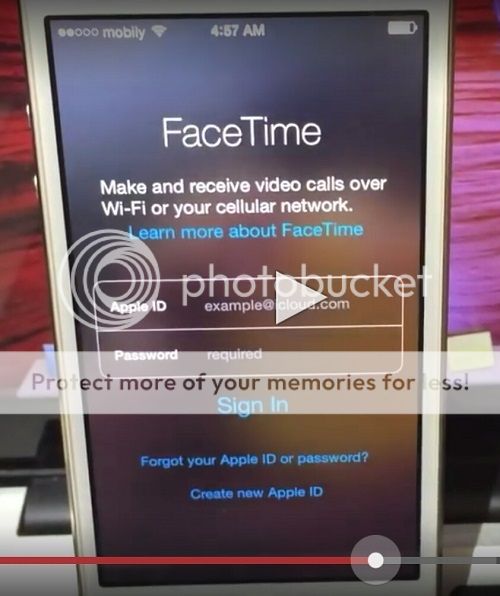
12. Reboot device again (if you won’t boot again, you will encounter activation error)
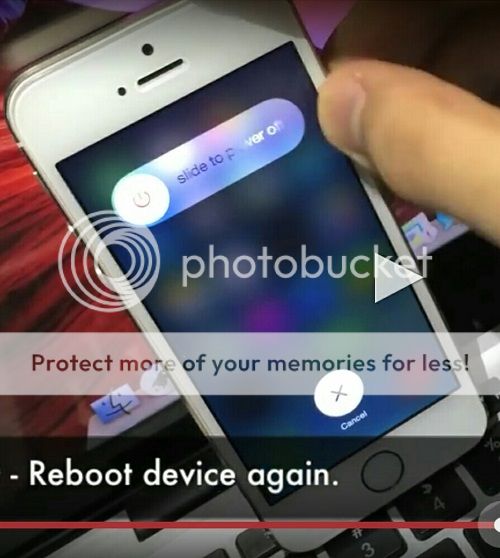
And now, you can enjoy using FACETIME
Last edited:



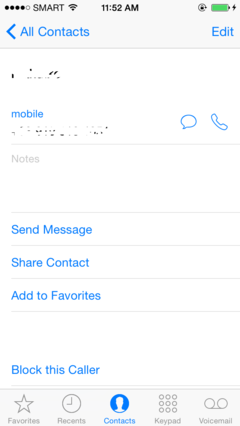


 Ipad 4 yung gadget TS.
Ipad 4 yung gadget TS. 