- Messages
- 196
- Reaction score
- 0
- Points
- 26
[TUTORIAL] Kodi Media Player - Watch free Movies & TV Shows on any device!
To those still confused by Kodi, here's a visually-friendly guide to help everyone appreciate this awesome media player.

(tl;dr below)
What is Kodi?
Simply stated, Kodi is a Media Player software that is designed for large screens or displays, and is loaded with a lot of useful features.
It is an open sourced project that is constantly updated by Team Kodi (XBMC foundation).
Kodi has built-in functions that help retrieve, organize and beautifully display all your media content-- whether saved locally in your hard drive, or accessed online via streaming services.
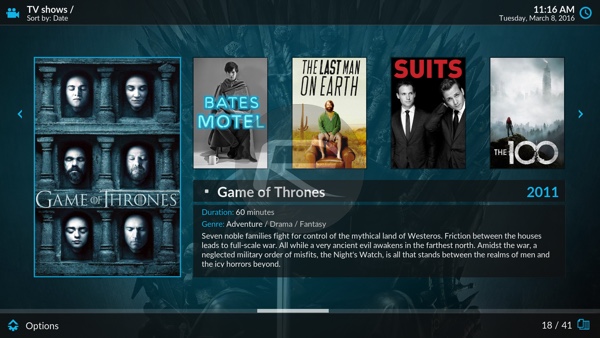
Highly customizable, Kodi easily installs to your everyday hardware devices and platforms (Windows, Android, iOS, OSX, Linux, etc.)
View attachment 297825
This level of customization also allows the ability to install Addons -- third party plug-ins/packages that grant you access to more powerful features.

Where can I run Kodi?
Any hardware supported by Kodi will install and run the media player without any problems.
(Better to check out Kodi.tv for more info)
Common devices to install Kodi on are HTPCs, TV boxes, cellphones, tablets, etc.
Common operating systems that will run Kodi range from Windows, Android, OSX, iOS, Linux, etc.
Why should I start using Kodi?
Kodi is designed to include most of the functions you need when it comes to playing media content.
There's an Audio/Video Player, internet radio support, software drivers to run DVB tuners (cable/OTA TV boxes), Picture gallery, Online streaming of Videos and Audios, RSS reader, YouTube, Spotify, Plex support, Game emulators, and more!
Some third party add-ons allow you to watch content online (TV shows, Movies, Live TV streaming-- in HD/4k quality). Can be abused by those who access free pirated content.
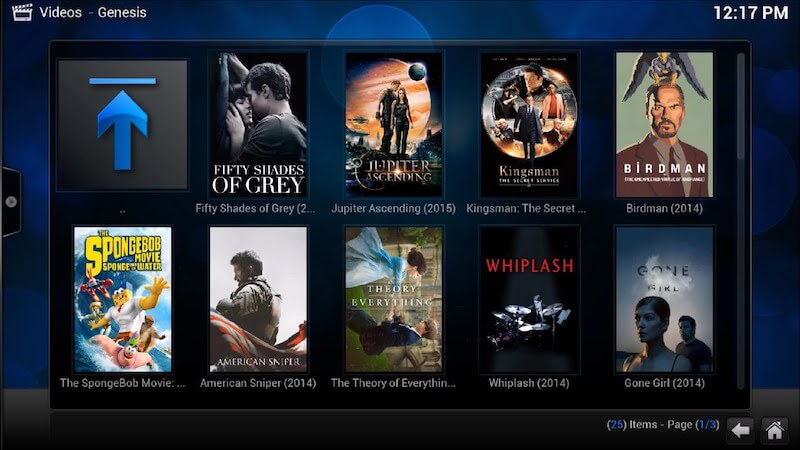

Can my version of Kodi do X feature, use Y skin, or install Z Add-on?
Inquiries and discussions regarding specific functions on Kodi are better suited in a case-to-case basis. Also, because Kodi is the software, your hardware should first be able to natively run the media files you plan to play (ex. HEVC).
Since Kodi is an open source project, it is very hardware/OS dependent. Some extra features/skins/addons, etc. may work in one Kodi system, but can be buggy in another system. No worries though, because the core features of Kodi is stable for most of your needs.

Installing Kodi
Kodi installation depends on what OS you'll be using (visit Kodi.tv for more info).
It can be as simple as downloading and executing the installer, getting the app directly from the Appstore/Google play Store, or flashing LibreElec (a dedicated Kodi OS for TV boxes).
Note: LibreElec is a Linux-based OS that purely runs Kodi. You can install this to a generic Android TV box (ex. Katabox, Nexbox A95x, MXQ Pro 4k, Mini M8S II, etc). It is optimized to give you the best performance/speed for Kodi on your TV boxes. Highly recommended to use LibreElec instead of Kodi Android app.
Setting up Kodi
To enable third party addons (in Kodi v17), please enable Unknown sources in System>System Settings>Add-ons
(Older Kodi versions running the Confluence skin, need not do this)
View attachment 299095
One favorite addon to use is the Addon Installer (searches for and installs other programs)
You can run this by creating a path to the website, then installing from zip.
System/File manager>Add source
View attachment 299096
Select <None>, enter the path "http://fusion.tvaddons.ag" and click done
Go to Enter a name for this media source, and input any name. Click ok.
View attachment 299097
In the Home menu, go to Add-ons>Enter add-on browser. (In older versions of Kodi, go to SYSTEM>Add-ons)
View attachment 299100
You may have to click .. a few times to locate Install from zip file
View attachment 299101
Choose Install from zip file>Name of source>begin-here>plugin.program.addoninstaller
View attachment 299102 View attachment 299103
Wait for download and installation
Add-on Installer now visible on the Add-on menu of the Home page
View attachment 299104
Choose an Add-on that you like! (Ex. YouTube, Spotify, UFC, etc.) and install the Add-on
Filipino Movies and TV shows Add-on: pinoy_ako (from dk-xbmc-repaddon repository)
Hardware Buying Guide
Because the Kodi interface is designed for large screen displays, it is a perfect addition to your living room TV!
Follow the guide below to choose the best hardware to run Kodi on your TV!
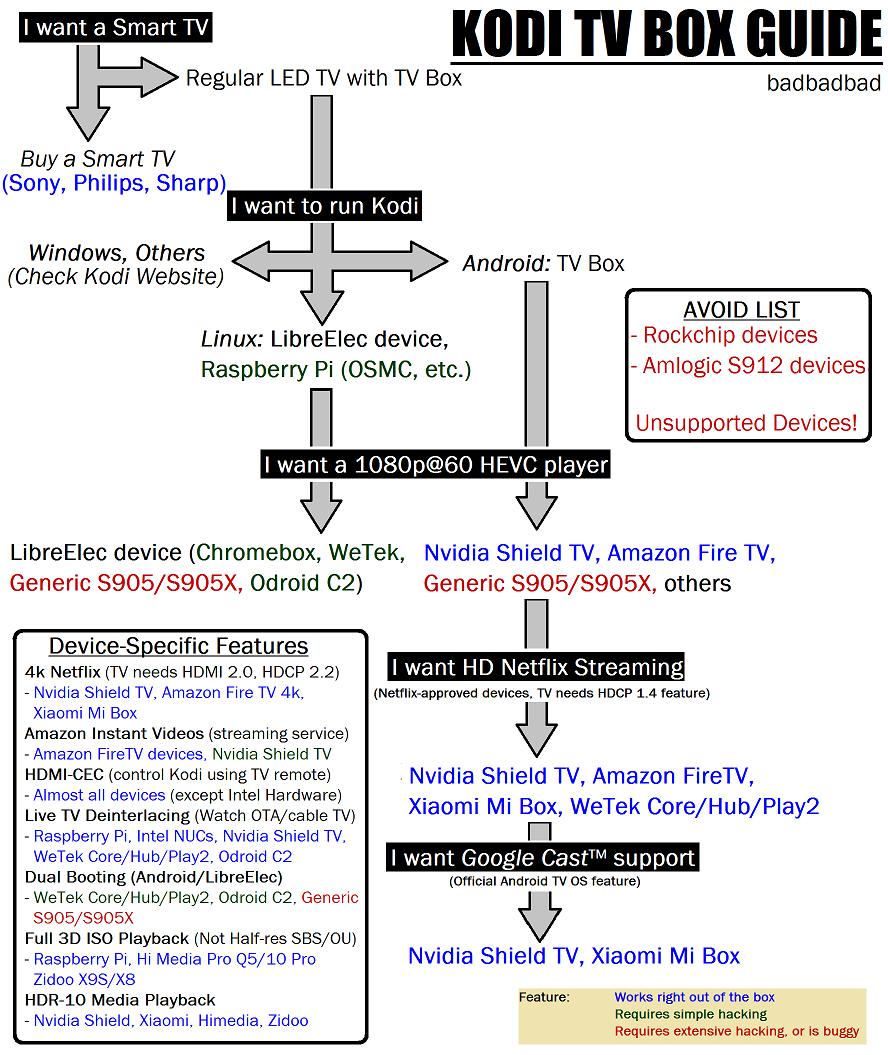
tl;dr
To those still confused by Kodi, here's a visually-friendly guide to help everyone appreciate this awesome media player.


(tl;dr below)
What is Kodi?
Simply stated, Kodi is a Media Player software that is designed for large screens or displays, and is loaded with a lot of useful features.
It is an open sourced project that is constantly updated by Team Kodi (XBMC foundation).
Kodi has built-in functions that help retrieve, organize and beautifully display all your media content-- whether saved locally in your hard drive, or accessed online via streaming services.
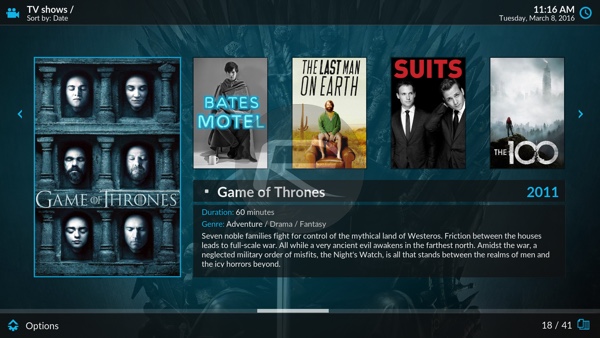
Highly customizable, Kodi easily installs to your everyday hardware devices and platforms (Windows, Android, iOS, OSX, Linux, etc.)
View attachment 297825
This level of customization also allows the ability to install Addons -- third party plug-ins/packages that grant you access to more powerful features.

Where can I run Kodi?
Any hardware supported by Kodi will install and run the media player without any problems.
(Better to check out Kodi.tv for more info)
Common devices to install Kodi on are HTPCs, TV boxes, cellphones, tablets, etc.
Common operating systems that will run Kodi range from Windows, Android, OSX, iOS, Linux, etc.
Why should I start using Kodi?
Kodi is designed to include most of the functions you need when it comes to playing media content.
There's an Audio/Video Player, internet radio support, software drivers to run DVB tuners (cable/OTA TV boxes), Picture gallery, Online streaming of Videos and Audios, RSS reader, YouTube, Spotify, Plex support, Game emulators, and more!
Some third party add-ons allow you to watch content online (TV shows, Movies, Live TV streaming-- in HD/4k quality). Can be abused by those who access free pirated content.
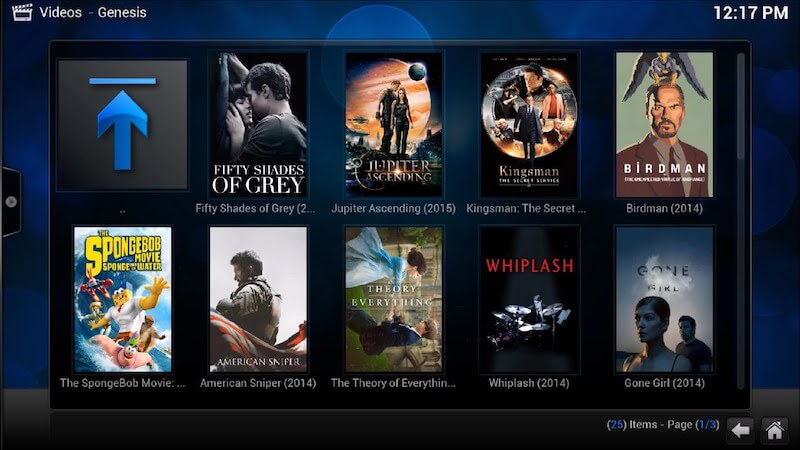

Can my version of Kodi do X feature, use Y skin, or install Z Add-on?
Inquiries and discussions regarding specific functions on Kodi are better suited in a case-to-case basis. Also, because Kodi is the software, your hardware should first be able to natively run the media files you plan to play (ex. HEVC).
Since Kodi is an open source project, it is very hardware/OS dependent. Some extra features/skins/addons, etc. may work in one Kodi system, but can be buggy in another system. No worries though, because the core features of Kodi is stable for most of your needs.

Installing Kodi
Kodi installation depends on what OS you'll be using (visit Kodi.tv for more info).
It can be as simple as downloading and executing the installer, getting the app directly from the Appstore/Google play Store, or flashing LibreElec (a dedicated Kodi OS for TV boxes).
Note: LibreElec is a Linux-based OS that purely runs Kodi. You can install this to a generic Android TV box (ex. Katabox, Nexbox A95x, MXQ Pro 4k, Mini M8S II, etc). It is optimized to give you the best performance/speed for Kodi on your TV boxes. Highly recommended to use LibreElec instead of Kodi Android app.
Setting up Kodi
- Once Kodi is installed, Connect to the internet (varies per Kodi device).
- Change the Skin. Kodi v17 (Krypton) uses the Estuary skin by default. (Older versions also use an easy-to-navigate Confluence skin)
You can change the skin by going to System (Gear Icon)>Interface settings (Appearance)>Skin and downloading a preferred skin.
View attachment 299094
- Edit the Home Menu.
You can add/remove Menu buttons by adjusting the Skin settings - Home window.
Go to System>Interface settings>Skin>Configure skin...(Settings in older Kodi versions)>Main Menu Items
- Install Addons.
Addons are usually installed from third party sources (downloading a zip file, or using an online link)
To enable third party addons (in Kodi v17), please enable Unknown sources in System>System Settings>Add-ons
(Older Kodi versions running the Confluence skin, need not do this)
View attachment 299095
One favorite addon to use is the Addon Installer (searches for and installs other programs)
You can run this by creating a path to the website, then installing from zip.
System/File manager>Add source
View attachment 299096
Select <None>, enter the path "http://fusion.tvaddons.ag" and click done
Go to Enter a name for this media source, and input any name. Click ok.
View attachment 299097
In the Home menu, go to Add-ons>Enter add-on browser. (In older versions of Kodi, go to SYSTEM>Add-ons)
View attachment 299100
You may have to click .. a few times to locate Install from zip file
View attachment 299101
Choose Install from zip file>Name of source>begin-here>plugin.program.addoninstaller
View attachment 299102 View attachment 299103
Wait for download and installation
Add-on Installer now visible on the Add-on menu of the Home page
View attachment 299104
Choose an Add-on that you like! (Ex. YouTube, Spotify, UFC, etc.) and install the Add-on
Filipino Movies and TV shows Add-on: pinoy_ako (from dk-xbmc-repaddon repository)
- Download the DKnight Repository (add-on pack)
- Enter add-on browser. (or for older Kodi versions, go to SYSTEM>Add-ons)
- Choose Install from zip file>(Path of downloaded zip file)
- When dk-xbmc-repaddon has been installed, go to SYSTEM>Add-ons>Install from repository>dk-xbmc-repaddon Add-on Repository
- Locate pinoy_ako add-on and install
Hardware Buying Guide
Because the Kodi interface is designed for large screen displays, it is a perfect addition to your living room TV!
Follow the guide below to choose the best hardware to run Kodi on your TV!
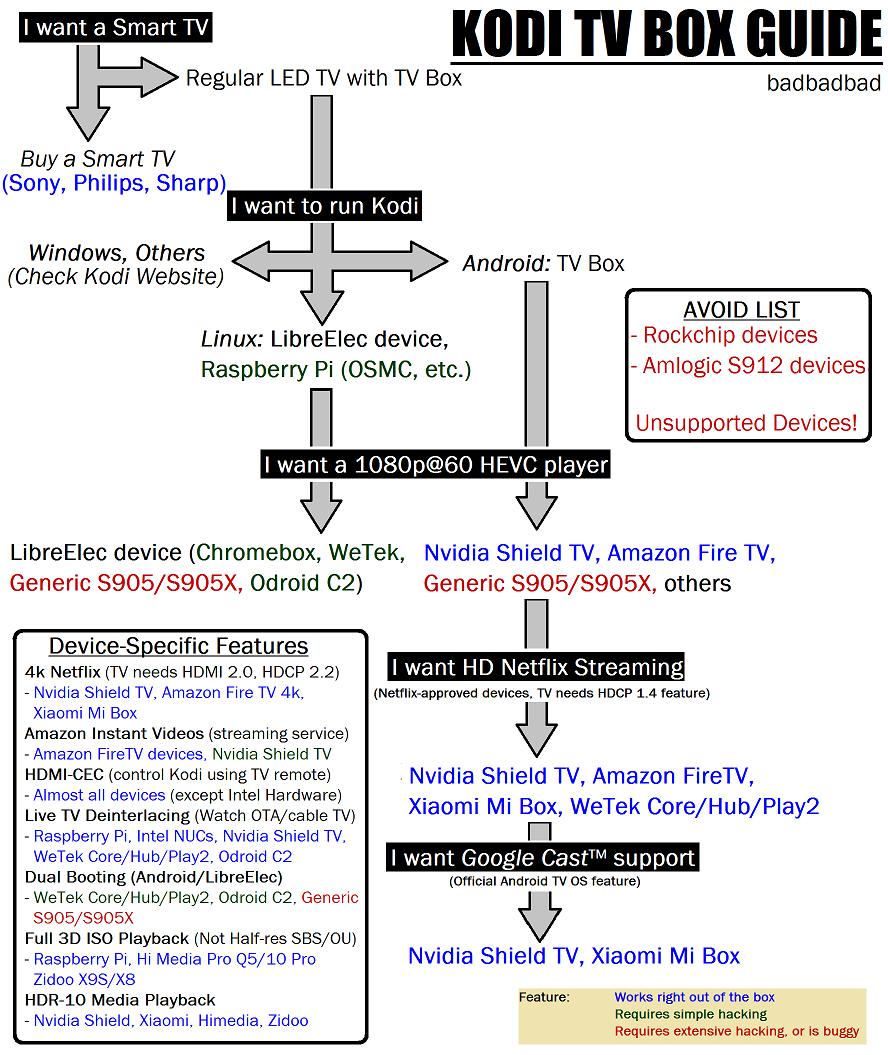
tl;dr
- Kodi - Open source media player designed for large screens/TVs!
- Simple to use, and installs on almost all of your devices!
- Retrieves, organizes and beautifully displays your media content.
- Add-ons grant you access to more options like streaming content.
Attachments
Last edited:

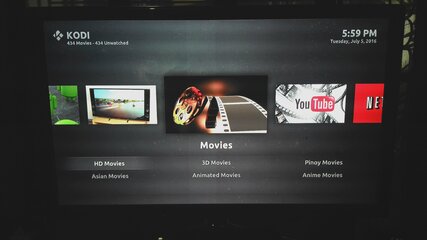
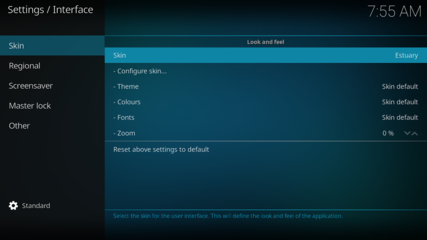
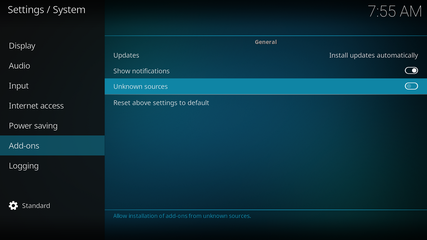
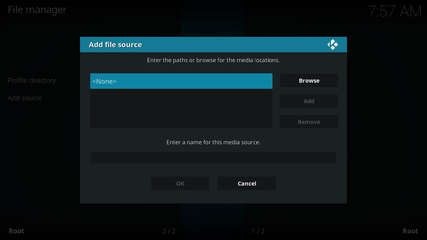
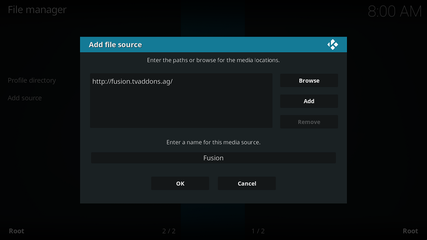
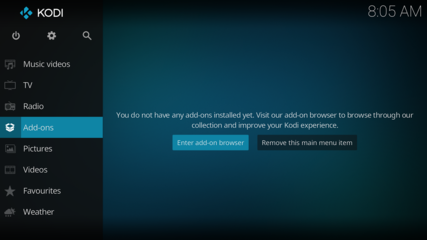
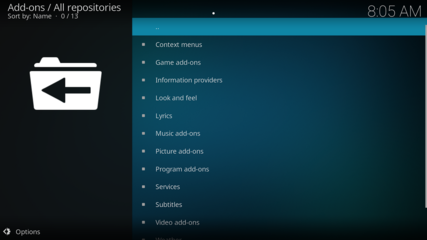
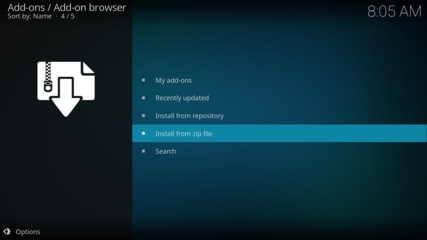
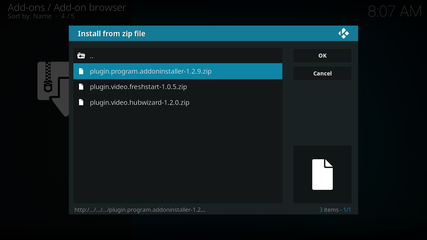
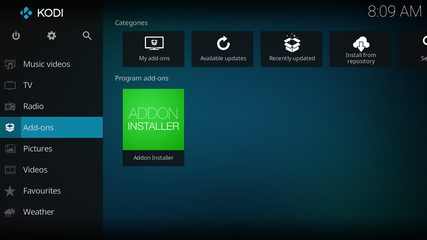





 Been using this on my PC and Mac. Movies, music, tv series, live NBA and etc all in one. But instead of installing add ons one by one, I installed full build, tamad kasi ako. Hahahaha! I am using CCM Pulse build using Ares Wizard.
Been using this on my PC and Mac. Movies, music, tv series, live NBA and etc all in one. But instead of installing add ons one by one, I installed full build, tamad kasi ako. Hahahaha! I am using CCM Pulse build using Ares Wizard.