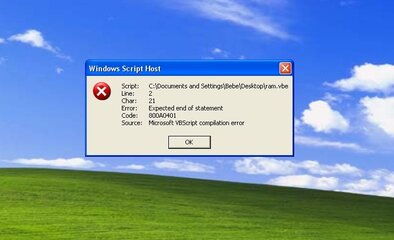- Messages
- 632
- Reaction score
- 8
- Points
- 28
Visit here if you are using Firefox: [NEW] Reduce Firefox Memory Usage | MaRk15
==================================
UPDATED: December 21, 2015

==================================
Best solusyon para sa mga nag la-lag ang computer without using any apps
specially kung maraming naka open or running na applications/softwares.
Note: This trick ay 100% pong working.
so let's get started....
====================================
ABOUT RAM:
Random Access Memory or RAM is a part of your PC which temporarily stores the necessary data needed for a program to execute. In some instances, as programs are closed, they leave small chunks of data in the RAM. These chunks of data are left unused yet take up a space in the RAM. As more programs are run and terminated, the amount of "idle" data left in the RAM piles up and takes up a considerable space. This is not a problem if you have a lot of RAM to spare. But if you have 1 GB or less amount of RAM and you use RAM-intensive programs at the same time, then the issue becomes more apparent. Your PC slows down.
Method:
First: Check or find installed memory (RAM) by pressing Windows + R then type control system or Right Click My Computer then Properties and you will see your memory or computer specs.

Second: Open Notepad
Third: Check below kung ilan ang memory ng computer mo. example sa akin ay, 4GB so copy lang yung, Mystring=(2000000000)
then paste niyo sa notepad
Fourth:
Type the following scripts (NOTE: Only Copy Red Letter)
Code:
[CENTER]
[COLOR=#FF0000]FreeMem=Space(64000000)[/COLOR] [COLOR=#696969]if your RAM is below 1GB.[/COLOR]
[COLOR=#FF0000]FreeMem=Space(51200000)[/COLOR] [COLOR=#696969]if your RAM is 512 MB[/COLOR]
[COLOR=#FF0000]FreeMem=Space(102400000)[/COLOR] [COLOR=#696969]if your RAM is 1GB[/COLOR]
[COLOR=#FF0000]FreeMem=Space(204800000)[/COLOR] [COLOR=#696969]if your RAM is 2GB[/COLOR]
[COLOR=#FF0000]FreeMem=Space(409600000)[/COLOR] [COLOR=#696969]if your RAM is 4GB and so on.[/COLOR]
[/CENTER]Save the file with a VBS extension. (Any name e.g, boost.vbs)
Fifth:
Open Notepad Again
Type the following scripts (NOTE: Only Copy Red Letter)
Code:
[CENTER]mystring=(80000000) for 128 MB RAM
[COLOR=#FF0000]mystring=(160000000) [/COLOR][COLOR=#696969]for 256 MB RAM[/COLOR]
[COLOR=#FF0000]mystring=(320000000) [/COLOR][COLOR=#696969]for 512 MB RAM[/COLOR]
[COLOR=#FF0000]mystring=(655000000)[/COLOR] [COLOR=#696969]for 1GB RAM[/COLOR]
[COLOR=#FF0000]mystring=(1000000000)[/COLOR] [COLOR=#696969]for 2GB RAM[/COLOR]
[COLOR=#FF0000]Mystring=(1655000000) [/COLOR][COLOR=#696969]for 3GB RAM[/COLOR]
[COLOR=#FF0000]Mystring=(2000000000)[/COLOR] [COLOR=#696969]for 4GB RAM[/COLOR]
[COLOR=#FF0000]Mystring=(2650000000)[/COLOR] [COLOR=#696969]for 5GB RAM[/COLOR]
[COLOR=#FF0000]Mystring=(3000000000)[/COLOR] [COLOR=#696969]for 6GB RAM[/COLOR]
[COLOR=#FF0000]Mystring=(3650000000) [/COLOR][COLOR=#696969]for 7GB RAM[/COLOR]
[COLOR=#FF0000]Mystring=(4000000000) [/COLOR][COLOR=#696969]for 8GB RAM[/COLOR]
[COLOR=#FF0000]Mystring=(7300000000)[/COLOR] [COLOR=#696969]for 16GB[/COLOR]
[/CENTER]Credit to chale caster for added some strings.
Third: Now save this notepad like " ram.vbs " (without quote)
Fifth: Now kung gusto niyo itest, just double click on ram.vbe
NOTE: Wala po kayong makikitang popup etc. after niyo iclick yugn ram.vbe.
ang purpose lang nito is to boost your RAM usage
HOW TO USE?:
You can run this everytime na naglalag ang PC niyo specially pag marami na kayong nakaopen na apps.
and mawawala din agad to pag nag restart na kayo.
HOW IT'S WORK?:
Obviously, can reduce your RAM/MEMORY USAGE

This trick is personally checked by me and found 40% Increase In Pc Speed.
If you don't believe than just use any PC Performance Checker softwares and get it believe me.
==================================================
Is it true that adding .vbs file to my string speeds up my PC?
Yes, it is true that adding .vbs file embedded with the right code could actually speed up a PC. A .vbs extension is an extension associated with VBScript files. VBScript is a scripting language for Microsoft. In layman's speak, VBScript is capable of communicating and issuing commands to your PC's Microsoft Windows operating system via a certain set of codes.
Apparently, VBScript has a certain code for telling the operating system to detect and "free up" unused RAM in your PC. And that exactly is the code embedded within the vbs file discussed in this article.
How does it work?
When you run the .vbs file in your computer, it forces the computer to clear the "idle" data stored in RAM or the data left by programs you recently used and terminated. With additional vacant RAM, you will now have more RAM to allot to programs you wish to run.
The cleared up idle data is not totally terminated. It is relegated to the "virtual memory" or swap file of the PC. A virtual memory is a portion of your PC's hard disk that is used by the operating system as if it was an extension of the RAM. Because hard disks have relatively slower access rates than the true physical RAM, it is not advisable to use excessive amounts of virtual memory for running programs as it bogs down the PC. In this case, because what we are trying to get rid of are data that are not essential for any presently running programs or processes, it is okay to utilize the virtual memory.
Tips Tricks & Warnings
This is very useful after you play a game or to Software that uses a lot of RAM.
This is like restarting your PC without restarting your PC.
This is particularly useful for old PCs with limited RAM resources.
UPDATE (10-20-15)
Share ko lang kung gusto niyo mas easy to accesss siya using Windows + R na command.
eto ginagamit ko ngayon.
Greate Free toll from winaero
Win + R Alias Manager 2.0
HOW TO USE?
1. DOWNLOAD Win + R Alias Manager 2.0
2. Extract it wherever. kasi portable naman yan. (note: lagay niyo siya sa permanent place ok?)
3. Open it and follow the SS:

result:
Lagay niyo kahit anong gusto niyong name or command para easy to access

NOTE: Everytime na irarun niyo ung RAM Reducer, just press Windows + R then your command
Good luck guys.
FB nalang.
Attachments
Last edited: