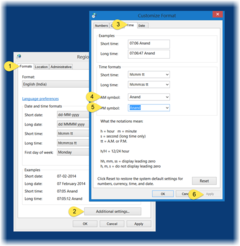- Messages
- 26
- Reaction score
- 0
- Points
- 26
How to display your Name in Windows Taskbar
With Windows, you can always customize the look and feel of your system. For instance, you can display a name of your choice in the Windows Taskbar just adjacent to the digital time clock – just for the heck of it! Let us see how to go about it.
Display Name in Taskbar
The tip may especially interest the younger set. This fun-tip will let you customize the alphabets appearing after the time numerals in the taskbar. Put your name if you wish!
View attachment 317908
Now, from the ‘Region’ window that appears on your computer screen, select ‘Additional Settings’ button.
Later, from the ‘Customize Format’ window, choose the ‘Time’ tab.
Here, change both the AM and PM letters to any name you wish.
Make sure that the format you are using has “tt” in it.
That is: Time Format = hh:mm:ss tt
Then, simply click on Apply > OK.
With Windows, you can always customize the look and feel of your system. For instance, you can display a name of your choice in the Windows Taskbar just adjacent to the digital time clock – just for the heck of it! Let us see how to go about it.
Display Name in Taskbar
The tip may especially interest the younger set. This fun-tip will let you customize the alphabets appearing after the time numerals in the taskbar. Put your name if you wish!
View attachment 317908
Now, from the ‘Region’ window that appears on your computer screen, select ‘Additional Settings’ button.
Later, from the ‘Customize Format’ window, choose the ‘Time’ tab.
Here, change both the AM and PM letters to any name you wish.
Make sure that the format you are using has “tt” in it.
That is: Time Format = hh:mm:ss tt
Then, simply click on Apply > OK.