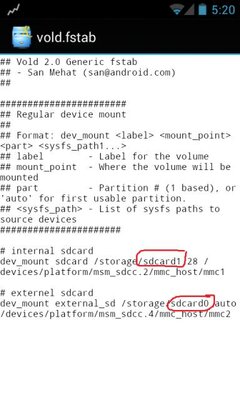- Messages
- 1,232
- Reaction score
- 0
- Points
- 26


The Samsung Galaxy W (I8150), also known as Wonder, is an Android smartphone that is a smaller-sized variant of the Samsung Galaxy S II. The Galaxy W is a less-powerful downgrade compared to the Galaxy S II, with a specification comparable to the larger Galaxy R and a 9.34 cm (3.7 in) WVGA TFT LCD capacitive touchscreen with a resolution of 480x800.
The phone also features a 5 megapixel still-image camera that is capable of 720p video capture. The main differences between the Galaxy W and other variants are its processor (1.4 GHz single core manufactured by Qualcomm), its higher pixel density compared to the Galaxy S II and the Galaxy R, and a slightly different physical design.
Prior to the release of the Galaxy S II, there were speculative reports of Samsung's plans for a smaller, stripped down variant which is a similar case-example to the HTC HD Mini existing as a smaller version to the HTC HD2.

Code:
[SIZE="7"][COLOR="Blue"]TECH SPECS[/COLOR][/SIZE]
General 2G Network GSM 850 / 900 / 1800 / 1900
3G Network HSDPA 900 / 2100
Announced 2011, August
Status Available. Released 2011, October
Body Dimensions 115.5 x 59.8 x 11.5 mm
Weight 114.7 g
- Touch-sensitive controls
Display Type TFT capacitive touchscreen, 16M colors
Size 480 x 800 pixels, 3.7 inches (~252 ppi pixel density)
Multitouch Yes
Sound Alert types Vibration; MP3, WAV ringtones
Loudspeaker Yes
3.5mm jack Yes
DNSe sound enhancement
Memory Card slot microSD, up to 32GB, buy memory
Internal 1.7 GB storage, 512 MB RAM, 2 GB ROM
Data GPRS Class 12 (4+1/3+2/2+3/1+4 slots), 32 - 48 kbps
EDGE Class 12
Speed HSDPA, 14.4 Mbps; HSUPA, 5.76 Mbps
WLAN Wi-Fi 802.11 b/g/n, Wi-Fi hotspot
Bluetooth Yes, v3.0 with A2DP
USB Yes, microUSB v2.0, HS
Camera Primary 5 MP, 2592х1944 pixels, autofocus, LED flash, check quality
Features Geo-tagging, face and smile detection
Video Yes, 720p@30fps, check quality
Secondary Yes, VGA
Features OS Android OS, v2.3.5 (Gingerbread)
Chipset Qualcomm MSM8255T Snapdragon
CPU 1.4 GHz Scorpion
GPU Adreno 205
Sensors Accelerometer, proximity, compass
Messaging SMS(threaded view), MMS, Email, Push Mail, IM, RSS
Browser HTML, Adobe Flash
Radio Stereo FM radio with RDS
GPS Yes, with A-GPS support
Java Yes, via Java MIDP emulator
Colors Black, White
- SNS integration
- MP4/DivX/XviD/WMV/H.264/H.263 player
- MP3/WAV/eAAC+/Flac player
- Organizer
- Image/video editor
- Document viewer/editor
- Google Search, Maps, Gmail,
YouTube, Calendar, Google Talk, Picasa integration
- Voice memo/dial/commands
- Predictive text input (Swype)
Battery Standard battery, Li-Ion 1500 mAh
Stand-by Up to 570 h (2G) / Up to 420 h (3G)
Talk time Up to 17 h 50 min (2G) / Up to 8 h 20 min (3G)
Code:
[SIZE="7"][COLOR="Blue"]Secret Keys[/COLOR][/SIZE]
*#1234# (View SW Version PDA, CSC, MODEM) * # 1234 # (View SW Version PDA, CSC, MODEM)
*#0*# (General Test Mode) <=test ini berguna saat cek di awal pembelian. * # 0 * # (General Test Mode) <= test is useful as a check on the initial purchase.
*#12580*369# (SW & HW Info)
*#197328640# (Service Mode)
*#0228# (ADC Reading)
*#32489# (Ciphering Info)
*#232337# (Bluetooth Address)
*#232331# (Bluetooth Test Mode)
*#232338# (WLAN MAC Address)
*#232339# (WLAN Test Mode)
*#0842# (Vibra Motor Test Mode)
*#0782# (Real Time Clock Test)
*#0673# (Audio Test Mode)
*#2263# (RF Band Selection)
*#9090# (Diagnostic ConfiguratioN)
*#7284# (USB I2C Mode Control)
*#872564# (USB Logging Control)
*#4238378# (GCF Configuration)
*#0283# (Audio Loopback Control)
*#1575# (GPS Control Menu)
*#3214789650# (LBS Test Mode)
*#745# (RIL Dump Menu)
*#746# (Debug Dump Menu)
*#9900# (System Dump Mode)
*#44336# (Sofware Version Info)
*#7780# (Factory Reset)
*2767*3855# (Full Factory Reset)
*#0289# (Melody Test Mode)
*#2663# (TSP / TSK firmware update)
*#03# (NAND Flash S/N)
*#0589# (Light Sensor Test Mode)
*#0588# (Proximity Sensor Test Mode)
*#273283*255*3282*# (Data Create Menu)
*#663282*# (Data Create SD Card)
*#3282*727336*# (Data Usage Status)
*#7594# (Remap Shutdown to End Call TSK)
*#34971539# (Camera Firmware Update)
*#526# (WLAN Engineering Mode)
*#528# (WLAN Engineering Mode)
*#7412365# (Camera Firmware Menu)
*#80# (Unknown)
*#07# (Test History)
*#3214789# (GCF Mode Status)
*#272886# (Auto Answer Selection)
*#8736364# (OTA Update Menu)
*#301279# (HSDPA/HSUPA Control Menu)
*#7353# (Quick Test Menu)
*2767*4387264636# (Sellout SMS / PCODE view)
*#7465625# (View Phone Lock Status)
*7465625*638*# (Configure Network Lock MCC/MNC)
#7465625*638*# (Insert Network Lock Keycode)
*7465625*782*# (Configure Network Lock NSP)
#7465625*782*# (Insert Partitial Network Lock Keycode)
*7465625*77*# (Insert Network Lock Keycode SP)
#7465625*77*# (Insert Operator Lock Keycode)
*7465625*27*# (Insert Network Lock Keycode NSP/CP)tent Provider Keycode)
*#272*imei#* Product codePros:
LCD capacitive touchscreen with 16M display colors are of high-quality. Memory of the smartphone is good. It contains microSD card slot which is up to 32GB. RAM is of 512MB and ROM is of 2GB. Operating system of the model is Android v2.3 Gingerbread. It contains 1.4GHz Scorpion processor with A-GPS support. The model is available in black as well as white color. It has a number of useful facilities like image/video editor, Google Search, Adobe Flash Support etc. The model has primary as well as a secondary VGA camera. Connectivity of the phone is also excellent. Bluetooth 3.0 and WLAN Wi-Fi 802 b/g/n are available to give you high-class connectivity.
- 1.4GHz processor with a performance good enough
- The camera has an LED flash
- Although only the LCD screen but is quite good and nice views
- Front camera for video calls
Cons:
It contains Li-Ion 1500 mAh standard battery which may not be sufficient for heavy usage. The screen of the model is of 3.7 inches which is less than other Galaxy models. Therefore some people may not prefer to buy it. It is a Galaxy model. Therefore high-quality of camera is the first expectation of any user. However many users may not be satisfied with the quality this camera. It cannot be compared with other Galaxy models. There is no specific information for the price also.
- No LED notification
- No gorilla glass display
- All Samsung galaxy mobiles look same.
- No camera shutter
- No hdmi means cant connect with tv.
Different users have their individual choices. Therefore it will be better to check these things before you purchase it.
For Android Newbies
Introduction to Android OS
Get to know the basics of the Android OS
Table of Contents
Introduction to Modding: Rooting and Custom ROMs
(FAQs and Explanations)
Terms and Definitions
(Common terms used in Android)
Android OS Release History
Rooting and Custom ROMs
(Benefits and further explanation)
FAQ/MANI
Frequently Asked Questions/Madalas Na Itinatanong
Rule of Thumb
(Principles)
How to install Android applications
Android Users Directory
Android Apps and Utilities Collection
Credits to Mr HHubs and colthorse
Last edited: