- Messages
- 3,626
- Reaction score
- 1
- Points
- 28
Hi Friends,
I have seen quite some threads here about the Nokia N900 but I'm not sure if they are still being maintained. I plan to share what I know about this cool device. I'm a new owner of the Nokia N900 but I've been reading up about it for quite some time, since it uses a Linux-based OS (Maemo 5) and I've been hooked into Linux-based Operating Systems as well (visit our thread in my signature for the Linux thread - Ubuntu).
I'll post some tutorials here with step-by-step procedures and, as much as possible, include some screenshots as well. Then I'll link whatever knowledge-sharing, tips and tricks, or tutorials that you may share here at the first Page so that it will be easier for visitors to find what they need. I'll update this thread as much as I can.
TABLE OF CONTENTS (Updated April 08, 2012 4:40pm MNL)
Flashing the Nokia N900
1. Preparation
2. Step 1 - Flashing the OS (rootfs)
3. Step 2 - Flashing the eMMC (internal memory card)
4. Step 3 - Flashing the OS again
Bonus:
1. Video Tutorial - click here
2. Ultra-Newbie Tutorial - click here
3. Download all needed files here
4. Steps needed to set up a 64-bit OS so that you can flash your N900 here
Applications
1. VNC (Virtual Network Client): View/control your PC using the Nokia N900
2. Configuring IM (chat) plugins/protocols for Conversations and Contacts App
3. Installing NITDroid (Android port to N900) to the eMMC (Internal Storage) of the Nokia N900 (with video tutorial)
4. Docs To Go
5. EasyDebian
6. Backupmenu with Multiboot
7. Installing Multiple Kernel variants for use with Multiboot. Part 1 and Part 2
Gaming
1. Play WebOS (OS of Palm Pre) games on your Nokia N900 with Preenv
2. Collection of WebOS Games
3. Mapping the N900 keyboard for Preenv games
4. Angry Birds Unlocker (unlock all Levels and Golden Eggs)
Wireless Network Cracking
1. Cracking Wireless Networks with the Nokia N900 (WEP Encryption)
Internet
1. Free Internet Trick for Nokia N900 using VPN Method (example using airvpn). Video tutorials here and here.
2. Free Internet Trick for Nokia N900 using VPN Method (example using ProxPN) - Video Tutorial.
3. Free Internet Trick for Nokia N900 using VPN Method (example using Hostizzle).
4. Free Internet Trick for Nokia N900 using VPN Method (example using Tsunami).
5. Free Internet Trick for Nokia N900 using VPN Method (example using Mango).
6. Free Internet Trick for Nokia N900 using VPN Method (example using Xtream).
7. How to edit a VPN config file (sample using ProxPN config file).
8. Free Internet Trick for Desktop/Laptop computer using Nokia N900 as modem using VPN Method. Video tutorial here.
9. Free Internet Trick using Proxy Method
10. How to troubleshoot your VPN setup: check here, here, and here.
11. PowerTwitter browser plug-in
12. Emoticons on Facebook Chat
13. ProxPN Speed Test on N900
14. Tsunami Speed Test on N900
15. Mangovpn Speed Test on N900
16. XTream Speed Test on N900 Part 1 Part 2
17. YouTube Enhancer
18. Fastest Way to Watch YouTube Videos
19. FireFox Add-on To Speed Up Browsing (works with MicroB as well)
20. VPN for the N900 (consolidation of posts)
21. Nokia N900 Tips and Tricks
22. Can't view videos on Facebook? Try this solution (verified working as of April 8, 2012)
Network
1. APN Settings (a.k.a. GPRS and MMS Settings) for use with NITDroid
2. Enable SMS Receiving for use with NITDroid
Modding (Aesthetics/Eye-Candy)
1. Queen BeeCon
2. Customize the Conversations User Interface
3. Add a "Reboot" menu on your Nokia N900
4. Change the Bootscreen Video; How to hide Files/Folders
5. From talk.maemo.org: Show off your Screenshots
6. From talk.maemo.org: HTC Style Clock/Weather Widget
7. From talk.maemo.org: Modder's Thread
8. From wiki.maemo.org: Customizing Maemo
9. Increase the audio of your N900 with AudioBooster
End-to-end Setup (Setup from a newly-flashed N900)
1. Install Backupmenu with Multiboot
2. Install Community Seamless Software Update (CSSU). Video Tutorial Here.
3. Install NITDroid. Video Tutorial Here.
4. Install Bleeding Edge Wireless Drivers (for wireless network cracking). Video Tutorial Here.
5. Modify Conversations UI (User Interface) with Customized Themes without using Conversation Modder App. Video Tutorial Here
Troubleshooting
01. Recovering your Lock Code
I have seen quite some threads here about the Nokia N900 but I'm not sure if they are still being maintained. I plan to share what I know about this cool device. I'm a new owner of the Nokia N900 but I've been reading up about it for quite some time, since it uses a Linux-based OS (Maemo 5) and I've been hooked into Linux-based Operating Systems as well (visit our thread in my signature for the Linux thread - Ubuntu).
I'll post some tutorials here with step-by-step procedures and, as much as possible, include some screenshots as well. Then I'll link whatever knowledge-sharing, tips and tricks, or tutorials that you may share here at the first Page so that it will be easier for visitors to find what they need. I'll update this thread as much as I can.

TABLE OF CONTENTS (Updated April 08, 2012 4:40pm MNL)
Flashing the Nokia N900
1. Preparation
2. Step 1 - Flashing the OS (rootfs)
3. Step 2 - Flashing the eMMC (internal memory card)
4. Step 3 - Flashing the OS again
Bonus:
1. Video Tutorial - click here
2. Ultra-Newbie Tutorial - click here
3. Download all needed files here
4. Steps needed to set up a 64-bit OS so that you can flash your N900 here
Applications
1. VNC (Virtual Network Client): View/control your PC using the Nokia N900
2. Configuring IM (chat) plugins/protocols for Conversations and Contacts App
3. Installing NITDroid (Android port to N900) to the eMMC (Internal Storage) of the Nokia N900 (with video tutorial)
4. Docs To Go
5. EasyDebian
6. Backupmenu with Multiboot
7. Installing Multiple Kernel variants for use with Multiboot. Part 1 and Part 2
Gaming
1. Play WebOS (OS of Palm Pre) games on your Nokia N900 with Preenv
2. Collection of WebOS Games
3. Mapping the N900 keyboard for Preenv games
4. Angry Birds Unlocker (unlock all Levels and Golden Eggs)
Wireless Network Cracking
1. Cracking Wireless Networks with the Nokia N900 (WEP Encryption)
Internet
1. Free Internet Trick for Nokia N900 using VPN Method (example using airvpn). Video tutorials here and here.
2. Free Internet Trick for Nokia N900 using VPN Method (example using ProxPN) - Video Tutorial.
3. Free Internet Trick for Nokia N900 using VPN Method (example using Hostizzle).
4. Free Internet Trick for Nokia N900 using VPN Method (example using Tsunami).
5. Free Internet Trick for Nokia N900 using VPN Method (example using Mango).
6. Free Internet Trick for Nokia N900 using VPN Method (example using Xtream).
7. How to edit a VPN config file (sample using ProxPN config file).
8. Free Internet Trick for Desktop/Laptop computer using Nokia N900 as modem using VPN Method. Video tutorial here.
9. Free Internet Trick using Proxy Method
10. How to troubleshoot your VPN setup: check here, here, and here.
11. PowerTwitter browser plug-in
12. Emoticons on Facebook Chat
13. ProxPN Speed Test on N900
14. Tsunami Speed Test on N900
15. Mangovpn Speed Test on N900
16. XTream Speed Test on N900 Part 1 Part 2
17. YouTube Enhancer
18. Fastest Way to Watch YouTube Videos
19. FireFox Add-on To Speed Up Browsing (works with MicroB as well)
20. VPN for the N900 (consolidation of posts)
21. Nokia N900 Tips and Tricks
22. Can't view videos on Facebook? Try this solution (verified working as of April 8, 2012)
Network
1. APN Settings (a.k.a. GPRS and MMS Settings) for use with NITDroid
2. Enable SMS Receiving for use with NITDroid
Modding (Aesthetics/Eye-Candy)
1. Queen BeeCon
2. Customize the Conversations User Interface
3. Add a "Reboot" menu on your Nokia N900
4. Change the Bootscreen Video; How to hide Files/Folders
5. From talk.maemo.org: Show off your Screenshots
6. From talk.maemo.org: HTC Style Clock/Weather Widget
7. From talk.maemo.org: Modder's Thread
8. From wiki.maemo.org: Customizing Maemo
9. Increase the audio of your N900 with AudioBooster
End-to-end Setup (Setup from a newly-flashed N900)
1. Install Backupmenu with Multiboot
2. Install Community Seamless Software Update (CSSU). Video Tutorial Here.
3. Install NITDroid. Video Tutorial Here.
4. Install Bleeding Edge Wireless Drivers (for wireless network cracking). Video Tutorial Here.
5. Modify Conversations UI (User Interface) with Customized Themes without using Conversation Modder App. Video Tutorial Here
Troubleshooting
01. Recovering your Lock Code
Last edited:

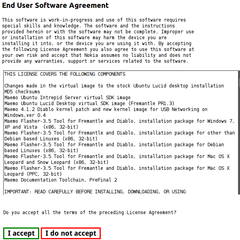
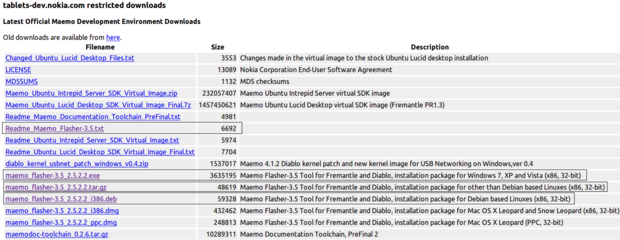
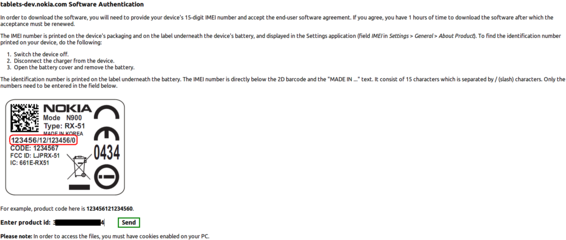
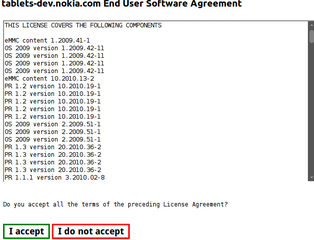
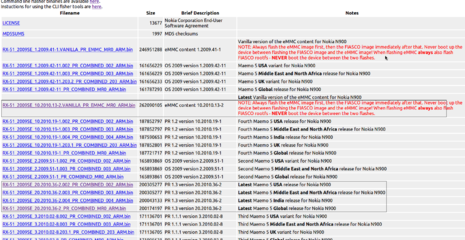
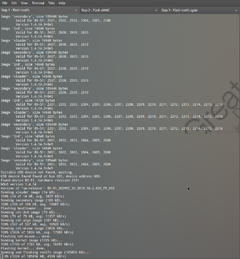
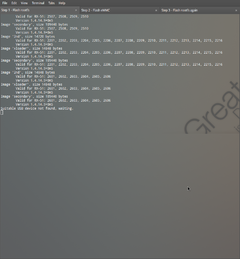
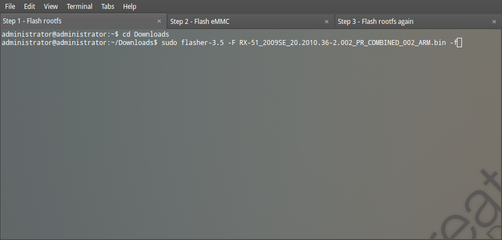
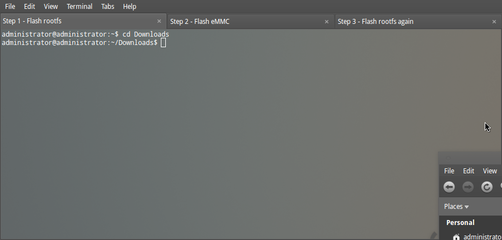
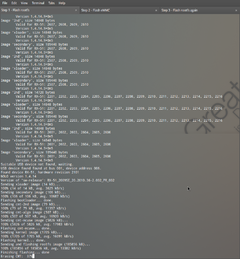
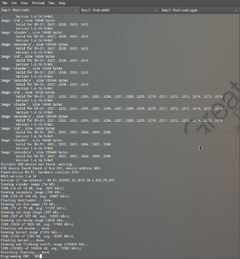
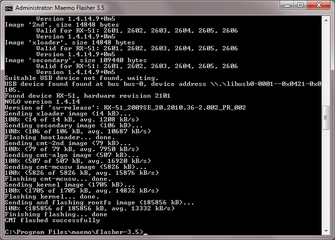
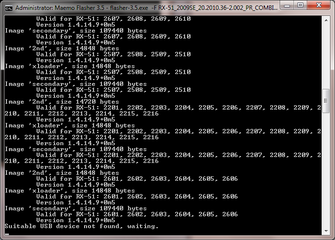
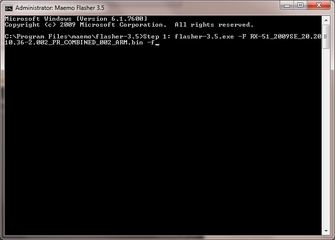
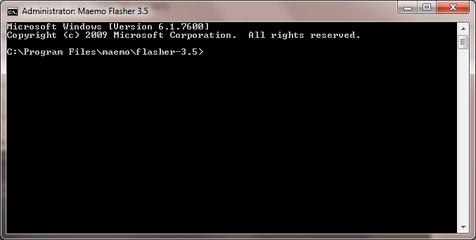
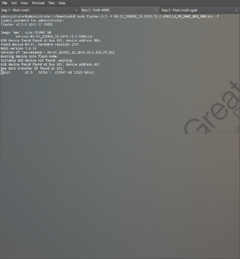
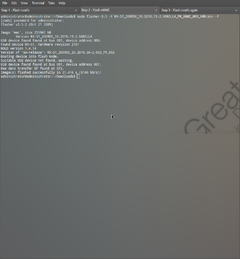
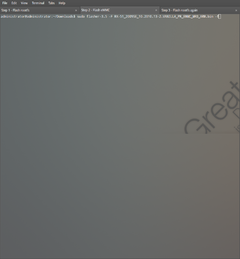
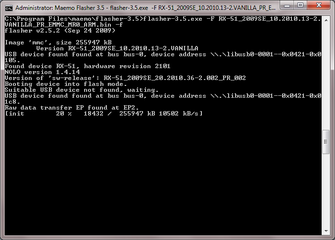
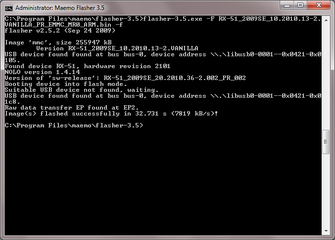
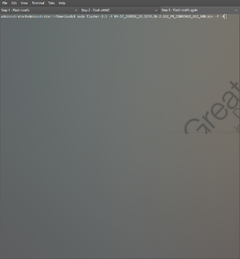
 << ganito talaga ako sayo!
<< ganito talaga ako sayo!
 i didnt know you are a forum consultant here doc! Would you happen to have the links to flash the N958gb?remember my old fone doc?
i didnt know you are a forum consultant here doc! Would you happen to have the links to flash the N958gb?remember my old fone doc?