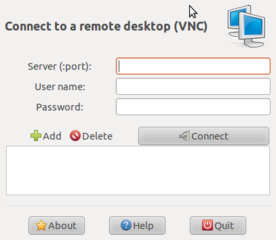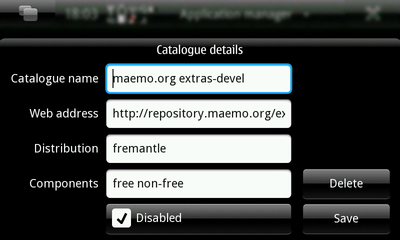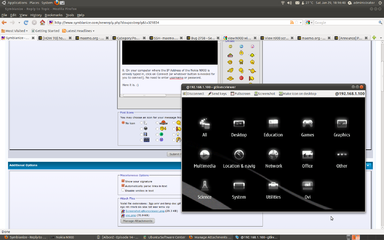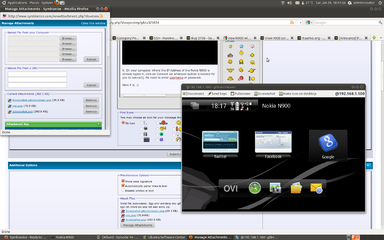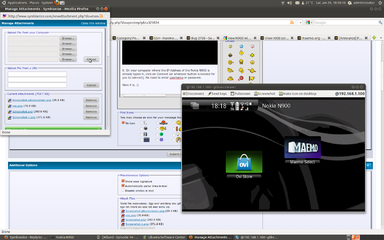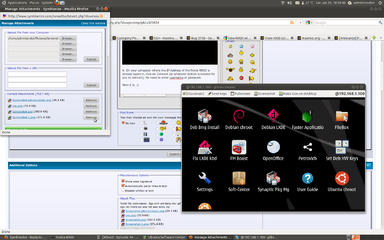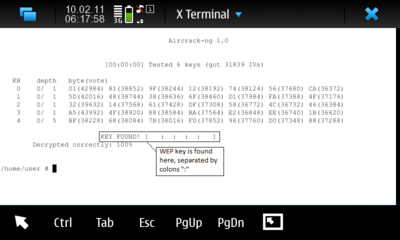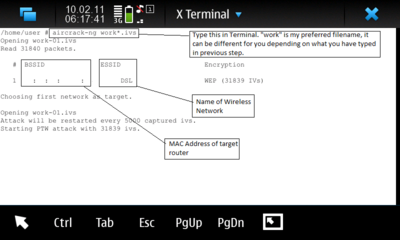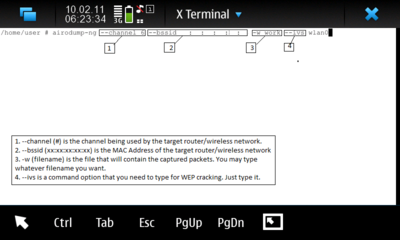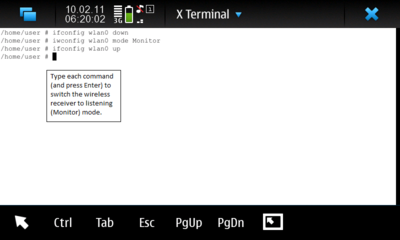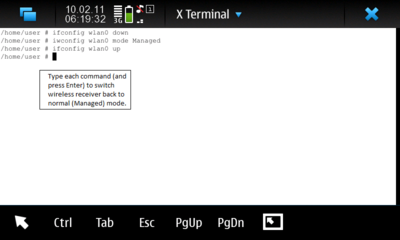Tutorial: View your N900 screen from your PC (using VNC)
Hi Friends,
Sharing to you some cool stuff that you can do with your N900. With the Nokia N900 you can:
- view and control your N900 screen from your desktop or laptop computer
- view and control your computer's screen from your Nokia N900
In this tutorial, I will share how you can view and control your N900 screen from your PC.
Tools:
For this to work, you will need:
1. A computer (desktop or laptop)
2. A working Internet connection (preferrably DSL)
3. A wireless router
4. A VNC application installed to your computer. For Windows users, you may want to download UltraVNC. For Linux users, you can install any VNC viewer application from your respective Package Manager (in Ubuntu you can search in the Ubuntu Software Center).
1. Install your VNC viewer application to your computer. In my case I'm using Linux (Ubuntu). I downloaded and installed the Gtk VNC Viewer.
2. In your Nokia N900, you will need to download and install an application called "x11vnc". You will not see it in your default Applicaions list. You have to enable first the "extra-devels" repository so that you can see it. Here's how to set it up:
- Application manager --> Application catalogs --> New
- Catalog name: Maemo Extras-devel
- Web address:
http://repository.maemo.org/extras-devel
- Distribution: fremantle
- Components: free non-free
Press on "Save". The Application Manager will refresh (it may take a long time); just wait for it to finish.
Here's how it should look like. Note that I already disabled it, but for the purpose of installing the "x11vnc" application you have to enable it.
WARNING: There are a lot of unstable applications that will appear in your Nokia N900's Application Manager if you enable this repository, and you may be prompted to update. Please
DO NOT UPDATE your other applications unless you know what you are doing.
Only install the "x11vnc" for the purpose of this tutorial, and after that please disable this repository.
3. After the Application Manager has finished refreshing the list of applications, press on "All" and look for "x11vnc". You can use your N900 physical keyboard to search for it.
4.
DISABLE THE "extras-devel" repository after installing the "x11vnc" application. Sorry makulit ako, it's for your own safety.
5. Download any other application on the N900 that allows you to see your phone's IP Address, because you will need to type this later. You can either download the "Personal IP Address" or "HealthCheck" application.
6. Turn on your VNC viewer application in your computer (UltraVNC, etc.). In my case I have turned on the Gtk VNC Viewer in Ubuntu.
Type the IP Address of your Nokia N900. DO NOT CLICK ON CONNECT YET.
7. In your Nokia N900, press on the installed "x11vnc" application. The screen will look like this:
8. On your computer where the IP Address of the Nokia N900 is already typed in, click on Connect (or whatever button is needed for you to connect). No need to enter username or password.
Here it is.