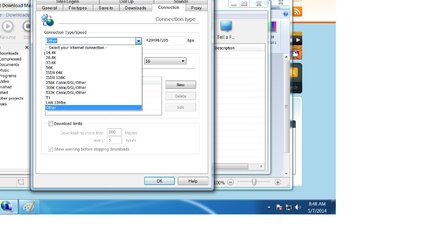- Messages
- 1,759
- Reaction score
- 1
- Points
- 28
- Thread Starter
- #1,521
Re: [TUT] Speed-up Internet Download Manager ~ Any Versions!
thanks bro. pa try din
sige lang po. 

pa-bm TS .. try ko to maya

ok po. 

bumilis nga...dati 60-70kbps lang.now umabot na 110kbps lol ^_^
salamat sa feedback!